Overview
The Receiving screen allows users to quickly receive one or more purchase orders. Users search for receipt lines by vendor or purchase order number. Results display PO line items with their ordered quantity and the quantity received so far, and users can mark lines as received. Receiving transactions generates purchase receipts, which are grouped by PO number and vendor. Receipts must be then posted manually in Dynamics GP.
Usage
To receive items against purchase orders:
- Search by vendor or purchase order number and sort/filter the results as needed.
- Fill out the fields highlighted in yellow. These include Qty to Receive, Vendor Doc Num, Serial/Lot Numbers, and Receive To Bin. The Vendor Document Number is optional. You can receive more than one PO in the same transaction, but receipts will be grouped by PO number and vendor number.
- When receiving lot tracked items, lot numbers can either be entered manually or auto-generated. To auto-generate a lot number, click the A button inside the Serial/Lot numbers cell in the data grid row for that item.
- To receive serial tracked items, click the button with the serial number count 0 inside the Serial/Lot Numbers cell in the data grid row for that item.
The Serial Number Entry screen will appear, allowing manual entry of all serial numbers. Alternatively, you may click the A button in the cell, which will auto-generate all serial numbers for that receipt line.
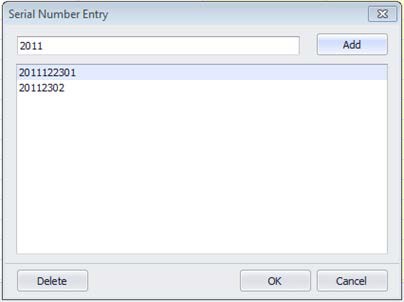
- When receiving lot tracked items, lot numbers can either be entered manually or auto-generated. To auto-generate a lot number, click the A button inside the Serial/Lot numbers cell in the data grid row for that item.
- Click Save to process receipts.
- You will be prompted to select or enter a Receiving Batch:
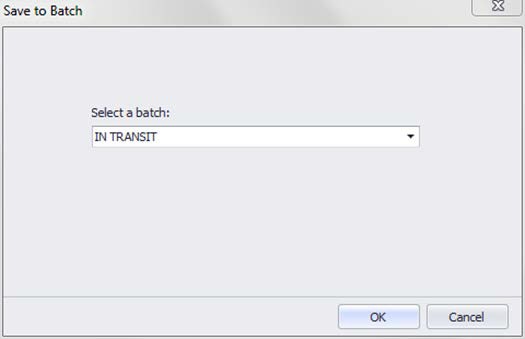
- Select a batch and click OK.
- The lower pane of the Receiving screen will display information about each processed line, including receipt numbers and messages on any lines that did not process correctly. All quantities will be updated in the data grid to reflect the changes applied.
Adjusting Settings to change Lot/Serial Number Formats
To change default Lot/Serial number formats in the Settings module:
- Filter to receiving.
- Change the Auto Assign Lot/Serial Number Format setting to your desired format. The default value is {0:yyyyMMdd}_{1:0000}, meaning that during the auto generation of serial or lot numbers, the format used will consist of the system date in yyyMMdd format followed by an underscore and a unique auto-incremented number.
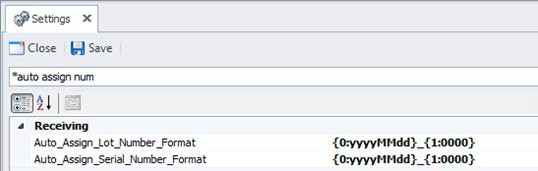
- A Default Receiving Bin can be assigned for all receipts by entering a value in the Default Receiving Bin setting.
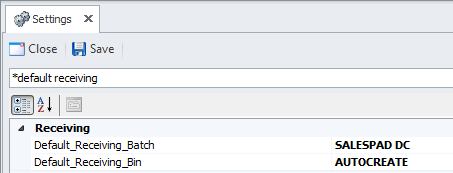
Security
Receiving - Grants access to the Receiving module.


Will Miedema
Comments