Overview
The DataCollection Receiving module provides a search function where vendor purchase lines can be viewed and marked received. Results display purchase orders and quantity of line items ordered and received. Users enter new quantities received and their locations to update inventory. In this document, you will learn how to search within the Receiving module, as well as how to receive items. Any relevant securities and settings will be listed at the end of the document.
Receiving
Access the Receiving search screen by selecting Receiving from the Purchasing category.
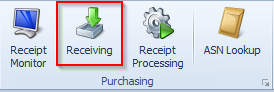
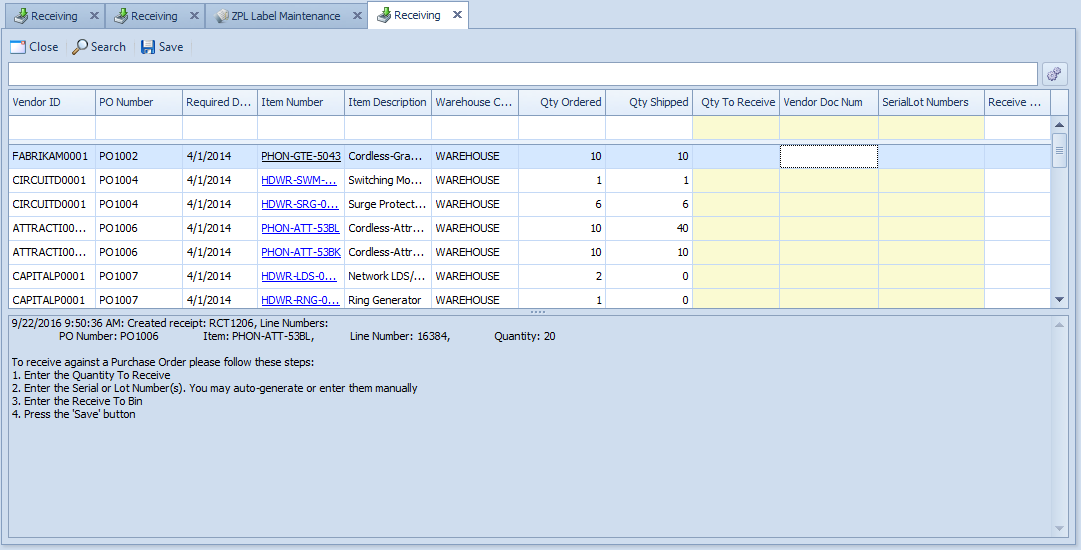
Usage
To mark quantities as received and process receiving updates, search by vendor and/or PO #, and sort/filter results as needed. Once you have the items populated, fill out the fields highlighted in yellow: Qty to Receive is the amount of an item that you are adding into your inventory; Vendor Doc Num is the document number that you want the item to use in the warehouse workflow; SerialLot numbers are the serial or lot numbers you want to use for the item. SerialLot numbers can be automatically assigned by clicking the A button on the right of the field.

Serial numbers can pull from a predetermined pool by clicking the number to the right of the A. This will open up the Serial Number Entry window. Enter the desired serial numbers here and they will be assigned to the items selected.
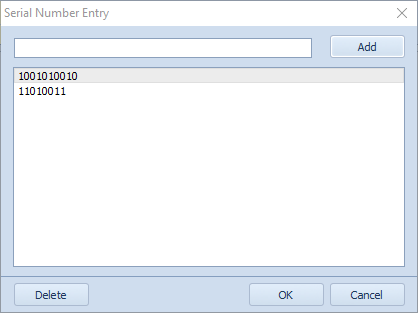
The Receive to Bin field is a dropdown where you can select the Bin to which the item should be received. After confirming that all desired lines have been adjusted, click Save to process the receipts. The batch selection window will pop up. Use the dropdown to select the batch you want to move the document to, then click the OK button.
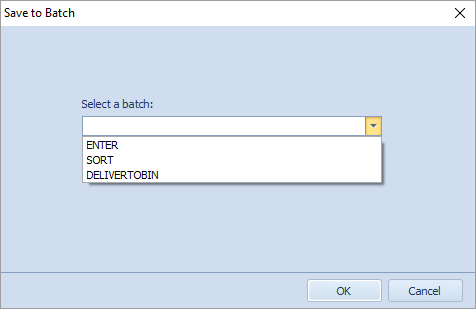
Quantities will be updated in the system for all completely filled lines. The Receiving window will display information about each processed line including receipt numbers and any messages along the bottom of the screen.
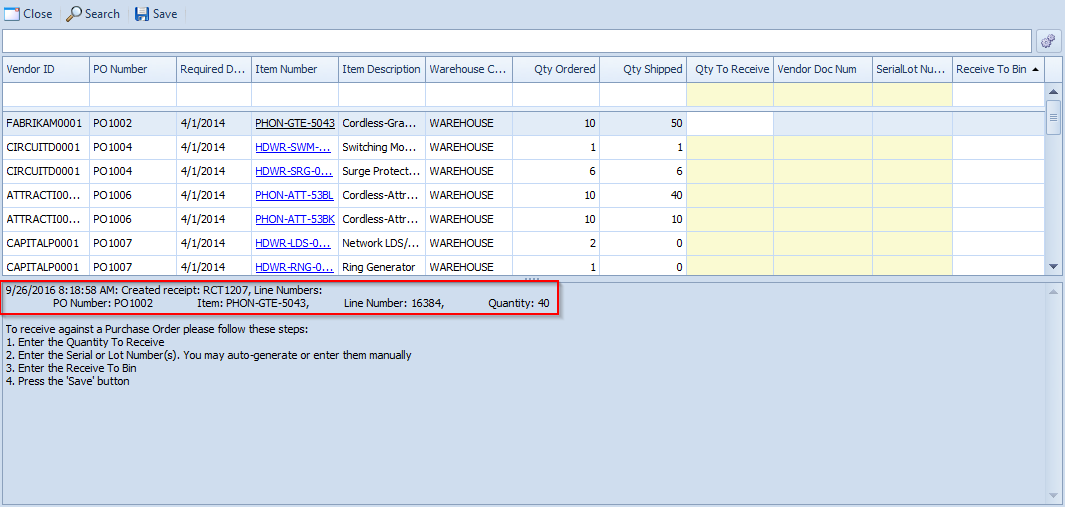
A separate receipt will be created for each unique Vendor Document ID and Purchase Order. If no document number is entered, all the lines selected for receiving will be placed on the same receipt.
Security and Application Settings
Security
Receiving* – Allows users to see and use the Receiving module.
Settings
Receiving* -Allows users to edit the setup for the Receiving module.
Receiving (Scanner)* - Allows users to edit the setup for the scanner in user with the Receiving module.
Note: Securities with an asterisk (such as Receiving) have sub-securities that are listed in the middle section of the Security field. Sub-security descriptions appear in the bottom section of the field. Settings with an asterisk are headers that have several settings within them. Review and customize these as desired.
SalesPad Support
Comments