Overview
ShipCenter's Packages module allows for the creation of custom packages that can then be added to shipments.
Note: This documentation covers package setup functionality for ShipCenter versions 1.2 and earlier. For documentation on packing in ShipCenter in versions 1.2 and newer, please reference this documentation.
Table of Contents
Location
Packages setup can be found under the Setup ribbon tab:
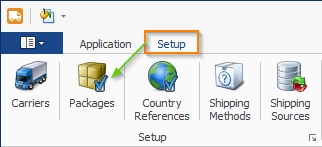
Usage
Upon opening you will see the New, Delete, and Edit buttons as well as the grid displaying existing packages:
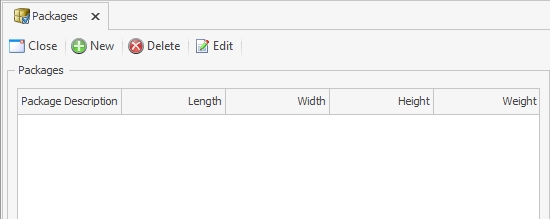
Creating a New Package
- To create a new package, click the New button to get started.
- This will bring up the "Package Editor" window:
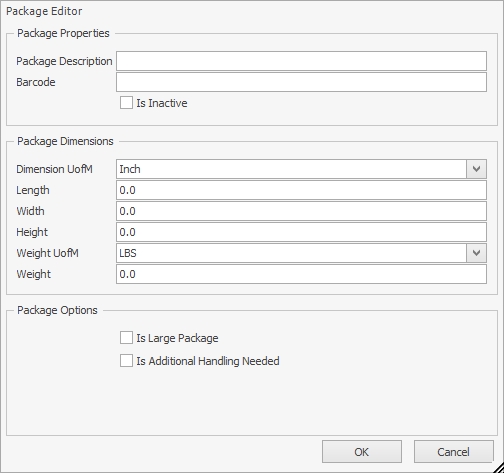
- Package Properties
- Package Description – Enter a description for the package you will use to identify the package in Shipment Editor
- Barcode – Not currently functional
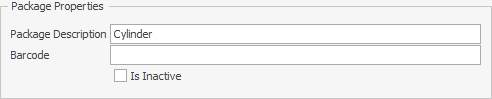
- Package Dimensions
- Dimension UofM – Choose from the dropdown menu the standard or metric unit of measure you want to use for the dimensions of the package
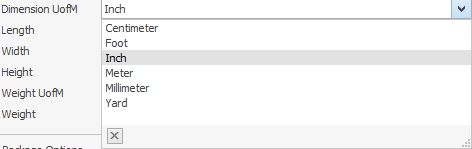
- Length/Width/Height – Enter the dimensions of the package based on the unit of measure you chose above
- Weight UofM – Choose from the drop-down menu the standard or metric unit of measure you want to use for the weight of the package

- Weight – Enter the weight of the package based on the unit of measure you chose above
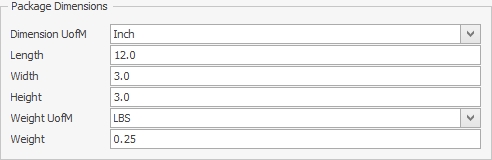
- Dimension UofM – Choose from the dropdown menu the standard or metric unit of measure you want to use for the dimensions of the package
- Package Options
- Is Large Package – Check the checkbox to have the package automatically make appropriate selections in Shipment Editor when the package is added to the shipment
- Is Additional Handling Needed – Check the checkbox to have the package automatically make appropriate selections in Shipment Editor when the package is added to the shipment

- When you have filled out all the information, click the OK button to save the package
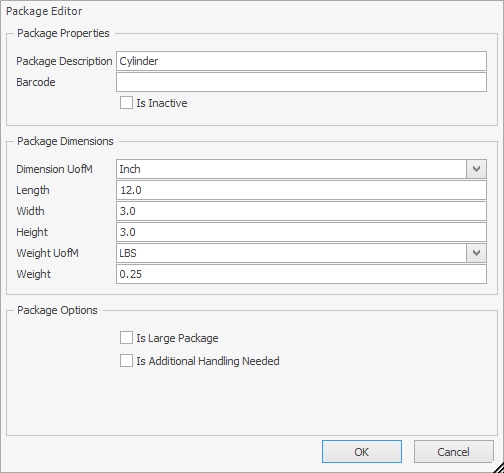
Editing an Existing Package
To edit an existing package highlight it in the grid and click the Edit button. Alternatively, you can click on the Package Description’s hyperlink to bring up the Package Editor.
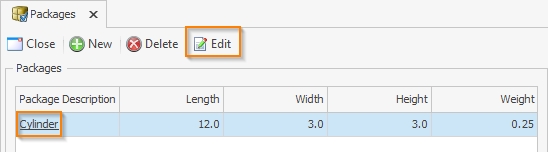
SalesPad Support
Comments