Overview
SalesPad Shipment Inquiry is an integration with Blue Moon Operations Core’s Shipment Inquiry functionality that allows users to view shipment and package information related to sales orders.
Usage
Sales Documents Operations Core Shipments
The Operations Core Shipments tab is accessed from the Sales Document entry screen and it lists all the shipments for the current sales order. The grid view displays general information such as shipment number, shipping location (warehouse), shipment date and time, carrier, etc.

Note: the Sales Document Operations Core Shipments tab shows shipments only for orders. Quotes, invoices, and returns do not have any shipment data associated with them.
From this tab the user can click on the Shipment Number hyperlink to open the Shipment Inquiry card.
Shipment Inquiry Card
The Shipment Inquiry card contains more detailed information about the shipment. It includes data such as tracking numbers and all the sales orders and order IDs related to the shipment (shown on the header).
Note: One shipment may have more than one sales order. In this case the order numbers are listed in the separated by a comma.
The Shipment Inquiry card also has two tabs:
- Shipment Details: list of all the items of the shipment
- Box Details: list of all the items grouped by boxes/packages
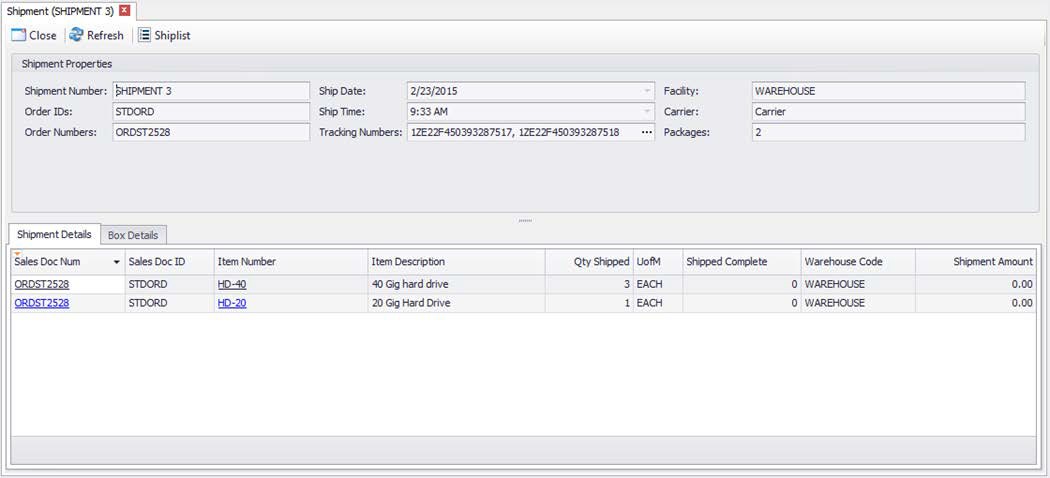
Box Details
The Box Details tab displays information related to each box (Box Details section) and the items packed for each box (Items Packed section). Selecting a package on the left-hand grid view displays items that are packed on the right-hand grid view.
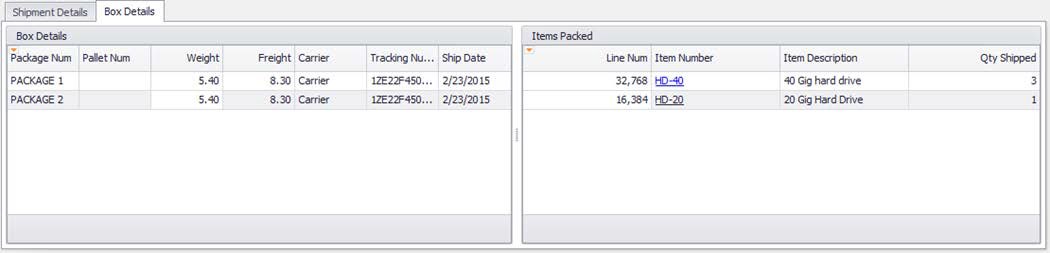
Note: Shipped items can be part of a package, a pallet, or neither of the two (not packed). If a shipped item is part of a package or a pallet, then package and package lines will show up in the Box Details tab, otherwise the tab will remain empty. In this scenario, the Shipment Details will still show all the items for the shipment.
Ship Documents
Clicking the Ship Documents button opens up the document(s) containing the packing slip, or any other document related to the shipment, that come from the warehouse:
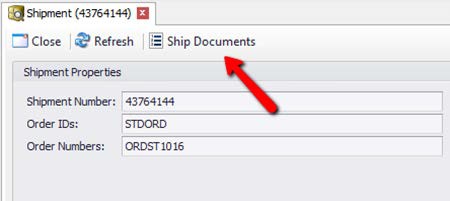
Note: Security settings Ship Document File Mask and Ship Document Files Path must be set up according to the file naming convention used by the plant/warehouse (who should be responsible for creating and saving the documents).
Note: The button caption by default reads Sales Documents: this can be changed in Security Ship Document Button Text.
Tracking Numbers
The Shipment Inquiry card carries the Tracking Numbers for the shipment. They are shown in the Box Details tab, on each box/pallet:
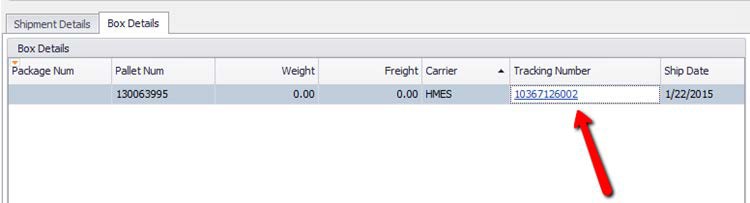
Click on the hyperlink to open your default web browser and see the carrier’s tracking information.
Tracking Numbers are also shown in the header. Click on the ellipsis (...) to open the Tracking Numbers Viewer screen:
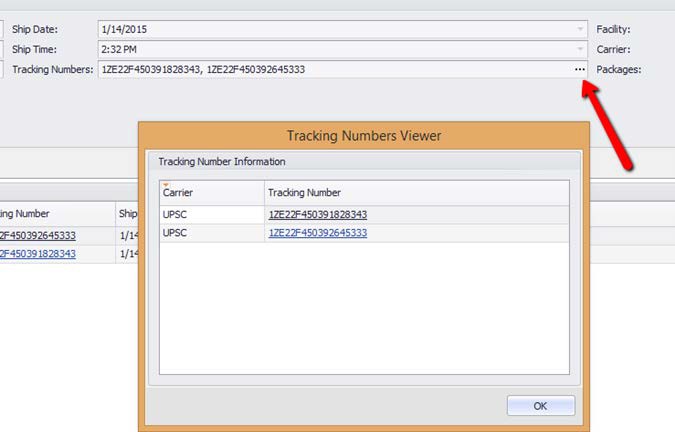
From the Tracking Numbers Viewer the user can click on a desired tracking number to track the shipment from the carrier’s website.
Note: Some carriers’ websites provide parameters in the URL to pass the tracking number; this means that the website will be opened with the tracking numbers already pasted in the page. Some carriers do not provide this; in this case, the tracking number will be copied to your clipboard and you will have to manually paste it into the carrier’s web page as soon as it opens.
Shipment Search Quick Report (Optional)
Quick Report Shipment Search allows users to search existing shipments and their relative sales orders:
- Open Quick Reports
- Double-click on Shipment Search
- Enter any search criteria in Shipment Number or Sales Document (optional)
- Click Refresh
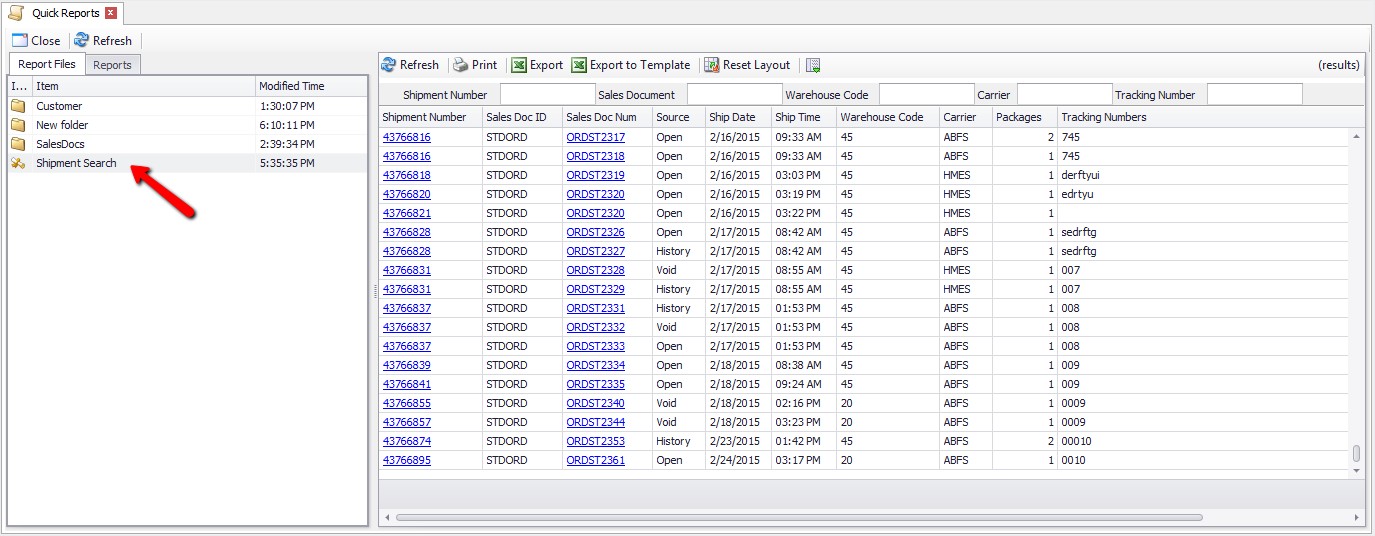
From this screen the user can click on the hyperlinks to open the Shipment Inquiry card or a Sales Document.
Settings & Security
Security
In order to use Shipment Inquiry you must enable the following plugins:
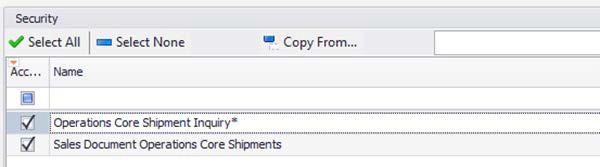
Blue Moon Operations Core Sales Documents Shipments
Blue Moon Operations Core Shipment Inquiry
- Ship Document Button Text: Sets the caption of the button that will be available in the Shipment card; defaults to Ship Documents
- Ship Document File Mask: Defines the mask for the ship document file. The mask must include the Shipment Number (denoted by the tag {shipNum}). You can use the wildcard ‘*’; Defaults to: Ship_Doc_{shipNum}
- Ship Document Files Path: Specifies the path where the ship document files are stored.
SalesPad Support
Comments