Overview
The Shipping Review module provides a convenient place for users to view and modify sales document lines and forward documents to the next workflow queue for shipping. This is the only place in SalesPad that you can set a document’s actual ship date, after processing the document.
Usage
- To open Shipping Review, go to Modules > Sales > Shipping Review
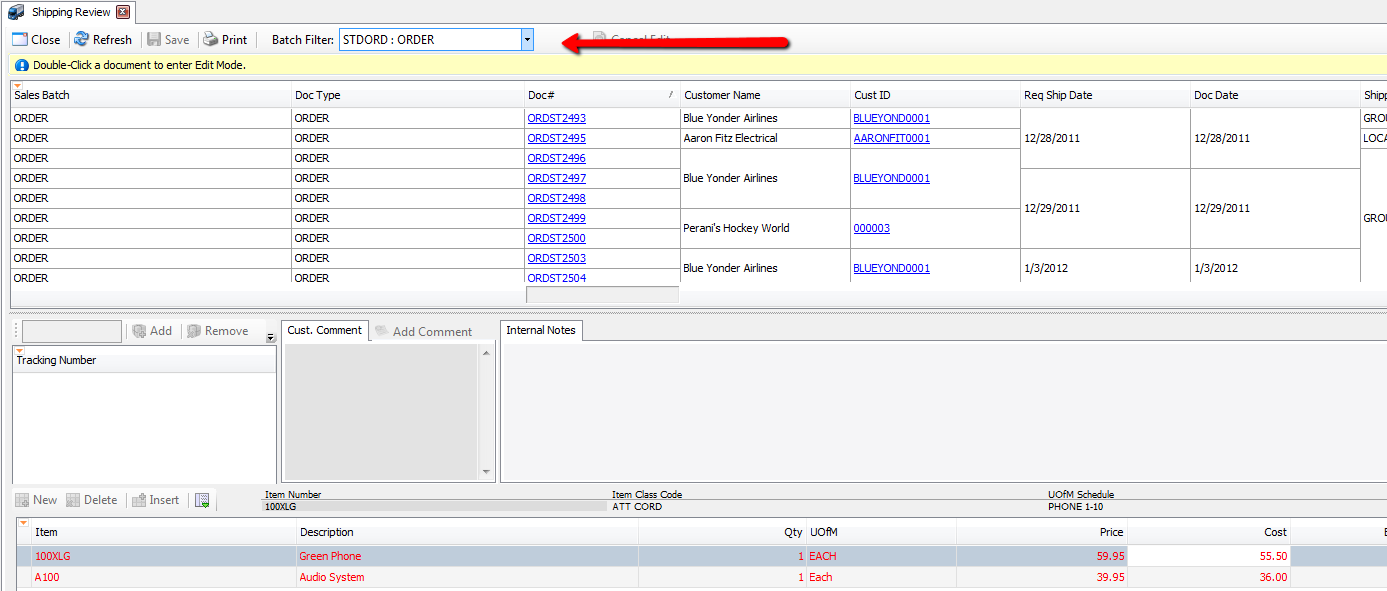
- Select a queue from the Batch Filter dropdown
- Documents in the selected queue will appear in the upper grid. You can further narrow the results displayed using the Auto-Filter Row.
- Select/highlight a document. Line items on the document will display in the lower grid
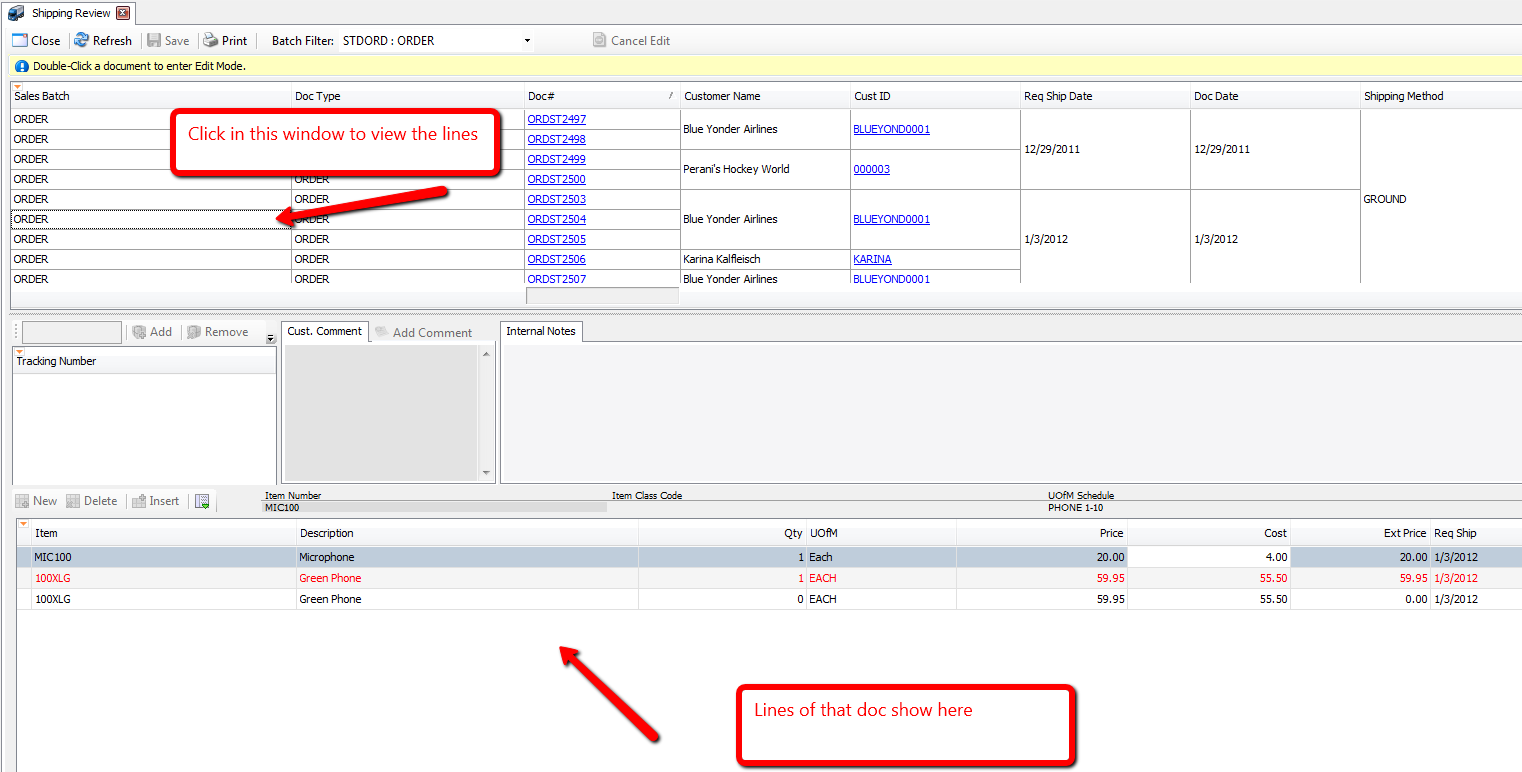
- To make changes to the document before processing, double-click the document to enter Edit Mode.
- With proper security, users can add, remove, or change line items (including quantity), add or modify Tracking Numbers, comments, and notes, and perform plugin actions, similarly to the steps for standard Sales Document Entry.
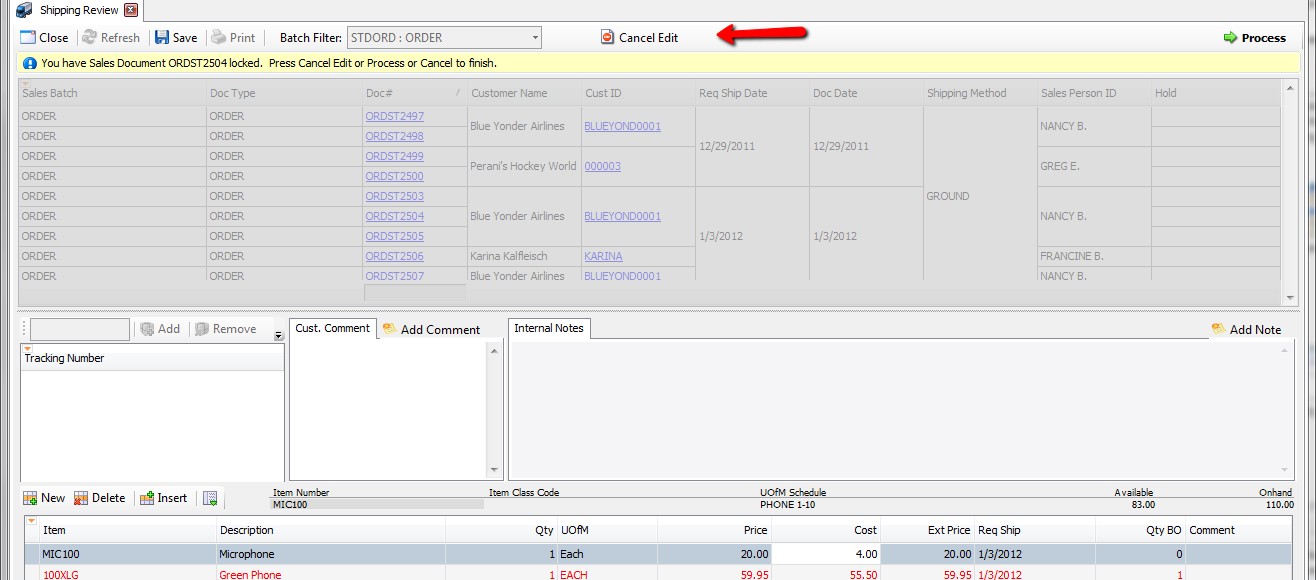
- Click Save to save any changes
- To forward the document to the next queue, click Process.
- The "Process Shipment" pop-up will appear, where you can change the actual Ship Date. Make a change if needed, and click OK
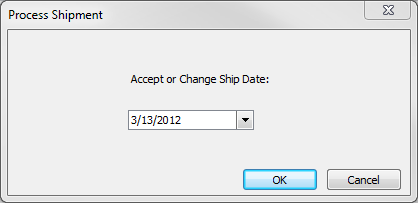
This will move the document through workflow based on the Doc Type and Doc ID.
Note: You can undo changes or simply exit Edit Mode by clicking Cancel Edit.
Note: You can also open the sales document on the Sales Document Entry screen by clicking the Doc # hyperlink
Note: Aside from the Cancel Edit button being greyed out, there will be no indication on the Shipping Review screen that the document has been successfully forwarded; however, if the process is unsuccessful, you will see an Active Support error message.
Security
Shipping Review* - Enables the Shipping Review Module for the Security Group that is selected.
Sales Document Tracking Numbers* - Allows users to view the Tracking Numbers for a document.
Add Sales Document Comment* - Allows users to add comments to a Sales Document
Sales Document Notes* - Allows users to add Internal Notes to a document.
SalesPad Support
Comments