Overview
The Document Release plugin allows splitting sales documents, adding freight, and adding payments in one process.
Usage
To use Document Release:
- Open a sales document that is ready to release
- The first step in Document Release is selecting the shipping options. The method denoted with a green arrow is default. Double-click a Shipping Method to select it (green check mark denotes selected). Freight and total will then be calculated in the Document Totals section
- Add any comments in the Paperwork Comment section and click Next to continue to the Payments step:
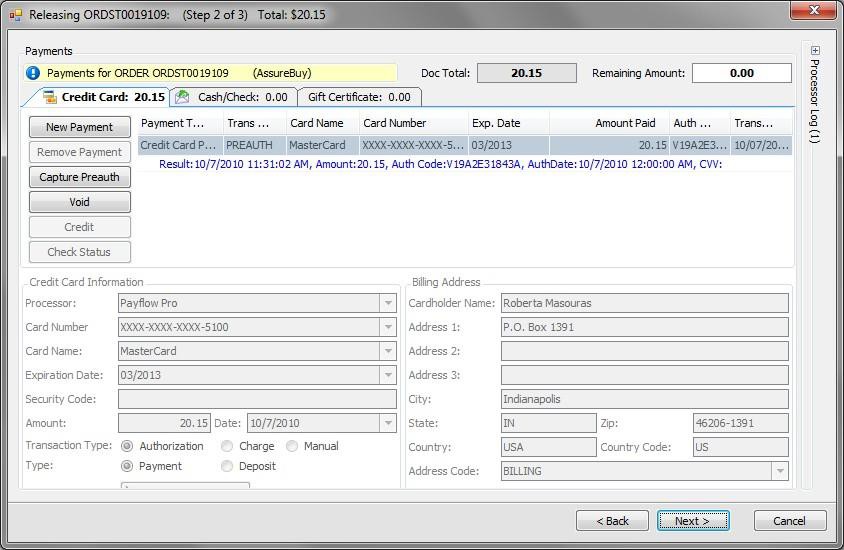
- Enter payment information (Refer to the SalesPad Payments documents [Credit Card Processing, Cash and Check Payments, or Gift Certificates] for more detailed instructions) and click Next to continue to the Splitting step:
A document where splitting does not apply:
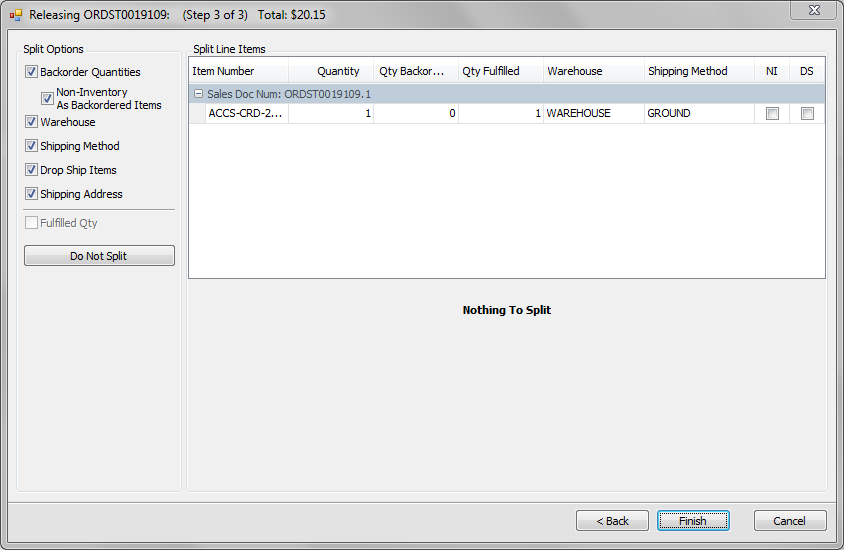
A document that will be split:
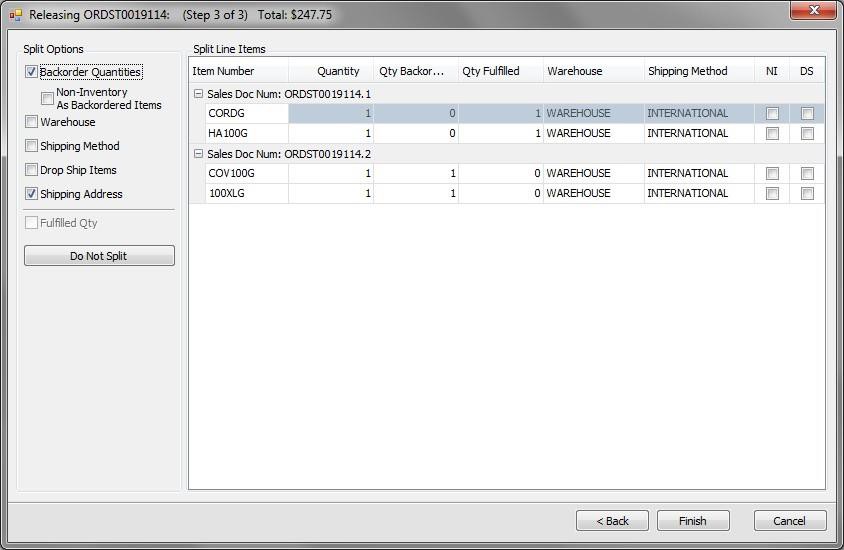
If the document should be split (refer to the SalesPad Splitting a Sales Document documentation for more information), select the Split Options and click Finish.
If the document was split, the original document will close and you can open each split as a separate document (Order number followed by a decimal number). If no split occurs, the document will remain open with the shipping and payment information added. The document can now be released to the next queue.
Workflow
The Document Release plugin can also be set up as part of workflow. Adding the plugin to a workflow queue will cause the Document Release dialog to pop up automatically when the document reaches the set point in workflow. Refer to the SalesPad Workflow documentation for more information.
Security
Document Release - Allows users to use the Document Release plugin
SalesPad Support
Comments