Overview
Sales Shipping and Payment is a Sales Document Action and Workflow Plugin that allows users to modify the shipping and payment details of an order being passed through workflow. In this document, you will learn how to access and use Sales Shipping and Payment. Any relevant securities and settings will be listed at the end of the document.
Usage
Location
You can access Sales Shipping and Payment by opening the Sales Document Actions dropdown menu, then clicking on Sales Shipping and Payment.
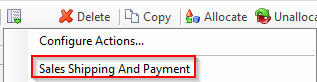
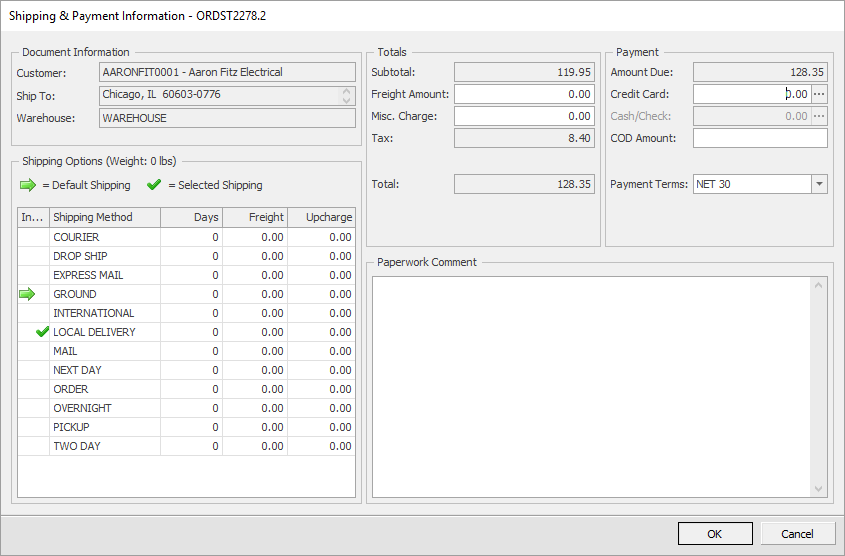
You can also set Sales Shipping and Payment to pop up when a document is forwarded through a workflow queue. For more information on how to set this up, refer to our Workflow and Workflow Plugins documentation.
Editing Shipping Options, Totals, and Payments
Shipping Options signifies the default shipping method for the customer with a large green arrow, and the shipping option that has been selected for the current document is signified by a green check mark. To change the shipping method, double click on the desired shipping method.
Totals shows the subtotal, freight amount, any miscellaneous charges, and taxes, then adds them all together to show the total on the document. You can edit the Freight Amount and the Misc. Charge fields in this window to produce a different total.
The Payments section displays the amount due on the document, as well as any Credit Card or Cash/Check payments, as well as the COD Amount and Payment Terms. You can click the ellipsis (…) button on the right of the Credit Card field to open up the payment window, where you can add a new payment through Credit Card, Cash, or Check.
Paperwork Comment
The Paperwork Comment area is used to write down any notes a user wants to make about the Sales Document that they are on. For instance, if there are special shipping instructions, they can be written here and they will be saved to the document under the Cust. Comment in the Notes tab.
Saving Changes
Once you have finished making changes to the Shipping and Payment fields on the document, you can click the OK button to transfer any changes to the document. You will need to Save the document to keep any changes.
Security and Application Settings
Sales Shipping and Payment – Allows users to see and use the Sales Shipping and Payment window.
SalesPad Support
Comments