Overview
The ShipCenter Shipping Calculator in SalesPad Desktop allows users to get shipping rates from multiple shipping carriers and their services. Users can also choose a shipping rate they like and set that rate as the freight amount on the sales document. This is done by SalesPad Desktop communicating with ShipCenter. In this document, you will learn how to set up and use this functionality. Any relevant settings and securities will be noted at the end of the document.
Table of Contents
Module Location
Before using the shipping calculator, you will need to enter your default package dimensions and your shipping source ID in the settings under ShipCenter. Default Package Dimensions will be formatted as (Length)x(Width)x(Height).

The Shipping Source ID is found in the Shipping Sources module within ShipCenter, in the Shipping Sources module. Add the Shipping Source ID column to the shipping sources table to see the IDs for the sources you have set up.

Ensure that you have activated the ShipCenter Shipping Calculator security, then enter an open sales order. There will be a tab in the bottom pane named ShipCenter Shipping Calculator.
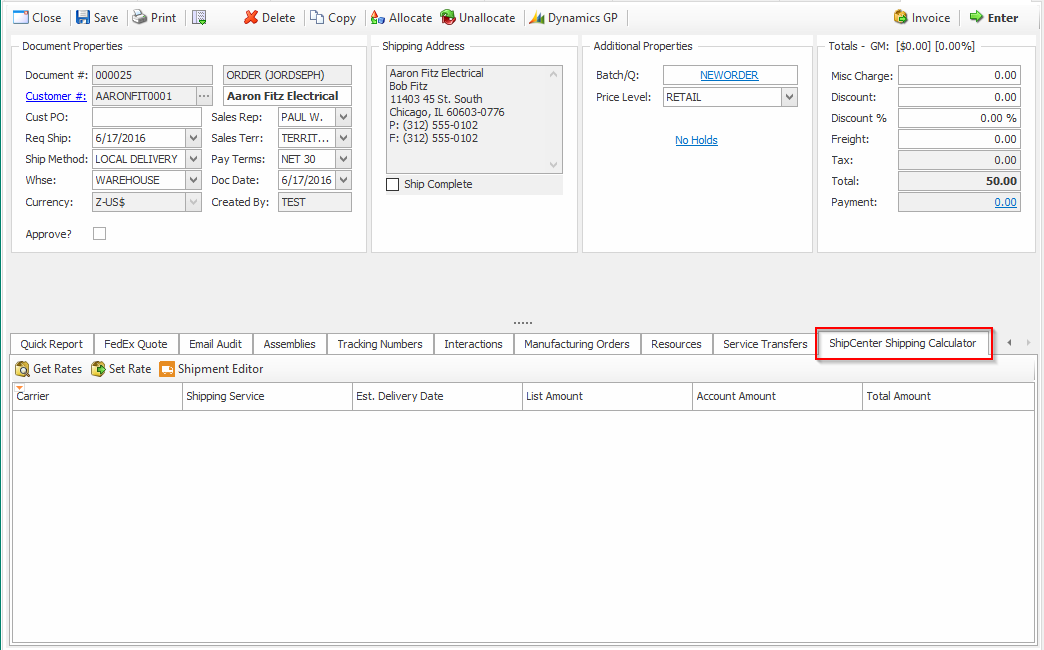
Usage
Get Rates
To get shipping rates from your ShipCenter carriers, click the Get Rates button. This button will communicate with each carrier to find their rates.

The shipping rates will populate the grid. If you have multiple carriers set up, there will be a set of rates for each carrier.
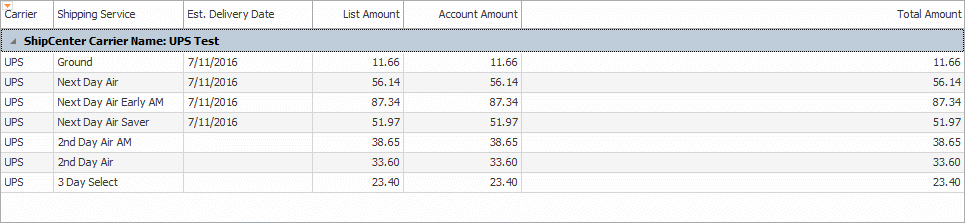
Set Rates
To set a rate for the current sales document, select a shipping rate from the list, then click the Set Rates button. This will set the shipping rate for the current document. You can also double-click on a rate to accomplish the same task.
Shipment Editor
The Shipment Editor button will open up a window in ShipCenter which will allow you to create and edit a shipment from the document.
Security and Application Settings
Security
ShipCenter Shipping Calculator* - Allows users to see and use the Shipping Calculator on the Customer Card.
ShipCenter Shipping Rates – Allows users to see and obtain the shipping rates from the carriers set up in ShipCenter.
Settings
ShipCenter* – Allows users to set up the ShipCenter Shipping Calculator to their needs.
SalesPad Support
Comments