Overview
The Mobile License Manager module of DataCollection allows users to grant, edit, and delete licenses for mobile devices. In this document you will learn how to add, edit, and delete a license. You will also learn how to enable automatic licensing and how to reset the licenses. Before proceeding, please visit the Security Settings section of this document to ensure that you won’t run into difficulties.
Table of Contents
Usage
To begin, open the Mobile License Manager module.
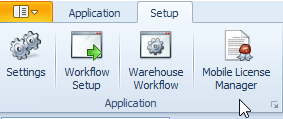
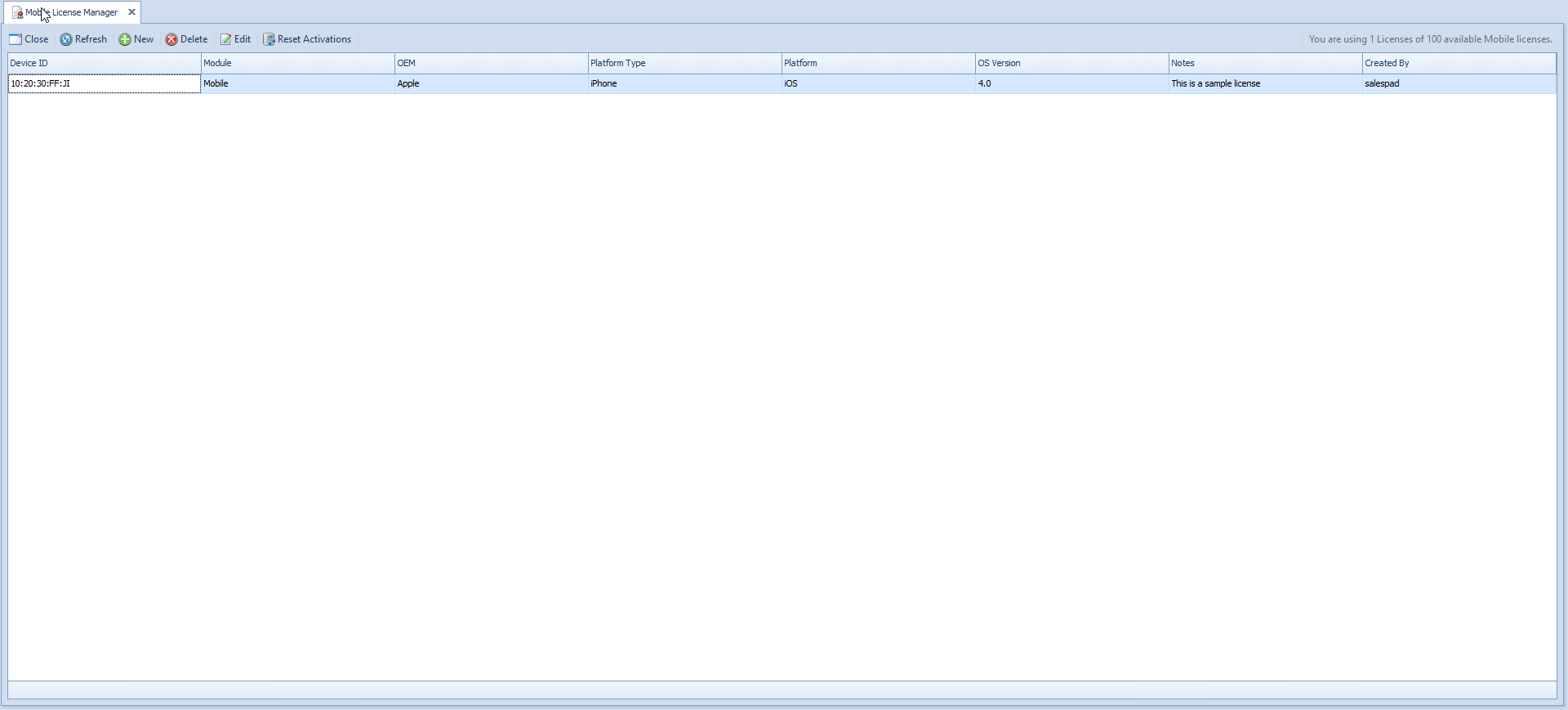
Adding a License Automatically
To automatically create a license for devices that connect to DataCollection, you must first enable the Auto Assign Mobile License setting. DataCollection will pull information from the connecting device and create a new license if it doesn’t already have one.
Navigate to the Settings module, search for “DataCollection”, and set the Auto Assign Mobile License setting to True.
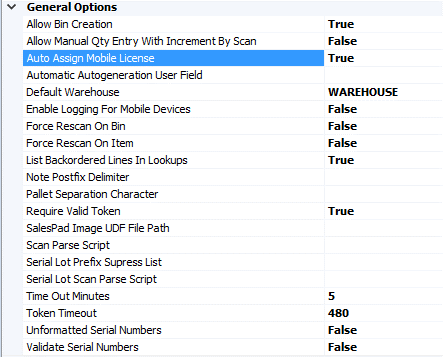
Adding a License Manually
To manually add a license for a mobile device, click the New button.

Enter the information from the mobile device into the Mobile License Editor window. Only the Device ID and Module fields are required. The rest of the fields can be used to enter specific information for the handheld device.
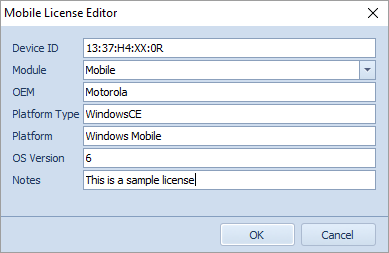
Editing a License
Select an existing license and click the Edit button. You can then modify the desired fields from the Mobile License Editor window. You cannot edit the Device ID or Module fields. In order to change these fields, you will need to delete the license and create a new one.
Deleting a License
Select an existing license and click the Delete button. A window will pop-up asking for confirmation that the license should be deleted. Click Yes to delete the license, or No to cancel the delete.
Resetting Activations
The Reset Activations button can be used to delete all of the licenses in one click. After clicking the Reset Activations button, a window will pop up asking for confirmation that you want to reset all of the licenses. Click Yes to delete all of the licenses, or No to cancel the reset.
Security
Mobile License Manager - Enables user access to the Mobile License Manager module.
SalesPad Support
Comments