DataCollection 5.5.0 – 9/27/2021
Console Settings
Settings: System Settings are now saved as multiple rows based on their associated DLL to ensure the preservation of settings if a build without the DLL in question is installed and saves their settings. A side effect of this change is if you install a build with this fix, and then downgrade to a build without the fix, you will have to manually delete the SystemSetting rows which do not have "Spllc" as the Settings_Name before upgrading again to a build with this fix for any setting changes in the older build to appear in the newer build.
DataCollection 5.2.0 – 12/7/2020
System Compatability
.NET Framework version 4.7.2 is now required. Please refer to Microsoft .NET framework system requirements for OS limitations.
DataCollection 5.0.1 – 8/21/2020
Mobile License Manager
Device IDs are now based on hexadecimal IDs, instead of the device's name or model. If the DataCollection service is updated before the app is updated, the service will update the Device IDs on existing mobile license records as users login with the app. If users login with an updated app before updating the service, an administrator will have to manually delete mobile license records using the old Device IDs in the Mobile License Manager after updating the service.
DataCollection 4.5.0.2 – 9/11/2019
User Defined Fields for Packages
Package_X has been removed. UDFs here will need to be recreated in LicensePlate_X.
DataCollection 4.4.3.1 – 8/29/2018
Console Login
When Use Windows Authentication is checked on the Login screen, DataCollection will no longer ignore the SQL Connection Setup when connecting to the database. This may cause issues if the security in SQL for the user in the connection setup and the Windows user is different.
DataCollection 4.4.0.1 – 3/19/2018
Packages
The SQL tables have been updated to be compatible with SalesPad and ShipCenter. If you want your existing packages to be accessible in this build, run the License Plate Maintenance Package Conversion tool in SalesPad Desktop.
DataCollection 4.2.5.1 – 3/3/2016
Picking
Added sales line component sequence number to the dccpGetNextUnfilfilledLineItem custom procedure to be able to handle kits. Converted procedure results (line number and component sequence number) to SQL OUT parameters for more efficient handling.
DataCollection 4.2.2.13 – 12/22/2015
Picking
Changed setting name from Force Rescan to Force Rescan on Item. Default: False
DataCollection 4.1.0.19 – 5/29/2015
Console Settings
Updated text formatting on the following settings: Receiving Increment Qty By Scan, Picking Increment Qty By Scan, Bin Transfer Increment Qty By Scan, Packing Increment Qty By Scan, and Stock Counts Increment Qty By Scan.
DataCollection 4.1.0.15 – 5/18/2015
Print Bulk PO Report
'Print Bulk PO Report' has been renamed to 'Print Putaway Report' for accuracy.
DataCollection 4.1.0.7 – 2/11/2015
Picking Monitor
The 'Picking Monitor' module has been renamed to 'Picking Audit' and needs to be re-enabled in the Security Editor.
DataCollection 4.0.0.33 – 12/11/2014
Smart Printing Config
When adding a new entry on the Smart Printing Config screen in DC console, you can now select different Print Options. You can select to print after every transaction (default functionality) or after a transaction has been fully completed. For example, you can choose to print a receipt summary report after the receipt has been fully received instead of the report being printed after each line has been received.
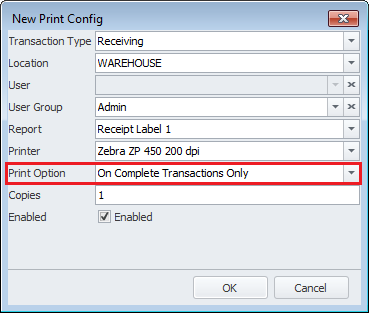
In addition to different print options, the screen will now disable printing of reports that are not associated with certain transactions. For example, the user will not be able to select the receipt summary report to print for a picking transaction.
If you currently have existing smart printing configuration entries, it is recommended that you delete and enter them again.
DataCollection 4.0.0.23 – 10/31/2014
Mobile Receiving and Mobile PO Receiving
Starting with DC build 4.0.0.23, the Receiving module on the handheld has been split into two separate modules, PO Receiving and Receiving.
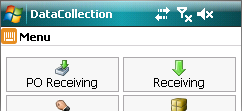
PO Receiving is the old Receiving screen on builds prior to 4.0.0.23 that has been renamed to better fit its functionality. Receiving is the new screen in DC that can be used for receiving inventory without purchase orders.
To make sure the PO Receiving screen shows up on the handheld, go to the Security Editor in DC console, make sure the checkbox next to Mobile PO Receiving option is checked, and save your changes.
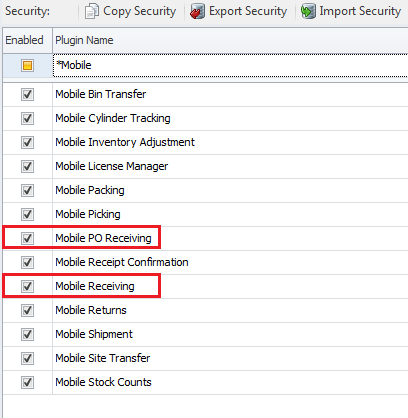
In settings on DC console, filter to Data Collection Mobile Menu Order and add the PO Receiving entry to the list. The sequence position of PO Receiving on the list determines where on the handheld the module is displayed. Save your changes and make sure you log off and log back in on the handheld for the changes to take effect.
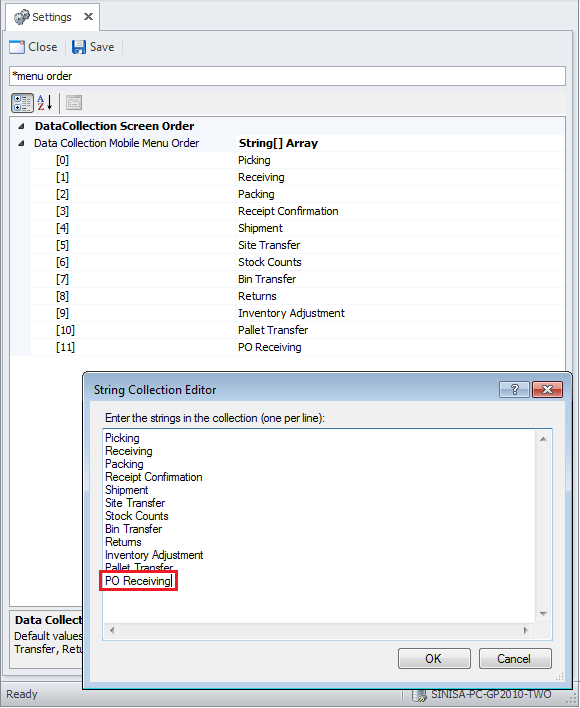
Upgrading DataCollection 3 to DataCollection 4
Security and Settings
Security and settings will not migrate to the new version. SalesPad recommends users take screenshots of both before installing DC4 to ensure proper setup.
Scripting
If you have C# scripting in settings, such as scan parse script or post submit script, these will need to be copied from DC3 settings to DC4 settings.
The scripting in settings or on printed reports may need to be modified to work properly under the new DC4 framework. Contact SalesPad support if you have scripts to find out if they need to be adjusted.
Scripts that may need to be updated:
- Printed reports scripts
- Post submit scripts
- Pre submit scripts
- Scan parse scripts
- Receipt label preprint scripts
Item Barcode Translation
If you are using a custom item barcode translation view dccvItemBarcode in DC3, it will need to be updated for DC4. Data from the view will need to be migrated to a custom dccpItemBarcode_Update procedure in DC4.
Saved Connections
DC3 saved connections will show up and can be used in DC4 without modifications. DC4 encrypts connections by default which means that if you are planning on using DC3 and DC4 side by side for testing purposes you will not be able to login to DC3 once new connections are created in DC4. DC3 release build 3.1.169.537 or later includes a fix for this scenario.
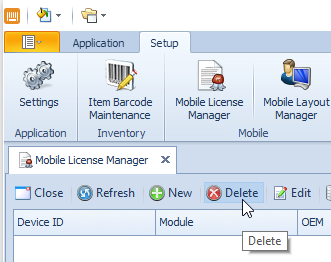
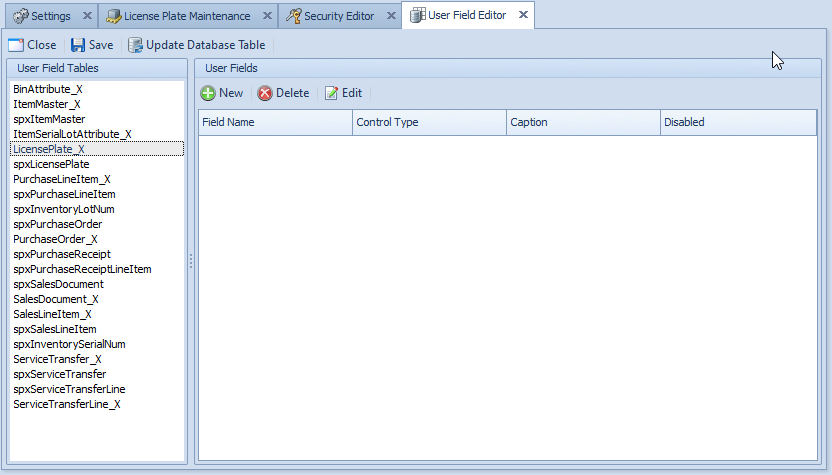
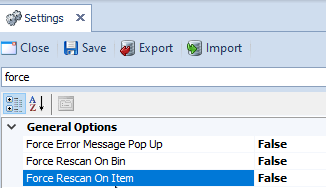
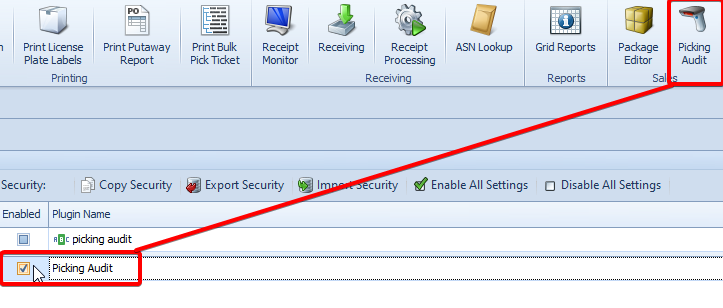
SalesPad Support
Comments