Overview
DataCollection allows users to update user fields from a mobile device. User fields are currently available on the following mobile screens:
- Picking
- Packing
- Receiving
- Lot Attributes Editor
- Serial List Editor
Security
To enable user fields on mobile screens, navigate to Modules > System > Security Editor in DC console and make sure the appropriate screens are enabled. You will also need to set whether user fields can be viewed and/or edited.
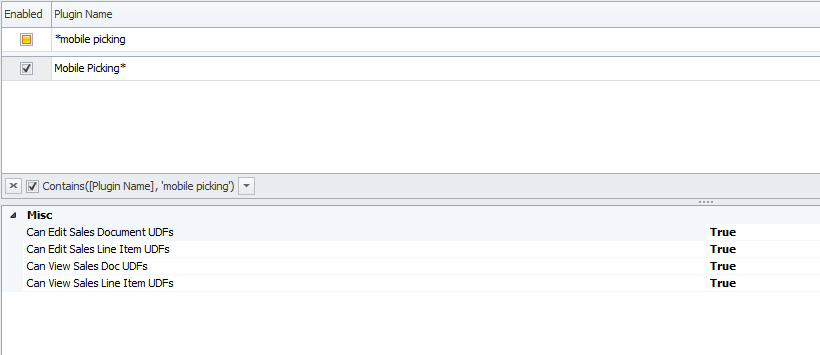
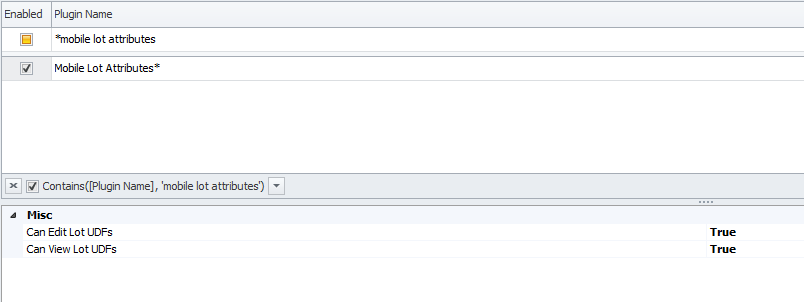
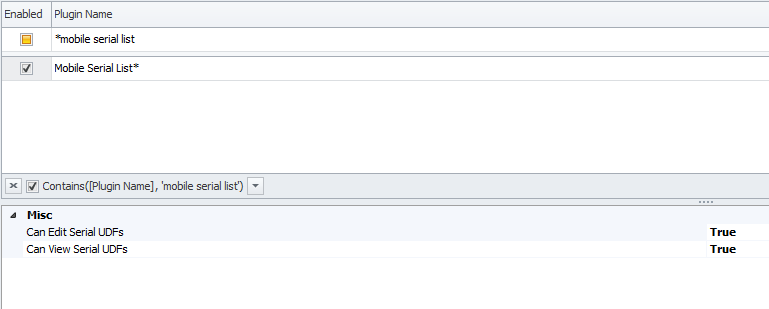
Settings
To access application settings in DC console, navigate to Modules > System > Settings.
Enable Updating SalesPad Future Lot User Fields - DataCollection has the ability to update SalesPad lot user fields that are not in the system yet during receiving. This functionality is not enabled by default and requires SalesPad to be installed on the database. To enable DC to update SalesPad future lot user fields, set this setting to True.
SalesPad Image UDF File Path – This is the file path where SalesPad user field images will be stored. It is recommended for this file path to be a shared network location available to all desktop workstations.
User Field Editor
Visible On Mobile
In order for user fields to show up on SalesPad Mobile, they need to be marked as visible on mobile. In The DC Console, navigate to Modules > System > User Field Editor. Select the business object on the left that has the desired user field, select the field name, and then click the Edit button. Make sure the Visible On Mobile Device checkbox is checked, click OK, then click Save to save your changes.
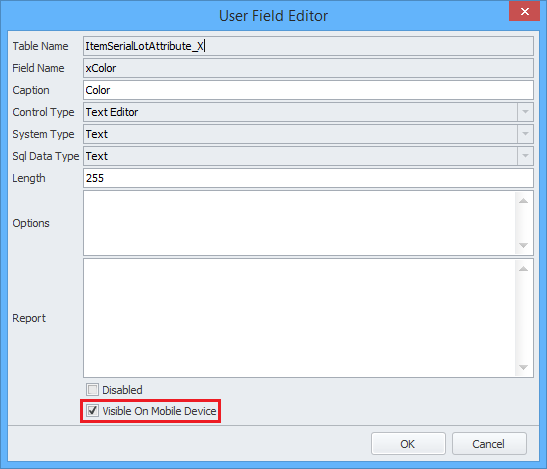
SalesPad Desktop User Fields
DataCollection can read and write to SalesPad user fields. The User Field Editor will load both DC and SalesPad user field (extended) tables that are currently supported.
DC user field tables end with a _X suffix. For example, ItemSerialLotAttribute_X is a user field table for serial lot attributes.
SalesPad user field tables start with an spx prefix. For example, spxSalesDocument is a user field table for sales documents.
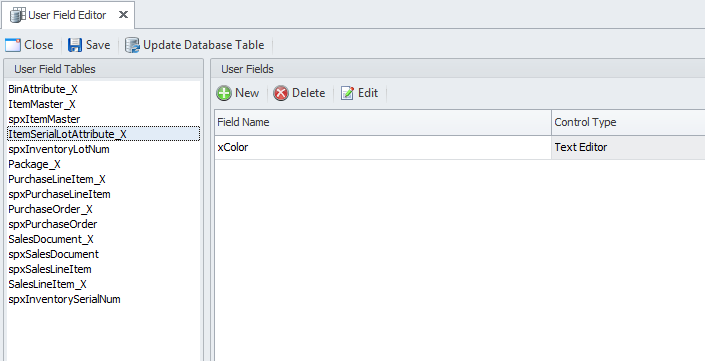
Modules
Picking
User fields on the Picking screen are available on Doc and Item fields. To access the mobile User Field Editor, select the ellipsis button on the Doc field for sales document user fields, or the Item field for sales line item user fields.
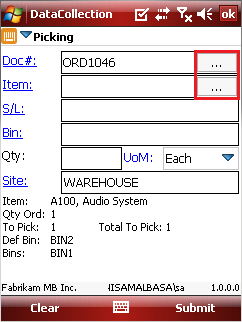
Packing
User fields on the Packing screen are available on the Pkg field. To access the mobile User Field Editor, select the ellipsis button on the Pkg field for package user fields.
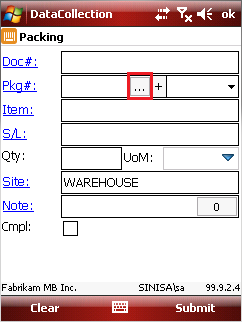
Receiving
User fields on the Receiving screen are available on PO and Item fields. To access the mobile User Field Editor, select the ellipsis button on the PO field for purchase order user fields, or the Item field for purchase line item user fields.
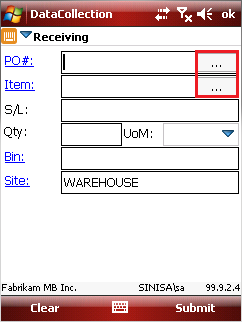
Lot Attributes
Lot user fields are available on all mobile screens that support editing of lot attributes. The Lot Attributes Editor is accessed by tapping the ellipsis button on the Lot field.
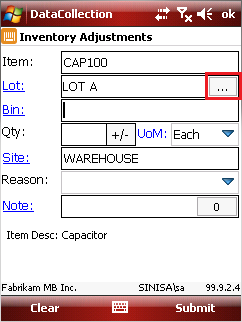
To open the User Field Editor, tap the User Fields button.
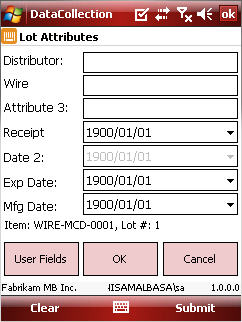
Serial List
Serial user fields are available on all mobile screens that support editing serial lists. The Serial List Editor is accessed by tapping the number button on the Serial field.
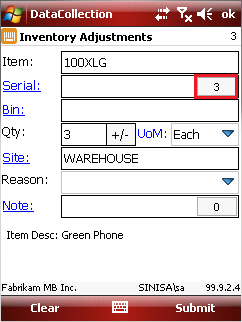
To open the User Field Editor, tap the User Fields button.
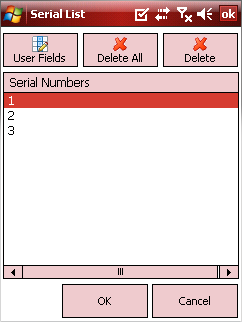
Mobile User Field Editor
The Mobile User Field Editor allows users to update user fields on the mobile device. Note that only user fields that are set to visible on mobile and are not disabled will show up in the editor.
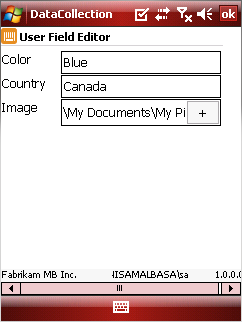
SalesPad Support
Comments