Overview
The Serial/Lot Attributes screen allows users to assign attributes to their serial or lot tracked items. Users can see manufactured dates, expiration dates, and many other characteristics for a specific serial/lot number. In addition, users can create as many attributes as needed with DataCollection user defined fields. Existing serial/lot attributes defined in Dynamics GP can also be viewed and edited in this screen.
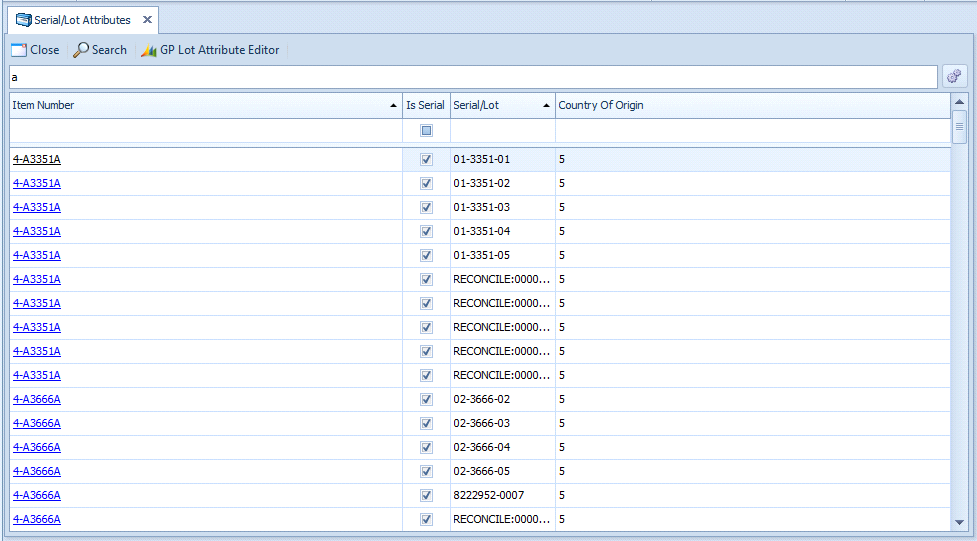
Usage
Users can search for serial or lot tracked items, then filter and sort the results. Attributes can be edited as necessary within the grid.
When editing the attributes of a serial number tracked item, the attributes apply only to that serial number. However, when editing the attributes of a lot number tracked item, the attributes apply to all items that share the lot number in the same warehouse. Users may add as many serial/lot attributes as needed by using the SalesPad DataCollection User Field Editor (User Field Editor must be enabled in the Security Editor).
To enter new serial lot attribute user fields:
- Open the User Field Editor.
- In the User Field Tables pane, select ItemSerialLotAttribute_x, then click New to create a new user field.
- Enter the properties of the new user field in the User Field Editor Window.
- Click OK to close the User Field Editor.
- Click Save to keep the user field, and click Update Database Table to create the column in the SQL database.
- User field columns are automatically added to the Results grid the next time the Serial/Lot Attribute screen is loaded. This layout can be further customized using the Column Chooser.
- In the Serial Lot Attributes module, the user fields can be edited in the Grid view simply by modifying the values in each lot’s cell. Tabbing off the field will instantly save any changes.
Editing GP Lot Attributes
DataCollection supports entering and editing of Dynamics GP lot attributes. You may add, edit, and manage GP lot attributes by selecting an item on the SalesPad DataCollection Serial/Lot Attributes screen and then clicking the GP Lot Attribute Editor button. This button is disabled when a non-lot tracked item is selected.
Dynamics GP supports 3 text-based and 2 date-based user defined fields. The GP Lot Attribute Editor screen in DataCollection allows users to edit those user fields. All changes made on this screen will reflect on the selected lot tracked item in Dynamics GP.
Security
Serial Lot Attributes - Grants access to the Serial Lot Attributes module.







Will Miedema
Comments