Overview
The Package Editor module allows users to pack previously fulfilled sales line items using the DataCollection Console.
Usage
Search for a sales document using a document number or a customer number. Click the Search button to display the results in the grid below the search fields. Click on a sales document on the grid to highlight it. The bottom two grids display package information – the left grid shows packages, and the right grid shows package items, or details, that were created for the selected sales document.
Add Package
To add a package for the selected sales document, click the New button in the lower left Package grid. 
Delete Package
To delete a package, select it on the left Package grid and click the Delete button. Click Yes on the resulting confirmation prompt to permanently delete the package.
Edit Package
To edit an existing package, simply click the cell on the grid you wish to edit and enter a new value. Tab off and the new value is instantly saved.
Add Package Detail
To add a package item, or detail, select the package on the left Package grid first. Click the New button, and the New Package Item window will display.
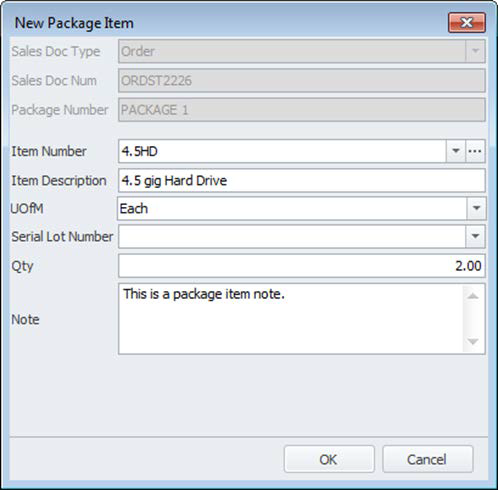
Click the ellipsis (…) button next to the item number, and the Sales Line Lookup window will open. Select the desired item number and click OK. Item Number and Description are automatically populated. Selected the Unit of Measure, Serial Lot Number (if the item is serial or lot tracked), and the Quantity to be packed. Click OK to add the package item to the package.
Delete Package Detail
To delete a package item, select it on the right Package Detail grid and click the Delete button. Click Yes on the resulting confirmation prompt to permanently delete the package item.
Edit Package Detail
To edit an existing package item, simply click the cell on the grid you wish to edit and enter a new value. Tab off and the new value is instantly saved. Note that not all package item values are editable. To change a non-editable value, such as quantity, you will need to delete the package item first and then add it with desired values.
Security
Package Editor - Grants access to the Package Editor module.

Will Miedema
Comments