Overview
The SalesPad Package Editor is a Sales Line Item plugin that is designed to make it easy for clients to create packages on the fly while using any inventory item.
Setup
Go into the User Field Editor click on Sales Line Item.
The Sales Line Item UDF needs to be setup as a decimal with at least 2 decimal places.
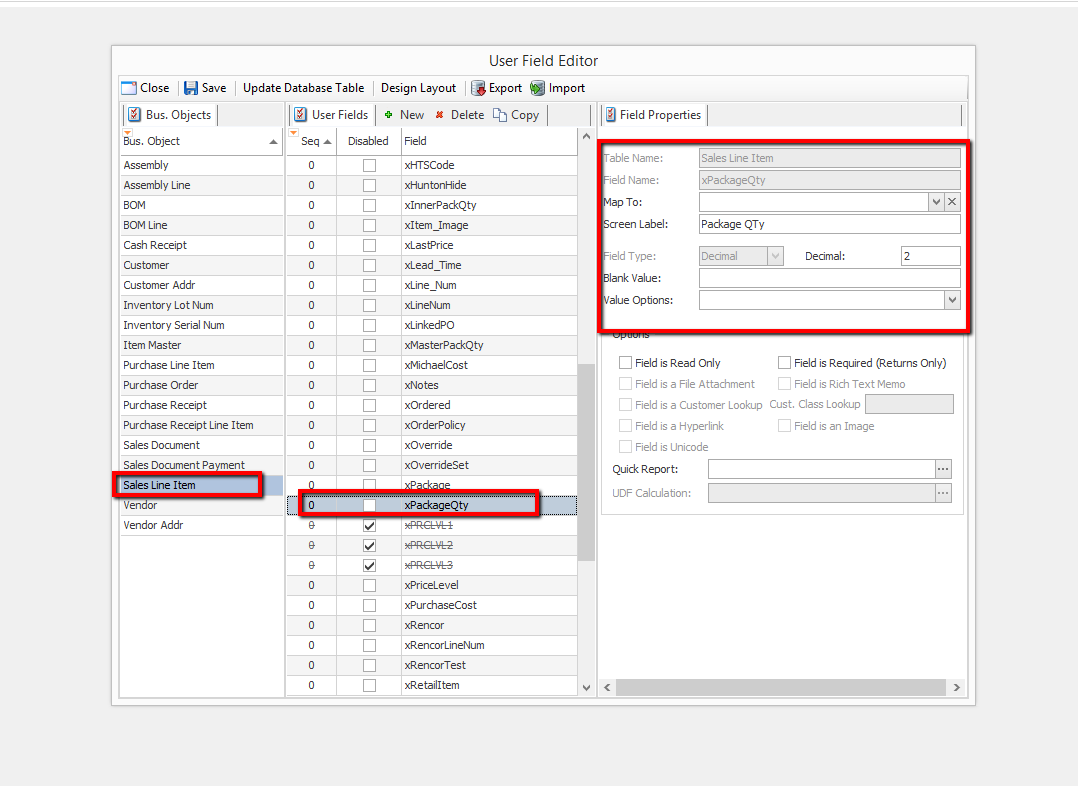
The UDF needs to be specified in Settings under Package Editor Qty Per UDF

Usage
Open a Customer Card and create a new sales document for that customer. For this example, create a distribution order.
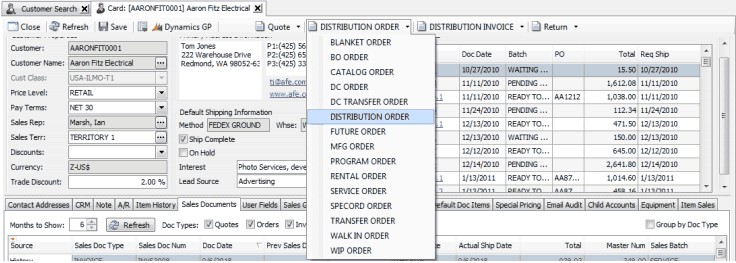
Open the Actions dropdown in the distribution order header.

Select Configure Actions.
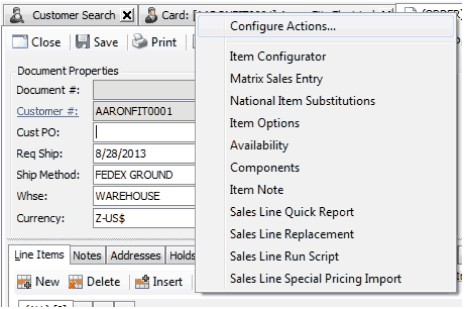
In the "Configure Action Items" popup window, select Package Editor. In this menu, other desired items to be displayed in the sales document header can be selected here. The order in which the items appear can be selected as well.
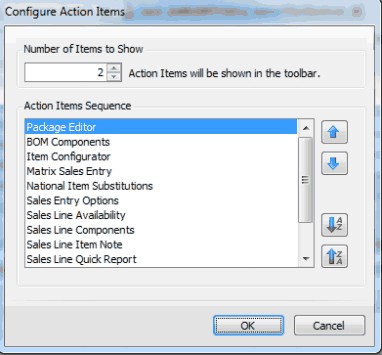
In the distribution order header under the Line Items tab, you will now see the Package Editor button (to the right of the Actions button.)

Click New to add a New Sales Line Item to the document.

Choose an item from your inventory (in this case, A100) to add to the order.

Click the Package Editor button. A new Package Line window pops up. In this window, you can build your package by selecting Add Item. You can also remove items if desired by clicking Remove Item.
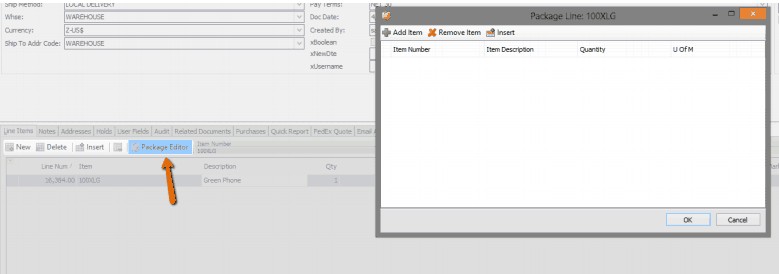
Once you have selected the inventory items you want to be in the package, as well as their quantity and unit of measure, click OK to create the package and add it to the order. You can also use the Insert button to insert a line before or after a component in the package.
Security
Package Editor - Allows users to open the Package Editor Sales Line Action.
SalesPad Support
Comments