Overview
Previously, you could not override the Customer Default Items when creating a new sales document. Now, you can manually select which items to add to a sales document in Sales Pad.
Security
Open the Security Editor and search for “Customer Default.” Select Add Customer Default Items and, under Customer Default Item Configuration, set Prompt for Default Customer Items to True.
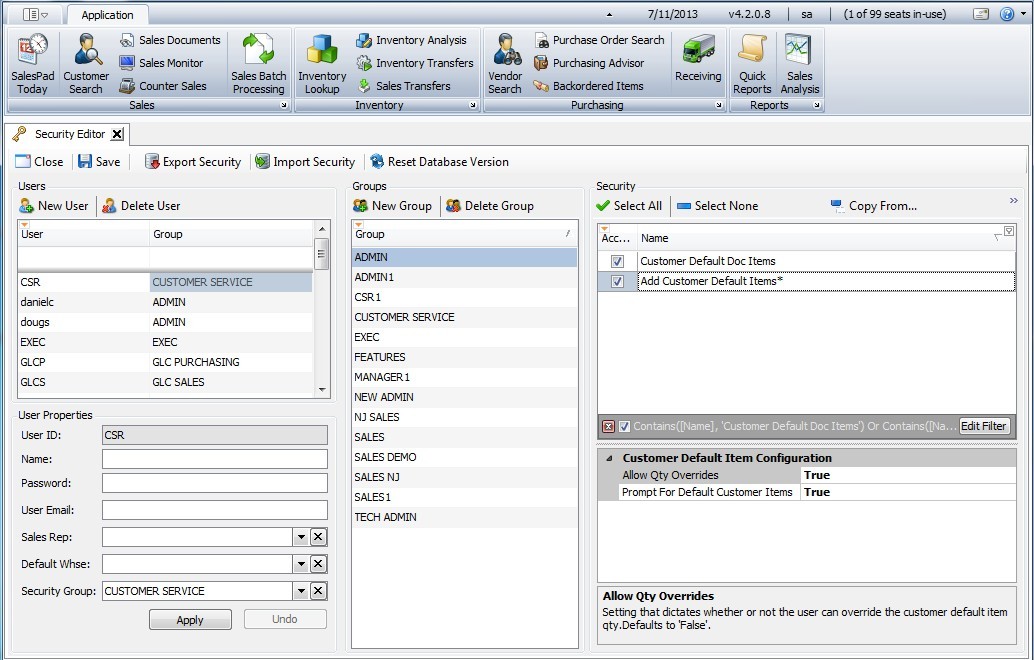
Usage
- Open the Customer Card you want to use and click on the “Default Doc Items” Tab.
Note: In this example, there are 3 items for this customer, configured to be default on the document. However, you may enter as many customer items as needed.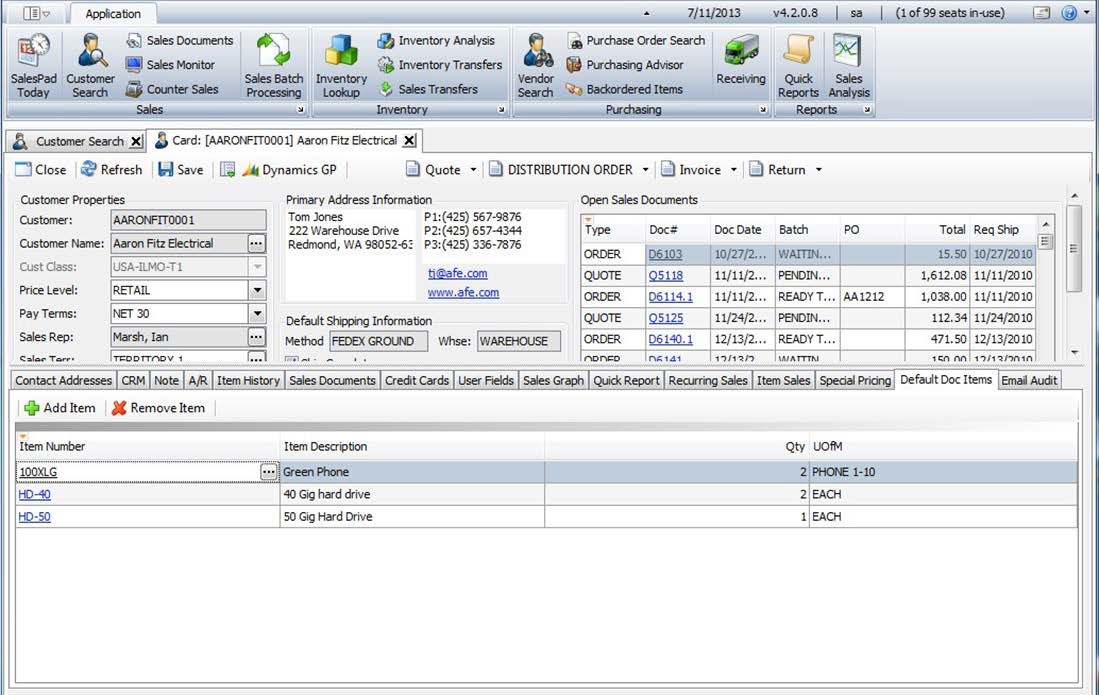
Now when you create a new sales document, you can select which items to default on the form.
- Select Distribution Order
- Click on the Actions dropdown in the header area of the new sales document
- Click Add Customer Default Items.
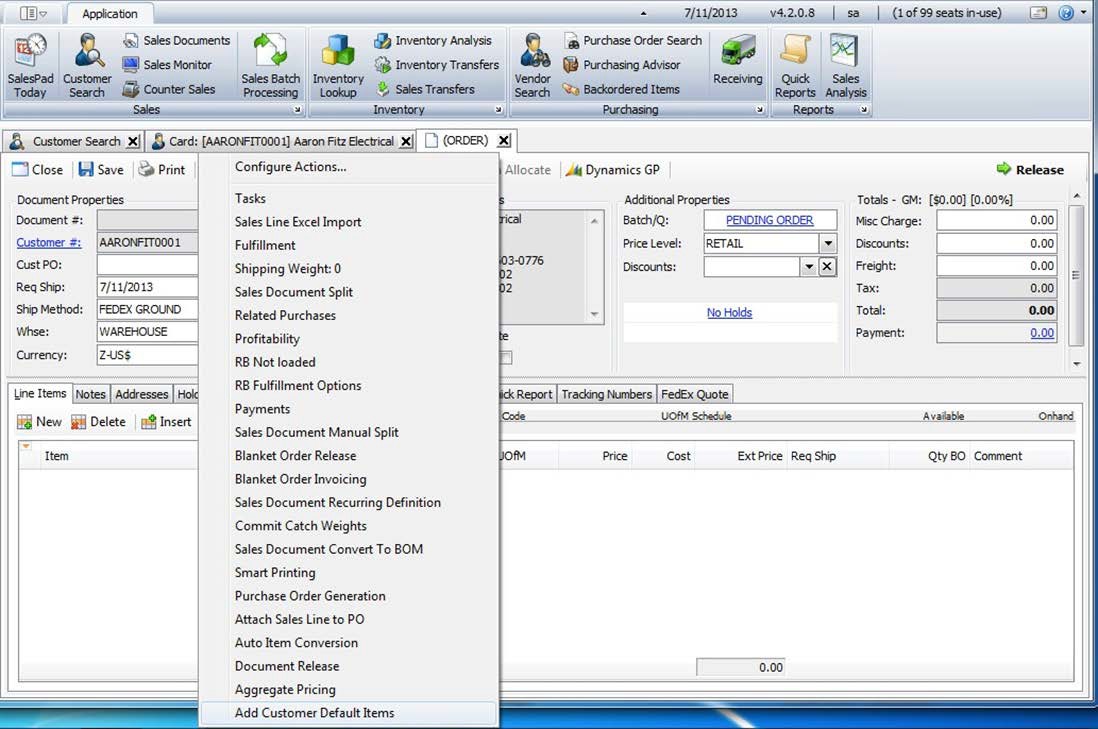
- A popup screen prompts you to add the default items. Add the items by using your keyboard Shift or Ctrl keys.
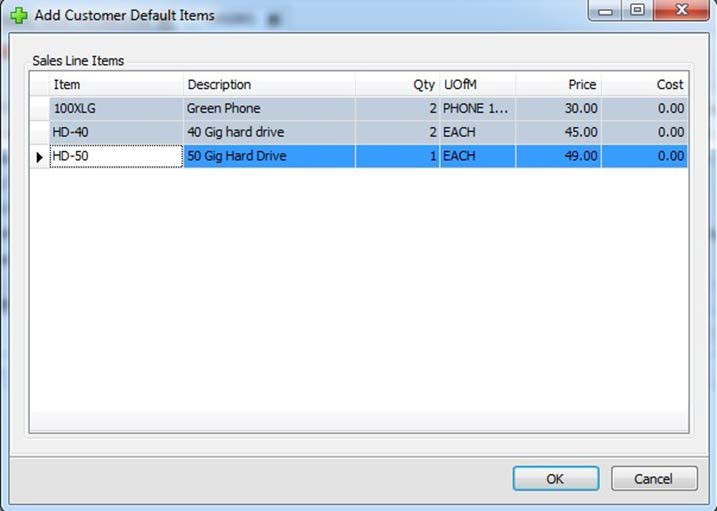
- Click OK. This drives the items to the Sales Document. You can now edit the document as necessary.
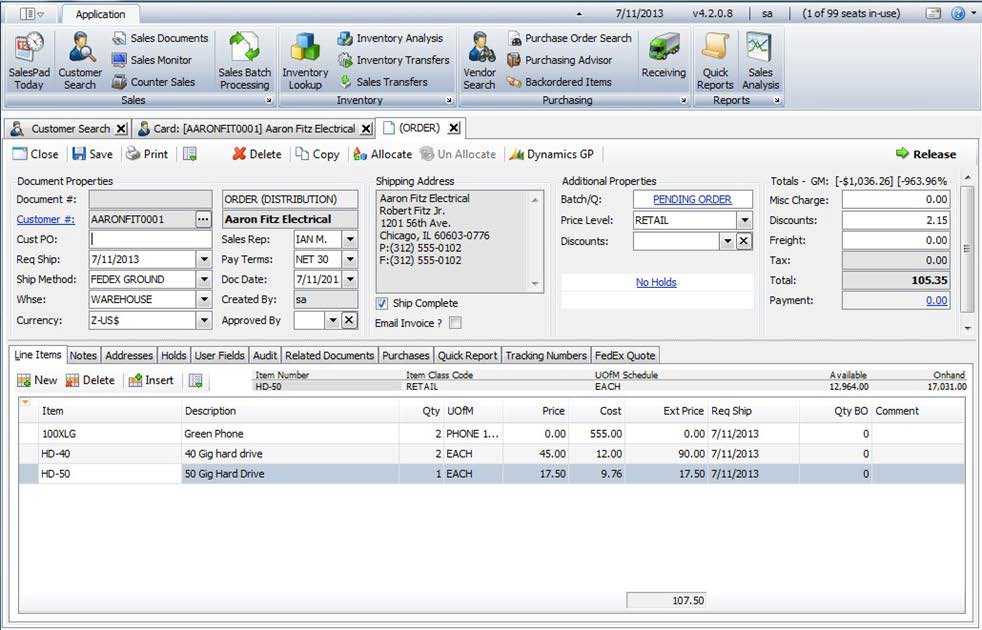
SalesPad Support
Comments