Overview
There are now Email Audit Tabs in the Customer Card, Sales Document, Vendor Card, and Purchase
Order forms in Sales Pad. The addition of these forms makes it more efficient for you to aggregate and retrieve emails and to flag business objects in various search windows if they have an associated email.
This functionality is also available in Dynamics GP 2013 .
Security
In the Security Editor, search for “ email.” Enable the items Vendor Email Audit, Sales Document Email Audit, Purchase Order Email Audit, and Customer Email Audit.
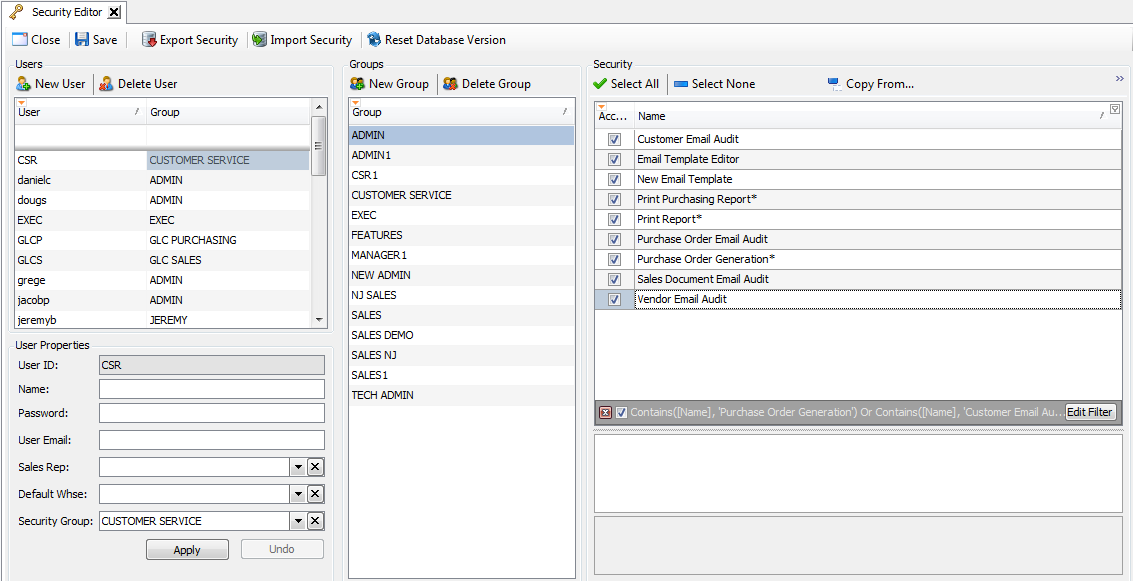
Usage
Click on Customer Search and open a Customer Card. Click on the Email Audit tab to see a list of emails associated with that customer. The window shows the date sent, the document associated with the
email, who sent the email, who it was sent to, and the email subject header.
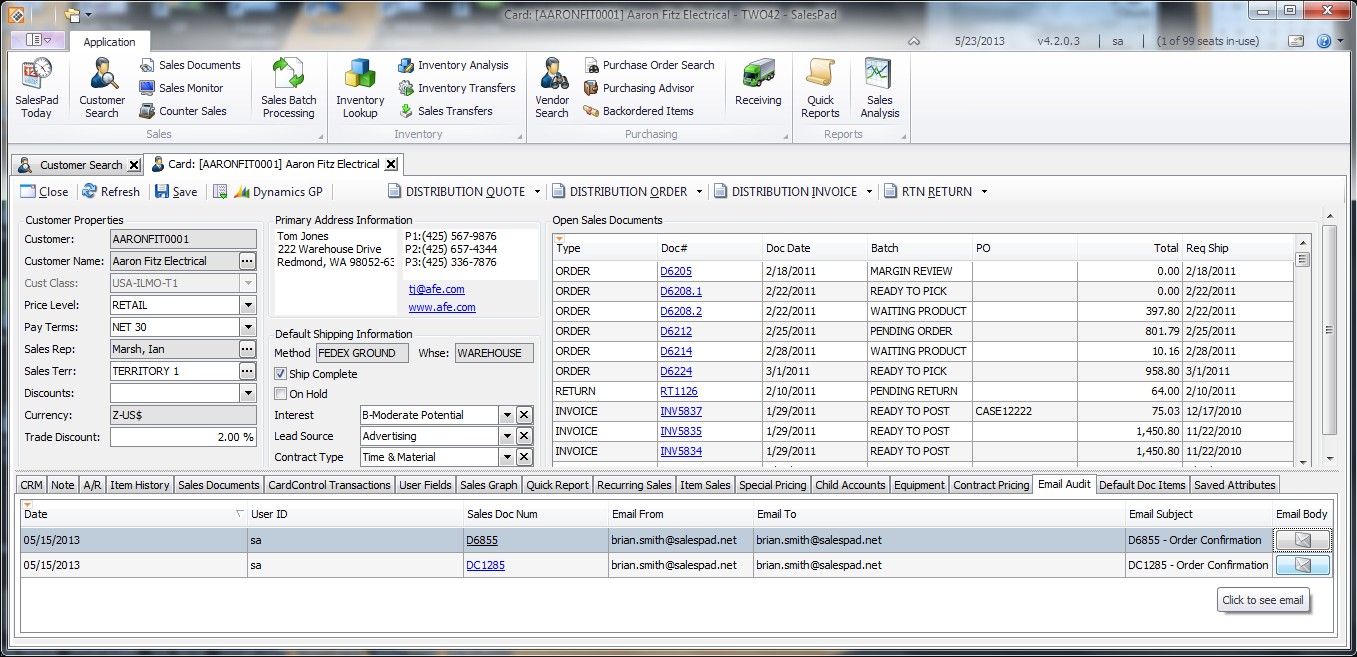
You can then click on the envelope icon in the Email Body column to open the email.
To use the Email Audit tab for sales documents, go to Sales Documents and click on a document in the Sales Doc Num column. Click the Email Audit tab to see the emails related to that document.
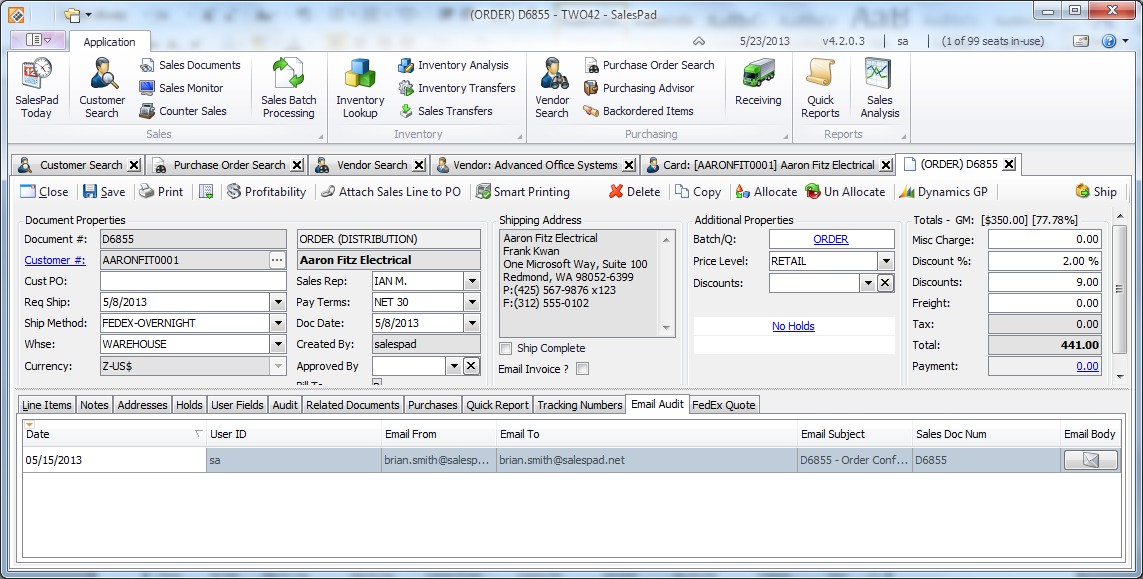
To use the Email Audit tab on the Vendor Card, go to Vendor Search and open the Vendor Card for the vendor you are interested in. Again, click on the Email Audit tab to view and open emails related to
that vendor. Note: You can click on the Email to open the message in the Email Body column.
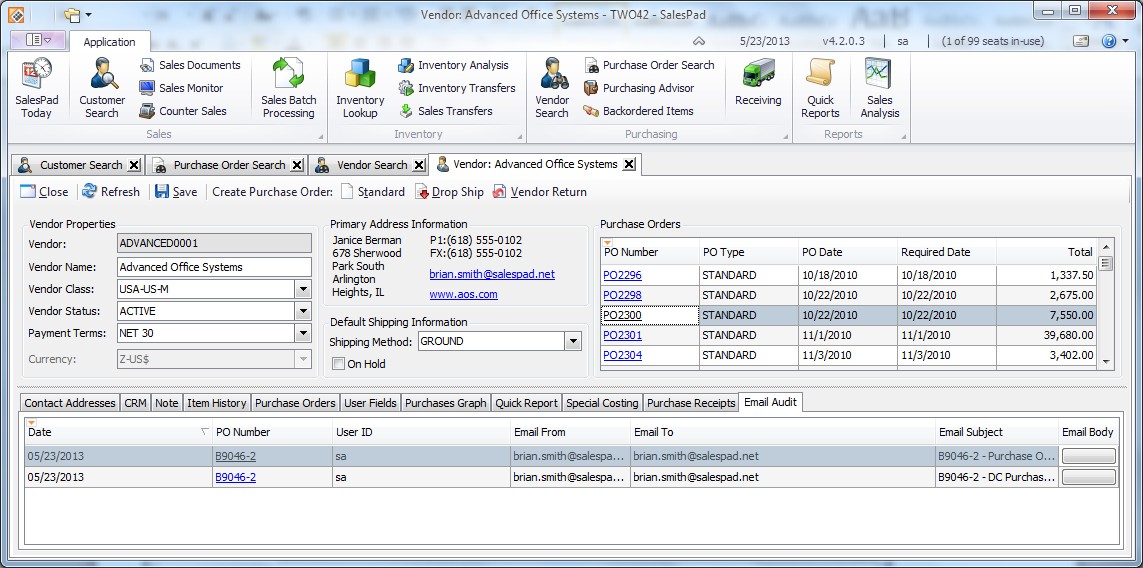
To use the Email Audit tab from the "Purchase Order" screen, click on Purchase Order Search and use the Purch. Order # field to search for a PO. Open the document and select the Email Audit tab to view
and open emails related to that PO,
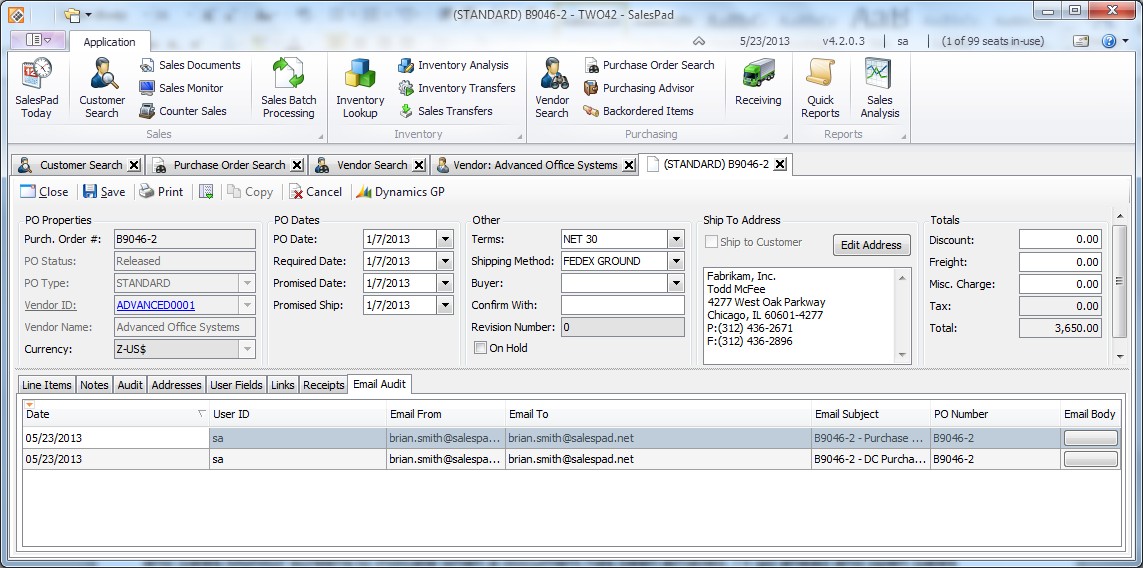
SalesPad Support
Comments