Overview
New Receipts Tabs have been added to the Vendor Card and Purchase Order business objects, giving you a new way to better aggregate information about vendors, POs, and receipts.
Note: Purchase Order receipts tabs is currently in beta.
Usage
To use the Receipts tab on the Vendor Card, click on Vendor Search and open the Vendor Card you want to see information for. Click on the Purchase Receipts tab.

This opens a new form that displays all PO receipts associated with that vendor, based on search criteria including Months to Show and receipts types such as Shipment, Invoice, Shipment Invoice, Return, Return with Credit, Inv Return, and InvReturn with Credit.
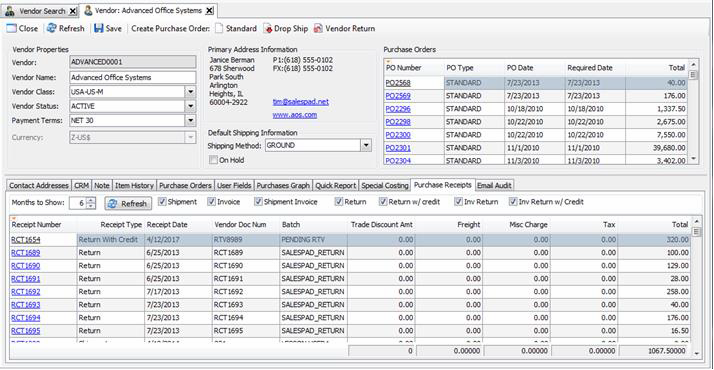
You can also add additional fields to the window with the Column Chooser. Click on the Columns icon (small red triangle above the Receipt Number field).
Select Column Chooser to add other columns to the screen.

A similar tab has been added to the Purchase Order business object in SalesPad. This screen displays PO Receipts based on the same search criteria identified earlier for the selected vendor.
From a Vendor record, click on the Purchase Order Search button in the Vendor Card header.

Search for, select, and open a Purchase Order (any PO with a receipt). Click the Receipts tab. From this tab, you can see all receipts associated with the PO.
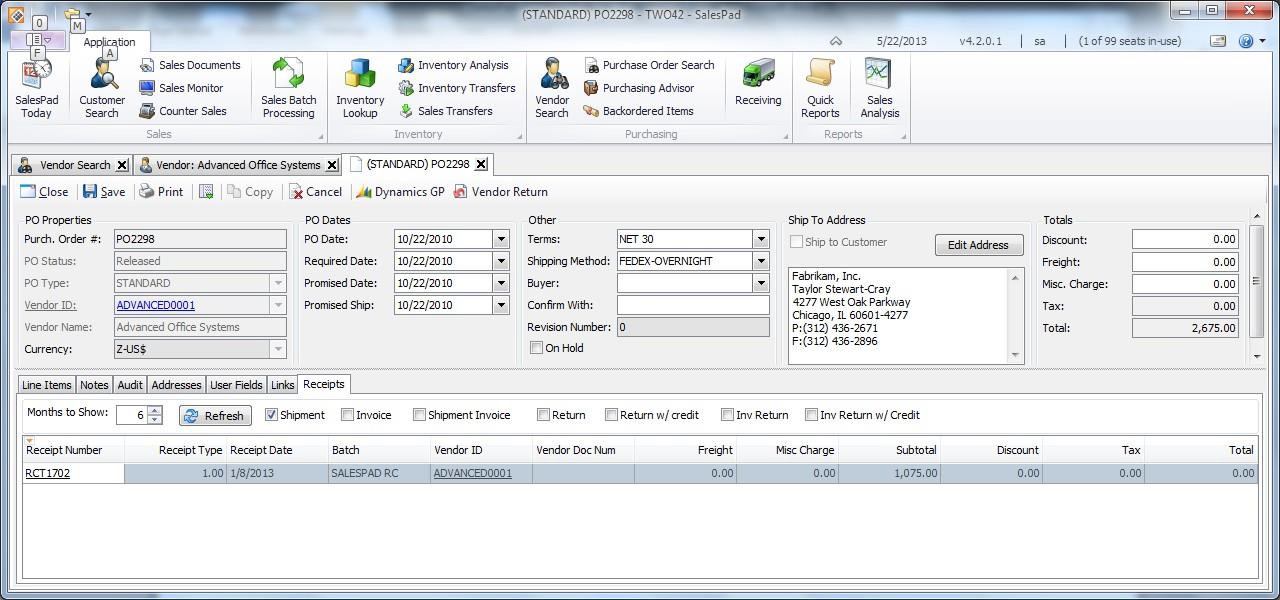
Click on the Columns icon (small red triangle above the Receipt Number field). Select Column Chooser to add additional columns to the screen.
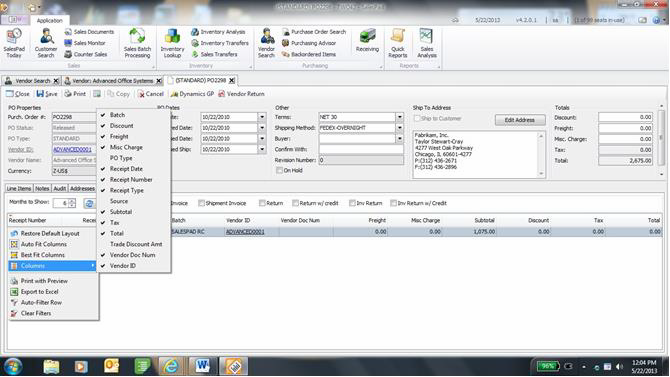
SalesPad Support
Comments