Overview
The User Management page allows Owners and Admins to manage all users of Cavallo products from one convenient screen. Within this module, users can be added, edited, and removed, and specific products and companies that a user can access can be selected. Please follow this document to gain an in-depth understanding of each feature offered by User Management.
Table Of Contents
Navigation and Roles
Navigation
The "User Management" page can be accessed from company select if the user has high enough permissions. The option should appear in the "Manage" dropdown as seen below:
Once clicked, the "User Management" page will load, displaying an entire list of users for the selected organization.
Roles
Cavallo's role structure has three main levels:
Owner: The original user who was added to Cavallo. Owners can add, edit or remove any user from the system. Owners are auto assigned access to all Cavallo companies and products at all times.
Note: Only Owners may add new Owners.
Admin: The admin role also allows for adding, removing and editing of users at the same or lower permissions level. Admins are auto assigned access to all Cavallo companies and products at all times.
Note: Admins may add or remove Users or other Admins, but not Owners.
User: The user role is the basic configurable level of permissions. This role can be limited to specific Cavallo companies and specific Cavallo products by Admins and Owners. Users will also not have the ability to access any of the below features:
- Editing organization names
- Editing company names
- Adding new companies (GP or BC)
- Editing users in user management
Adding Users
Cavallo's products are site licensed, so new users may be added at any time. From the "User Management" page, click the "+ Add new user" button in the upper right hand corner.
Once clicked, the new user form will appear from the right side of the screen. As mentioned above, Owners and Admins will automatically have access to all Cavallo companies and products. Users can be configured to only access specific Cavallo companies and products.
By clicking save, the user will be invited to join the organization they were added to via email as seen in the template below:
By accepting the invite, the user will be added to the User Management grid and will become actionable.
Editing Users
To edit an existing user, click the in-line ellipsis menu and select "edit". By doing so, the edit user form should appear from the right side of the screen as seen below:
Note: All changes made to the selected user should be effective on save.
Removing Users
To remove a user, click the in-line ellipsis menu and select "Remove." This action will remove the user from the currently logged-in Cavallo organization.
Note: All changes made to the selected user will be effective immediately.
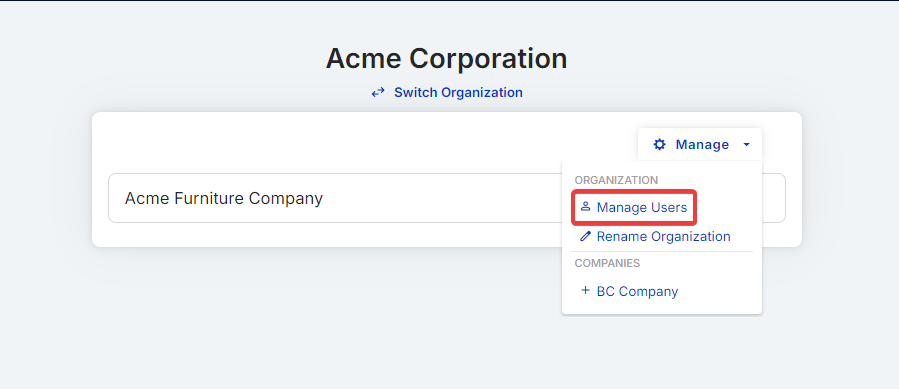

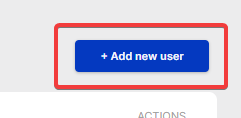
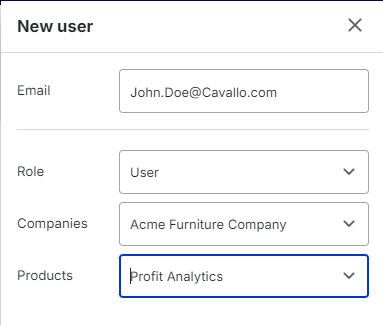
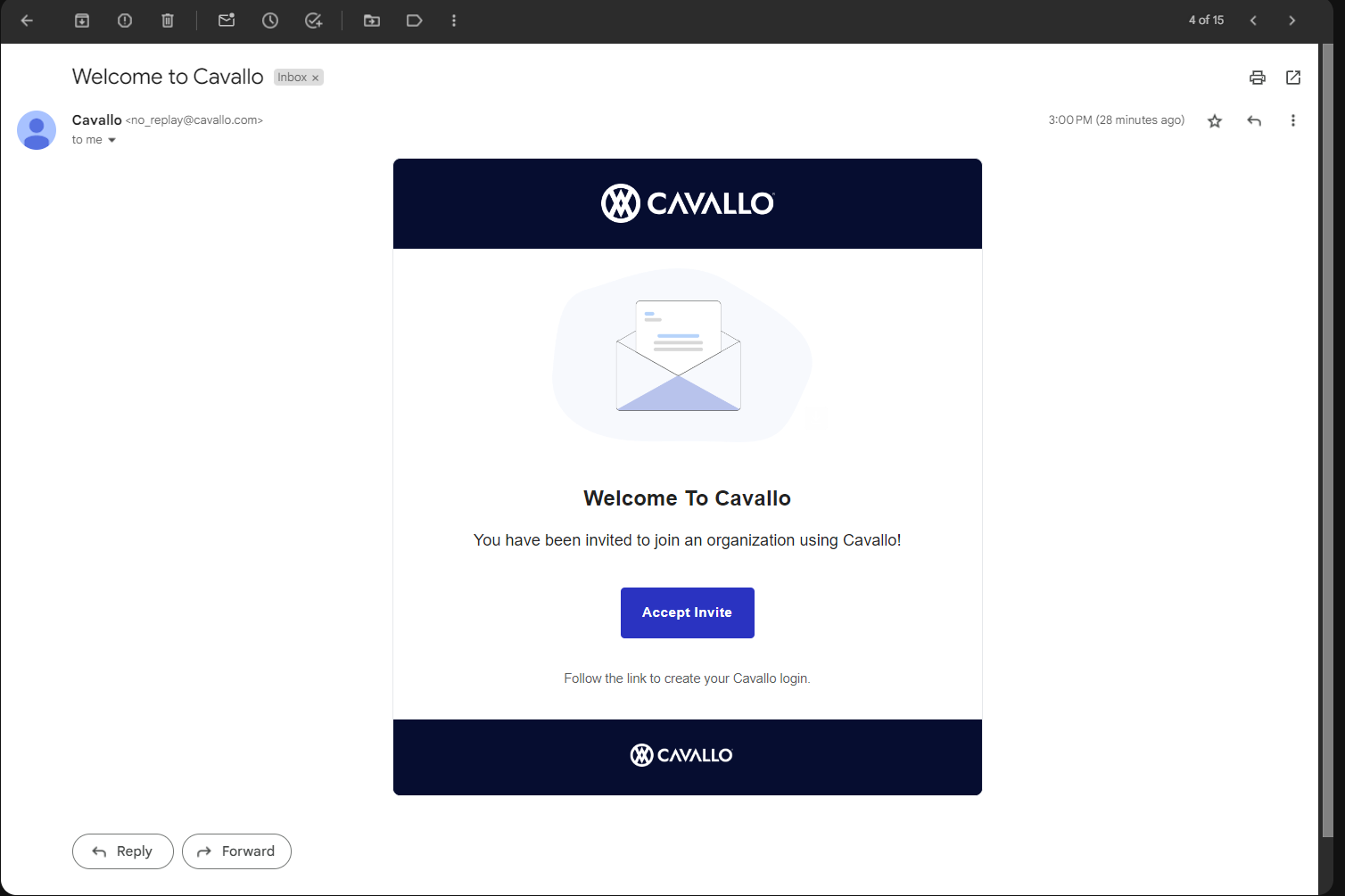
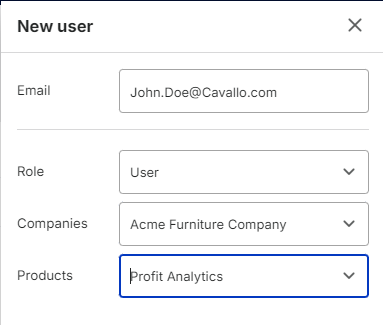
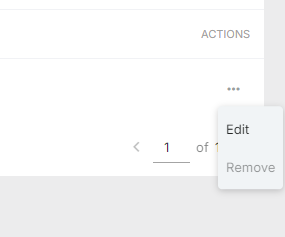
SalesPad Support
Comments