Cavallo Profit Scan is a free extension from Microsoft AppSource that is purpose built to allow businesses on Microsoft Business Central to identify sales documents that fall below the companies specific target margins. Below is a full installation guide of how to get up and running with Profit Scan!
Installation Guide:
App Source
- Navigate to Microsoft AppSource either via web browser or by searching Extension Marketplace in the Business Central global search:
2. Search for "Cavallo Profit Scan" and click "Get It Now".
Note: To install apps from AppSource, you must have the right permissions. You must either be a member of the D365 Extension MGT user group or you must have the EXTEND. MGT. - ADMIN permission set. If you're an administrator, you can assign user groups and permissions to other users in your company. To learn more about user groups and permissions, please see Assign Permissions to Users and Groups.
3. Select an environment to install Profit Scan and select the language you wish to use. Begin the installation and feel free to continue working until the download is complete or navigate to Extension Management in Business Central to monitor the installation's progress.
Clicking install will initiate the download of Profit Scan. This download can be managed in Business Central's Extension Installation or Extension Management windows.
Business Central
1. Once the download is complete, the user who downloaded Profit Scan will be presented with a banner along the top of their Business Central home screen to let them know that Profit Scan is ready to begin the assisted setup.
2. Click the banner and begin the assisted setup:
Note: This window may be expanded or collapsed in the upper right
3. The first window is a welcome into Profit Scan. It is worth pointing out that the Profit Scan Usage Guide is linked on this welcome tile as well.
4. The next window allows the user to set a company base target margin. This target will be used as the default target margin % for the document.
Note: The documents target is a sum of all the lines targets. In the absence of a specific line level target, the base target will be used. The base target can be changed at any time.
5. The next window allows the user to set specific item sub targets. As stated in the note above, the sales document's target margin is a sum of the sales lines individual targets. This feature allows a user to define specific targets by any of the following: Item, Inventory Posting Group, Item Category Code, Dimension, Tax Posting Group, General Product Posting Group. Users can also edit the priority of these sub targets as one item may apply to multiple sub targets at once.
Note: The item sub targets can be changed and recalculated at any time.
6. The final window has two main purposes. First off, Profit Scan works best with Archiving enabled. If this isn't currently turned on within Business Central, there is a link to Microsoft's support page. This isn't a requirement, but highly recommended. Lastly, clicking the "Finish" button will run calculations across all of the companies open quotes and orders based on the preset margin targets and bring the user directly into the Profit Scan Dashboard.
Note: This process can take a couple of minutes depending on document count.
Full Assisted Setup:
User Permissions:
Cavallo Profit Scan user access can be found in the Business Central "User Setup" page. This can be located by navigating to the search in the upper right of the screen and typing in "User Setup"
Note: If you can't find this page in search, there is most likely a Business Central Permission missing from your user.
Each User ID can be configured and given the specific permissions that are required for their role. The permissions are outlined below:
None: All Profit Scan fields are hidden
User: Visibility into all Profit Scan calculated fields on sales document lists, cards and archives.
Manager: In addition to all "User" permissions, users with "Manager" can also take all Profit Scan actions:
- Accepting Documents
- Following Documents
- Emailing Documents
- Viewing Event History
Admin: In addition to everything above, Admins also have access to the Profit Scan Settings page. On this page users can set new margins and create new reason codes for the company.
Note: All actions and any calculated fields outside of the Profit Scan dashboard are available only on paid versions of Profit Scan. Contact your Cavallo sales rep if interested in upgrading.
Profit Scan Settings:
The Profit Scan Settings can be located from either the global search or from the Cavallo Profit Scan global navigation menu. Within the settings page, users will have the ability to set a new base target, adjust item sub targets and edit reason codes that are used for accepting document under margin.
Note: This page is only available to users with the "Admin" permission
Any time either the base target or any item sub targets change, the user will be notified that recalculation is required via a banner on the settings page. Running this action will go through all open quotes and orders to recalculate them to the new targets.
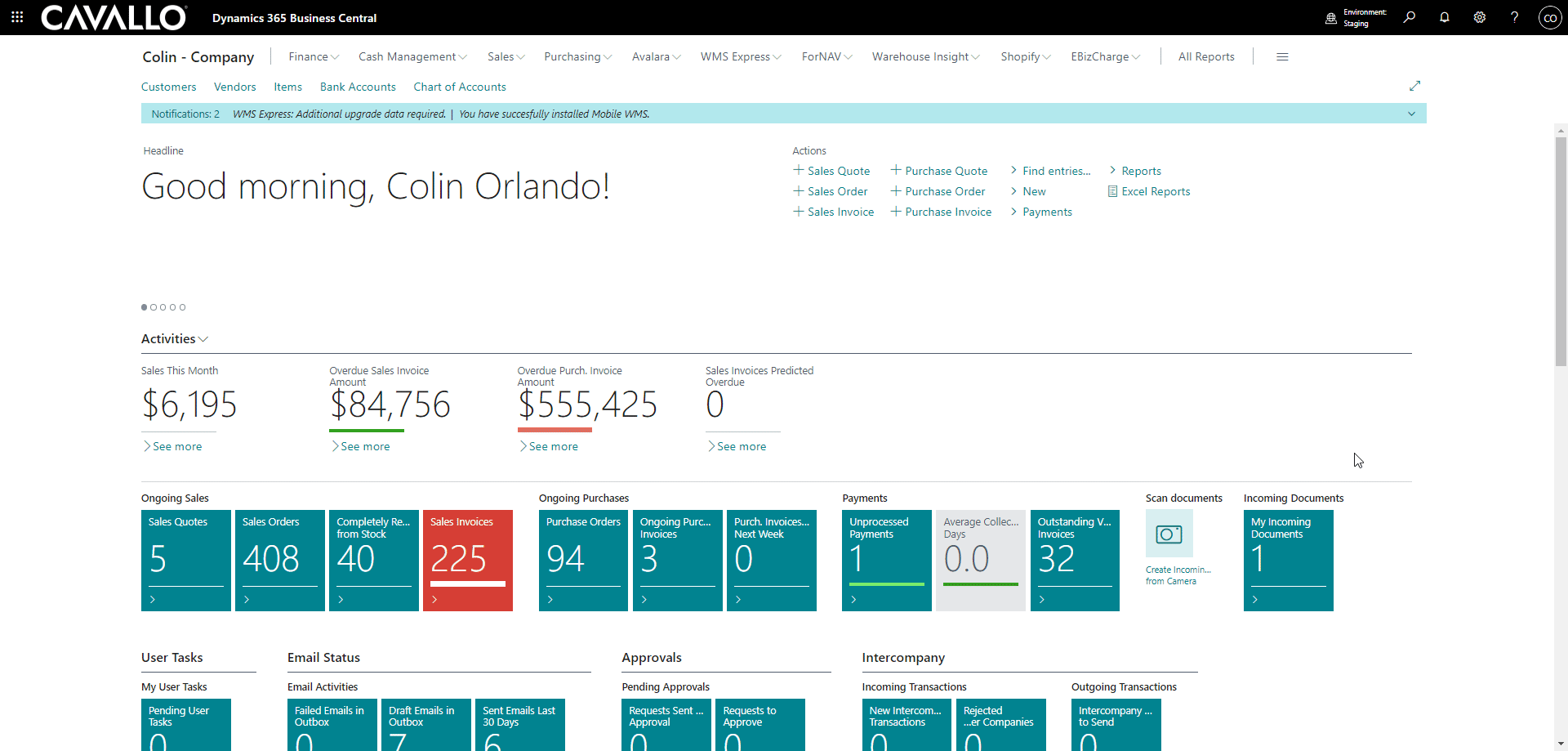
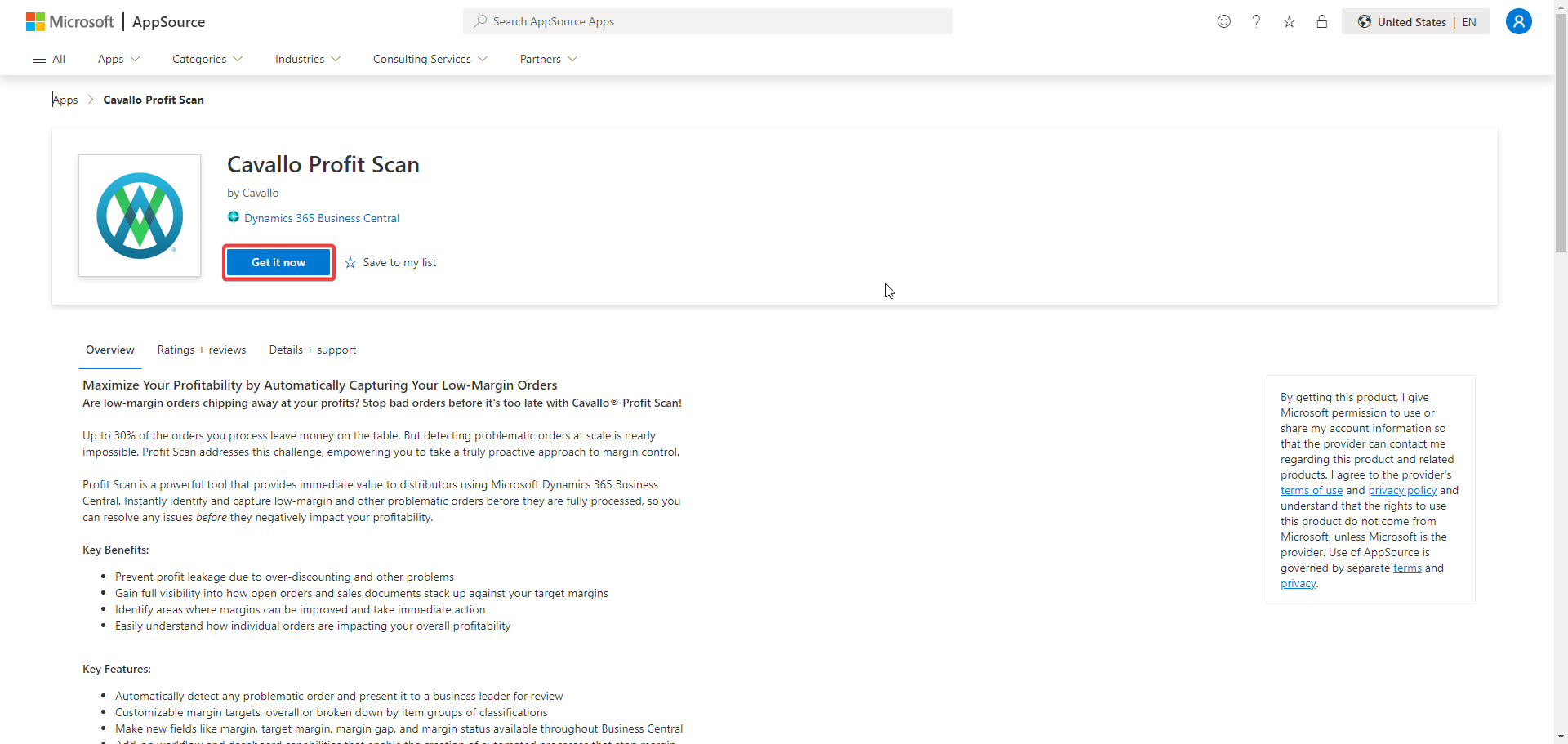
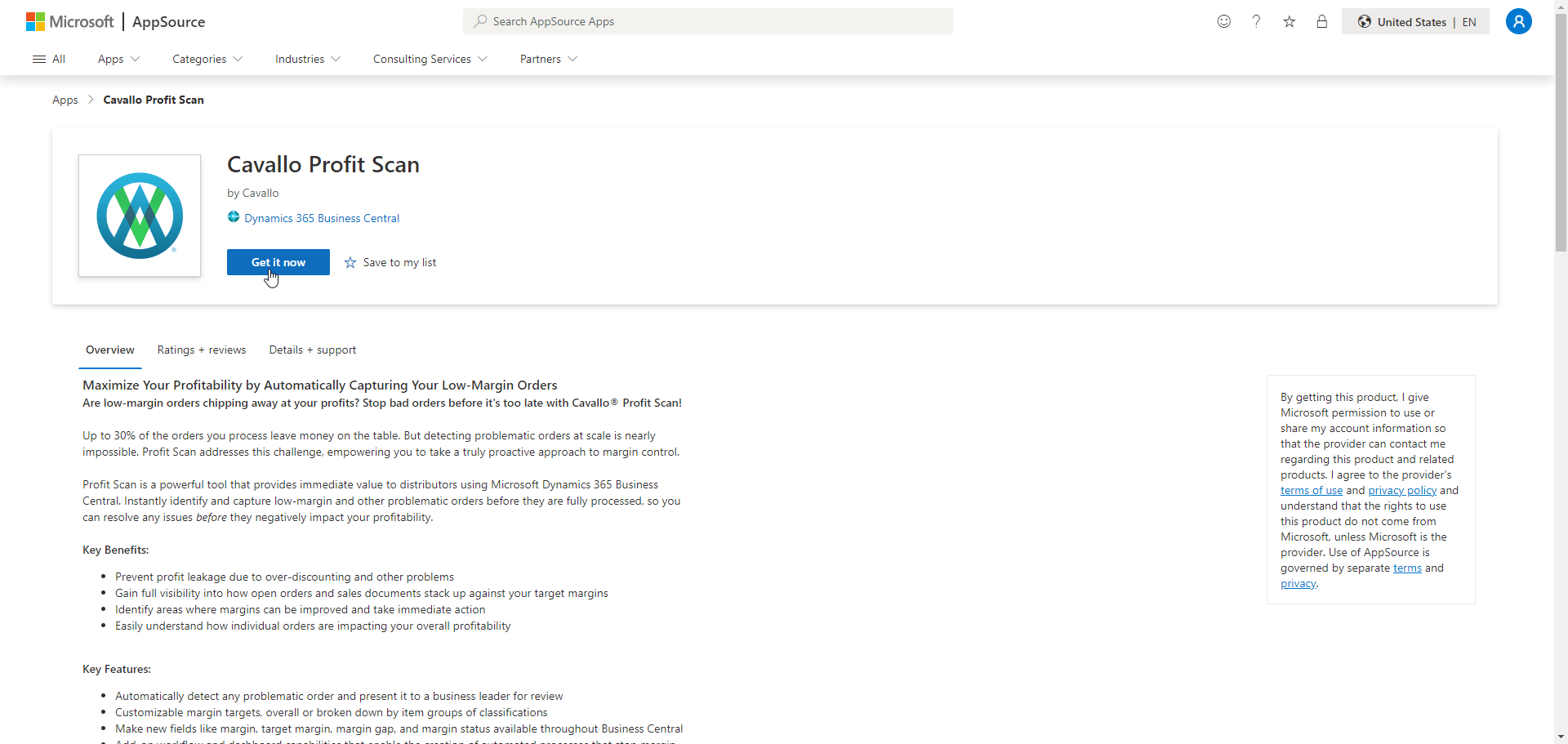
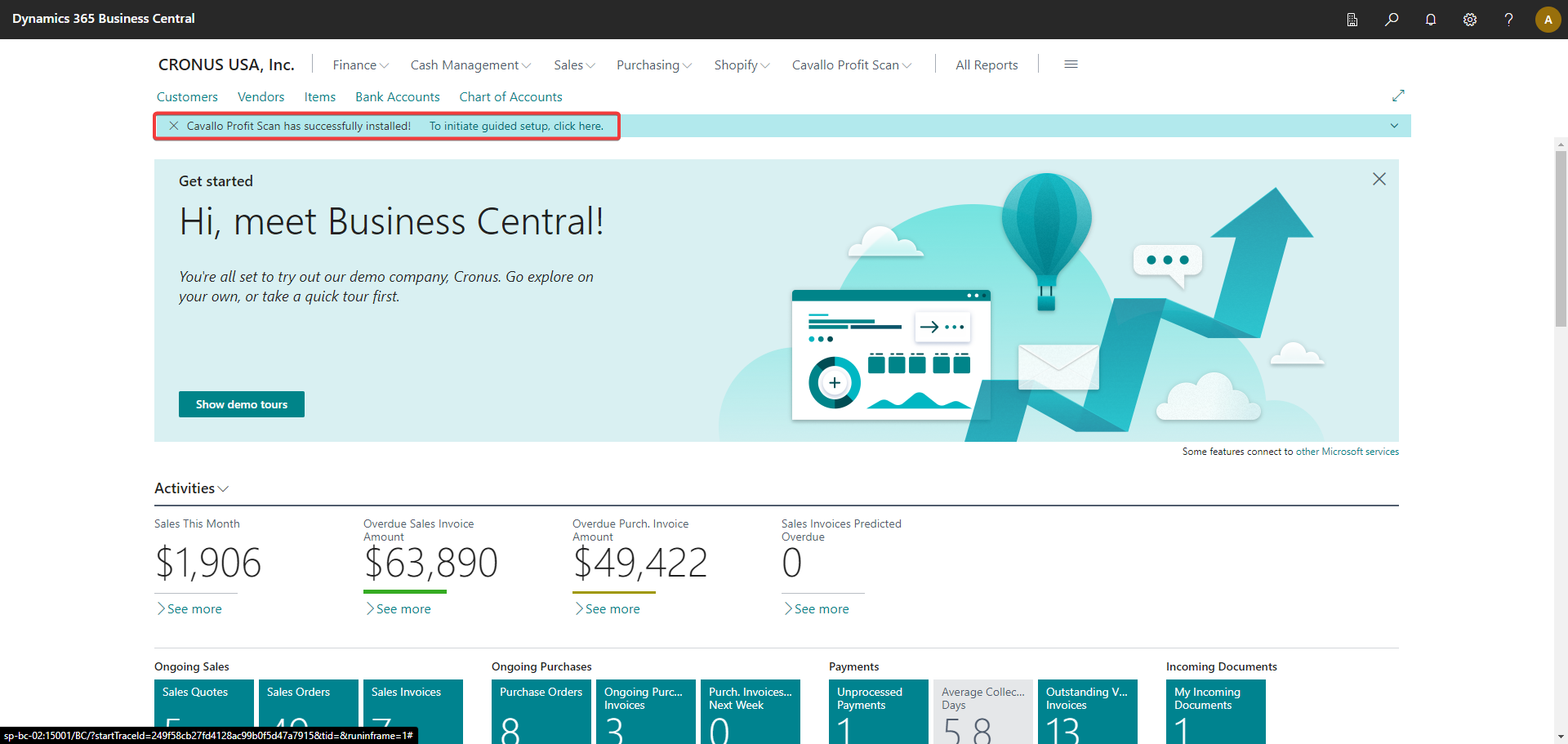
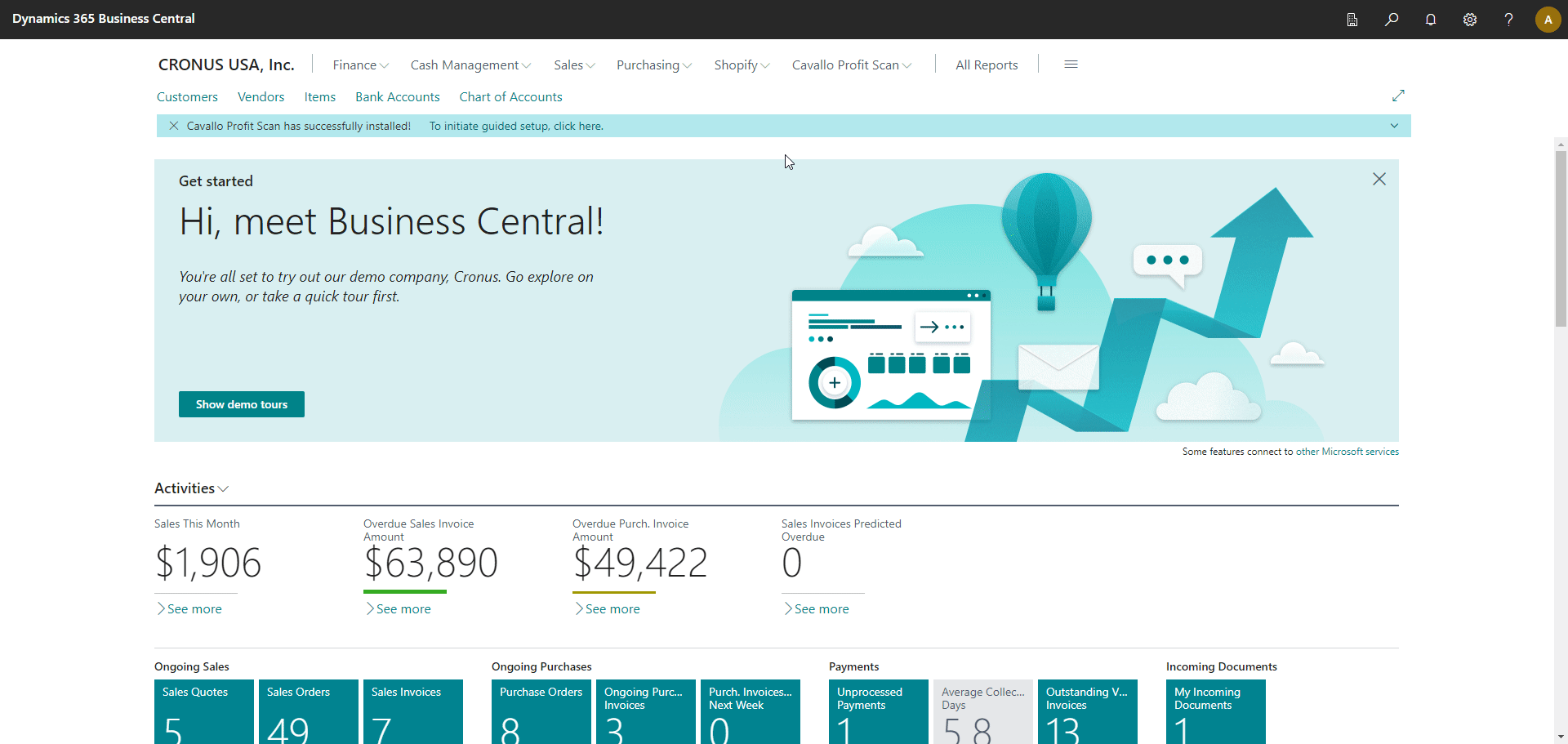
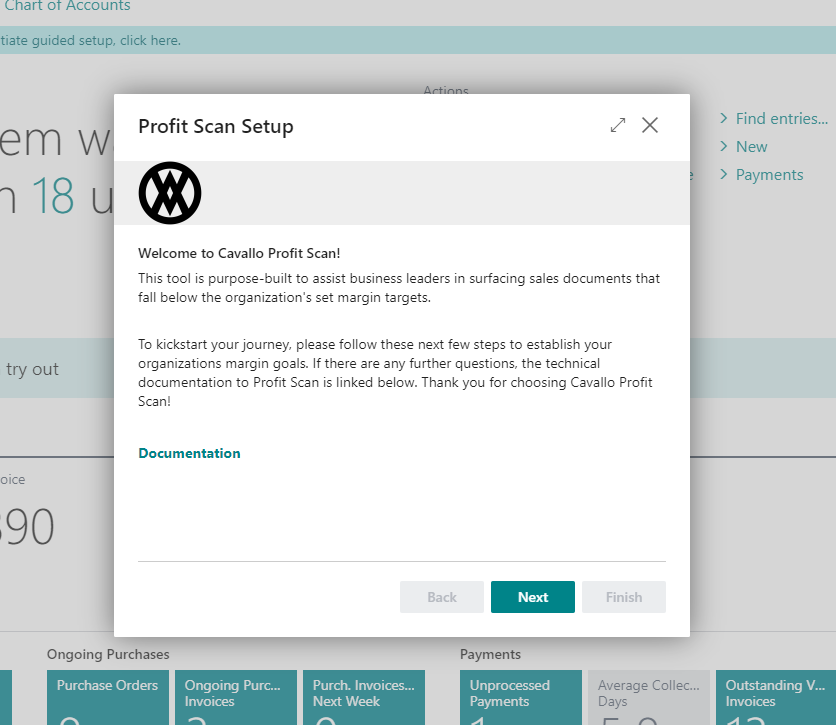
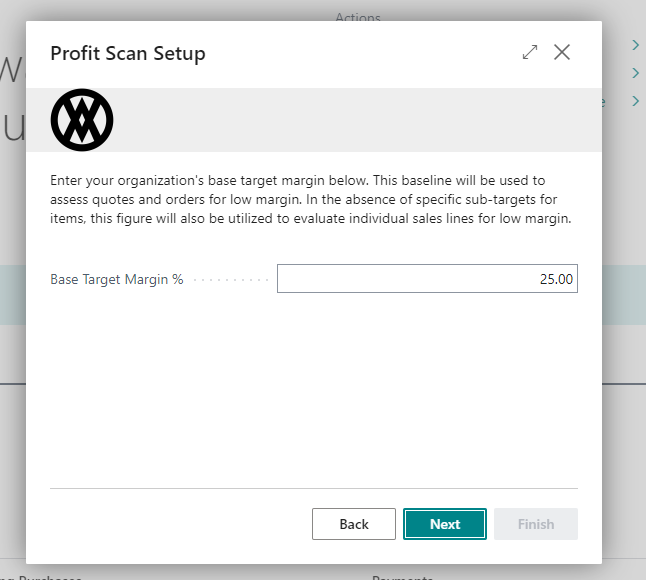
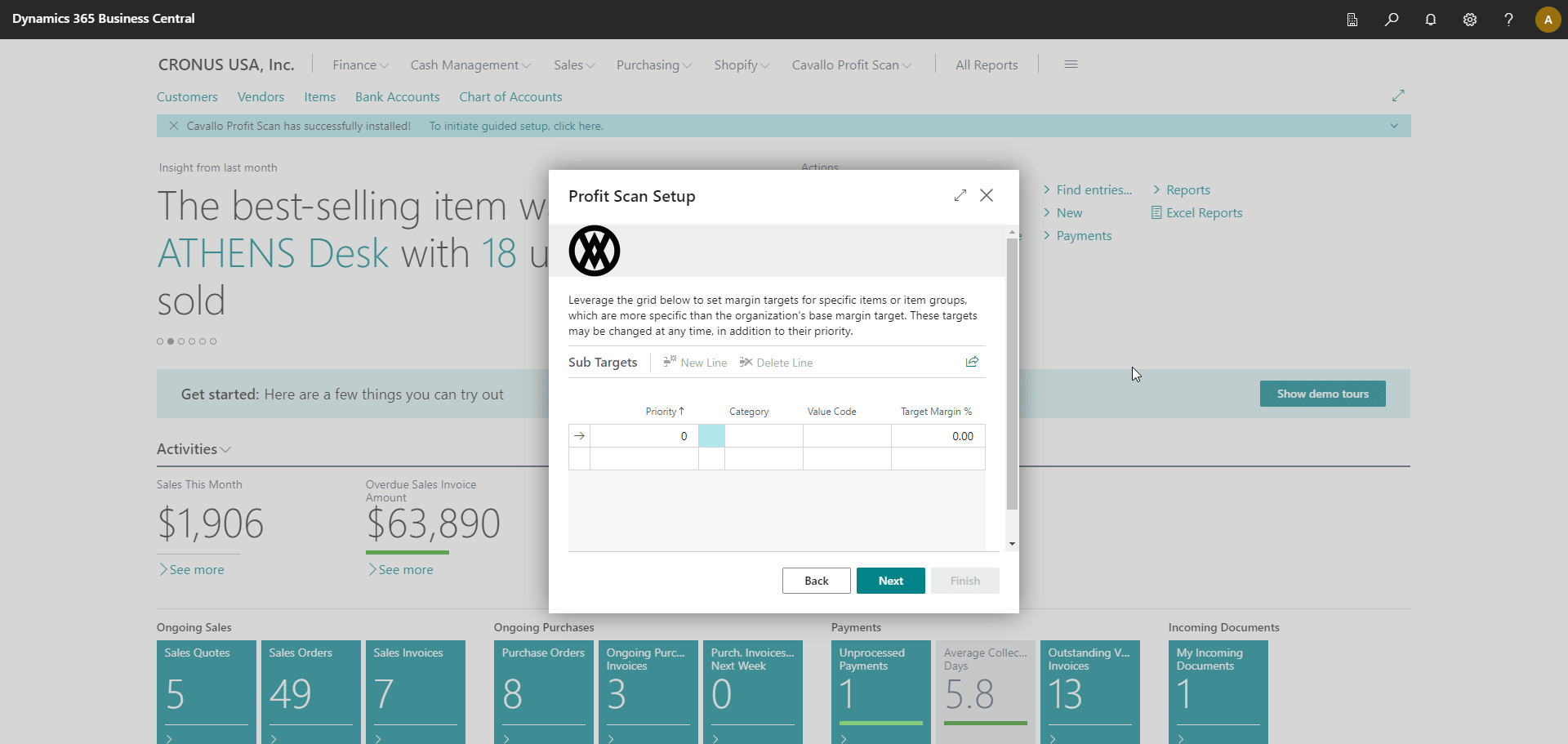
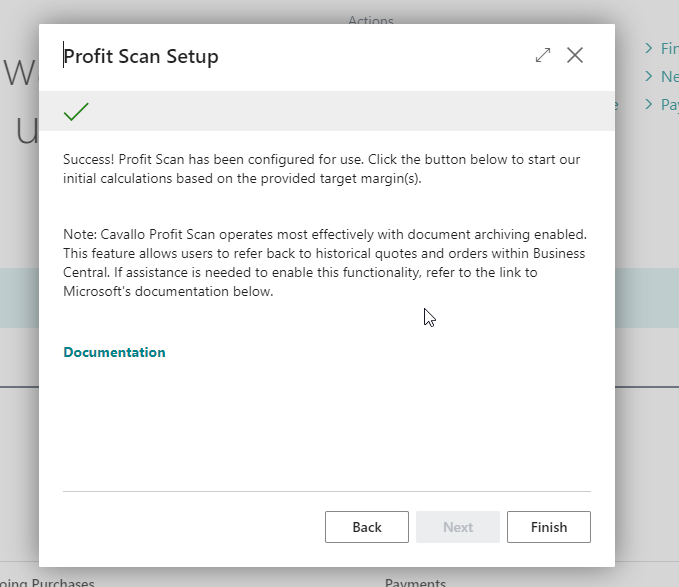
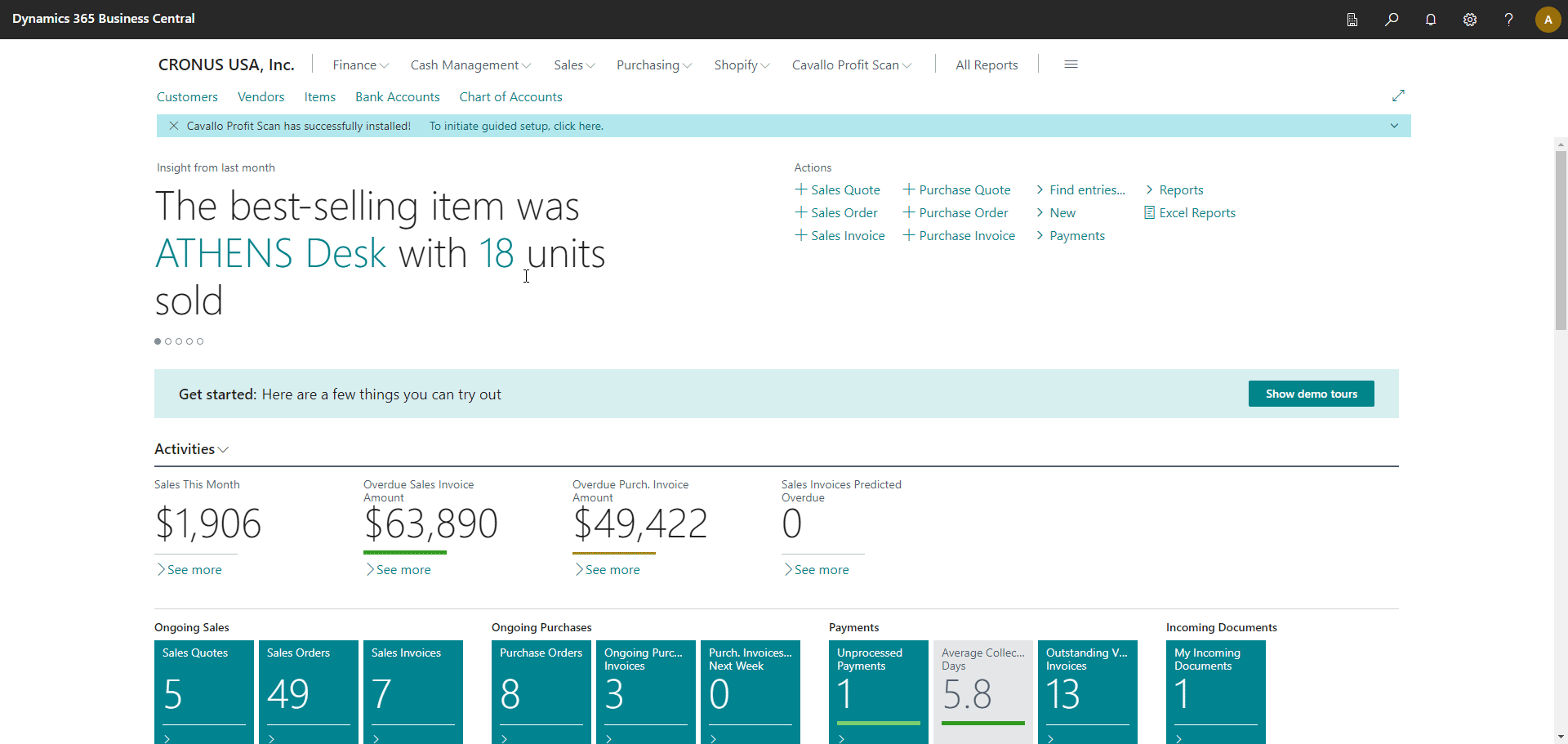
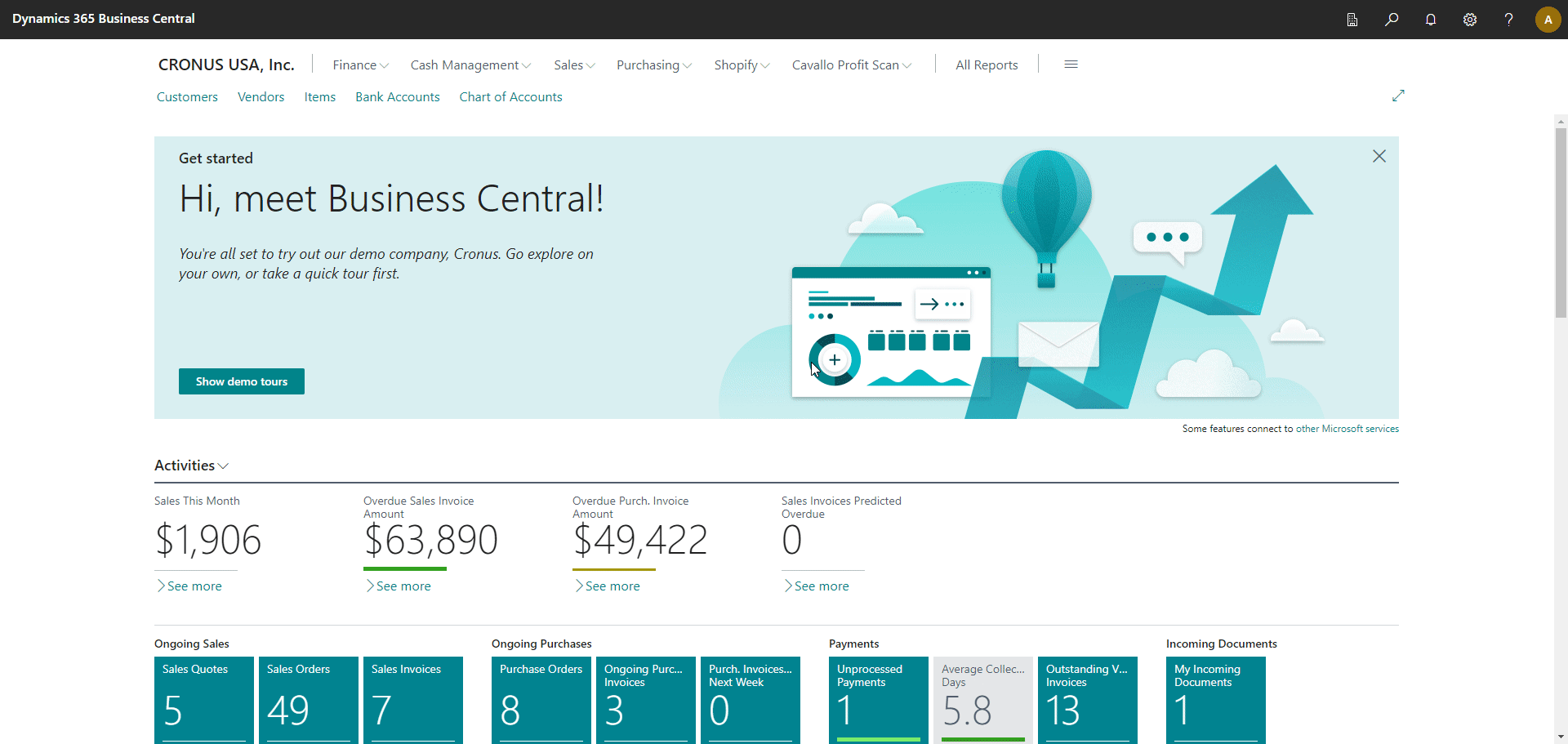
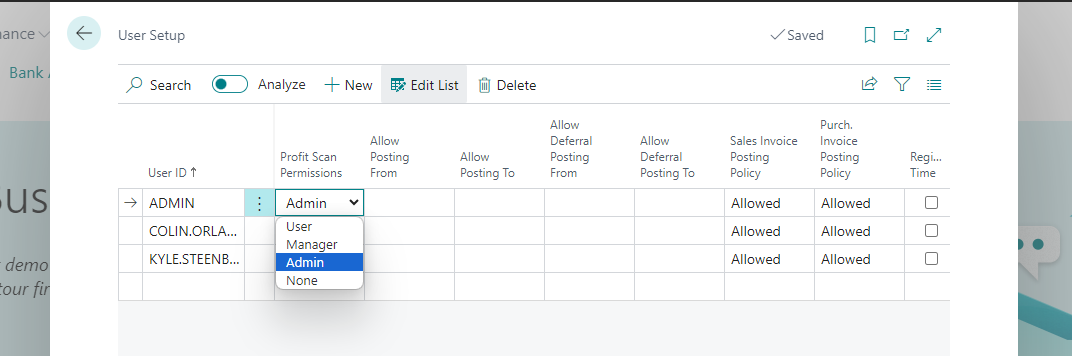
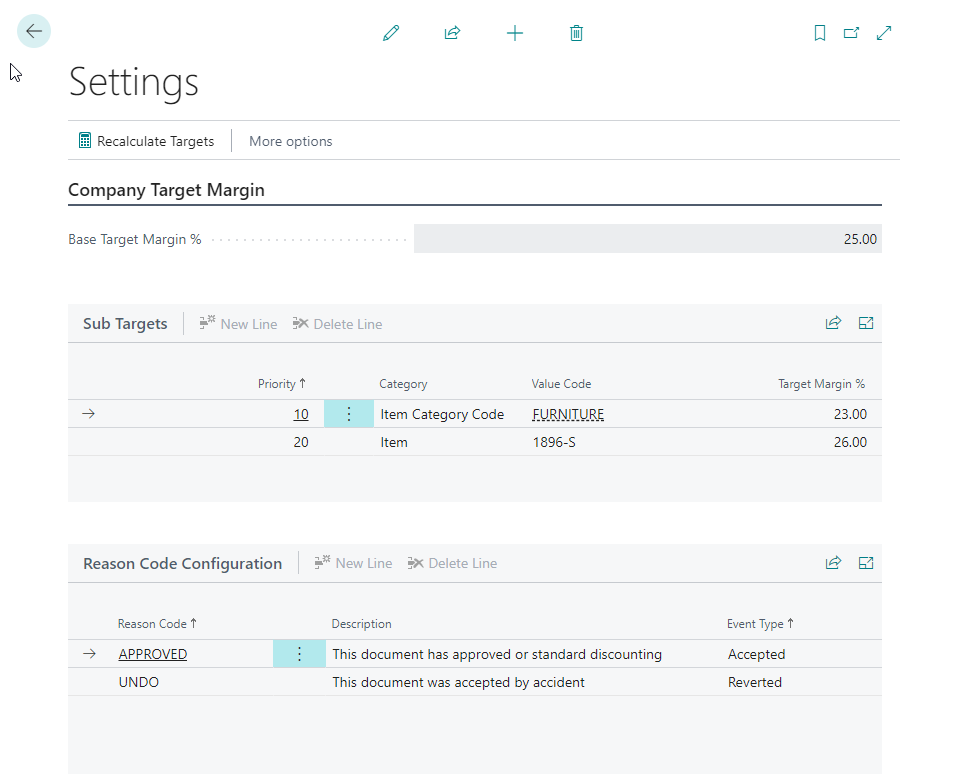
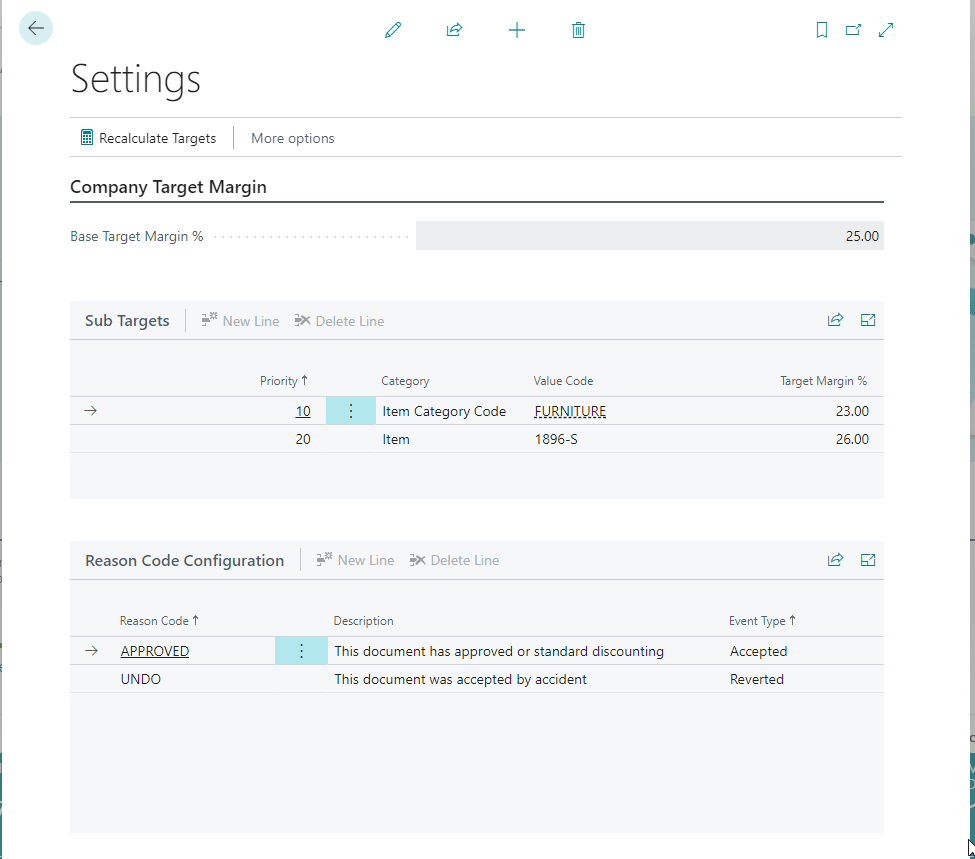
SalesPad Support
Comments