Reservations Support
Cavallo's workflow engine supports the ability to reserve inventory and remove reservations automatically. Configuring reservations allows users to ensure that inventory is always properly assigned to the correct line and allows users to identify gaps in inventory via Cavallo's back ordering logic. Below, we'll cover how to set up and use this functionality in Business Central!
Note: Please ensure the Cavallo API is configured within Business Central in order for the workflow engine to be available. Click here to view the configuration documentation.
Reserve Via Workflow
To configure either reserving or canceling existing reservations in workflow, navigate to the workflow menu in the upper left corner of the screen:
Once inside of the workflow builder for the selected document type, select the edit icon on the desired queue where the action should run. These actions can run either on entry or on exit from any given workflow queue.
Reserve Inventory
Remove Reservations
Remember that the order in which the actions are stacked is the order that Cavallo will process them in. Once the action added and in the correct position, ensure that a save and publish of the workflow are performed as seen below:
If the workflow publish completes successfully, the new actions have been enabled.
Reservation Statuses
Two new statuses have been added to Cavallo that are visible on mission control in addition to configurable on workflow and business rules.
Partially Reserved: Some of the selected documents sales lines have reservations against them
Reserved: All of the selected documents sales lines are fully reserved
Note: Users who utilize Cavallo's Allocation logic will only see allocations statuses and vice versa for reservations users.
FAQs
Can I use Cavallo Allocations and Business Central Reservations together?
No, users must select one inventory promising method to utilize with workflow.
As an Allocations user, can I switch my company over to reservations myself?
No, currently any user of Allocations should reach out to support@cavallo.com in order to switch inventory promising methods.
Does reserving inventory with workflow account for inventory on purchase orders, inventory transfers ect?
Yes, our action attempts to reserve from inventory first and follows Business Centrals hierarchy for reserving inbound inventory.
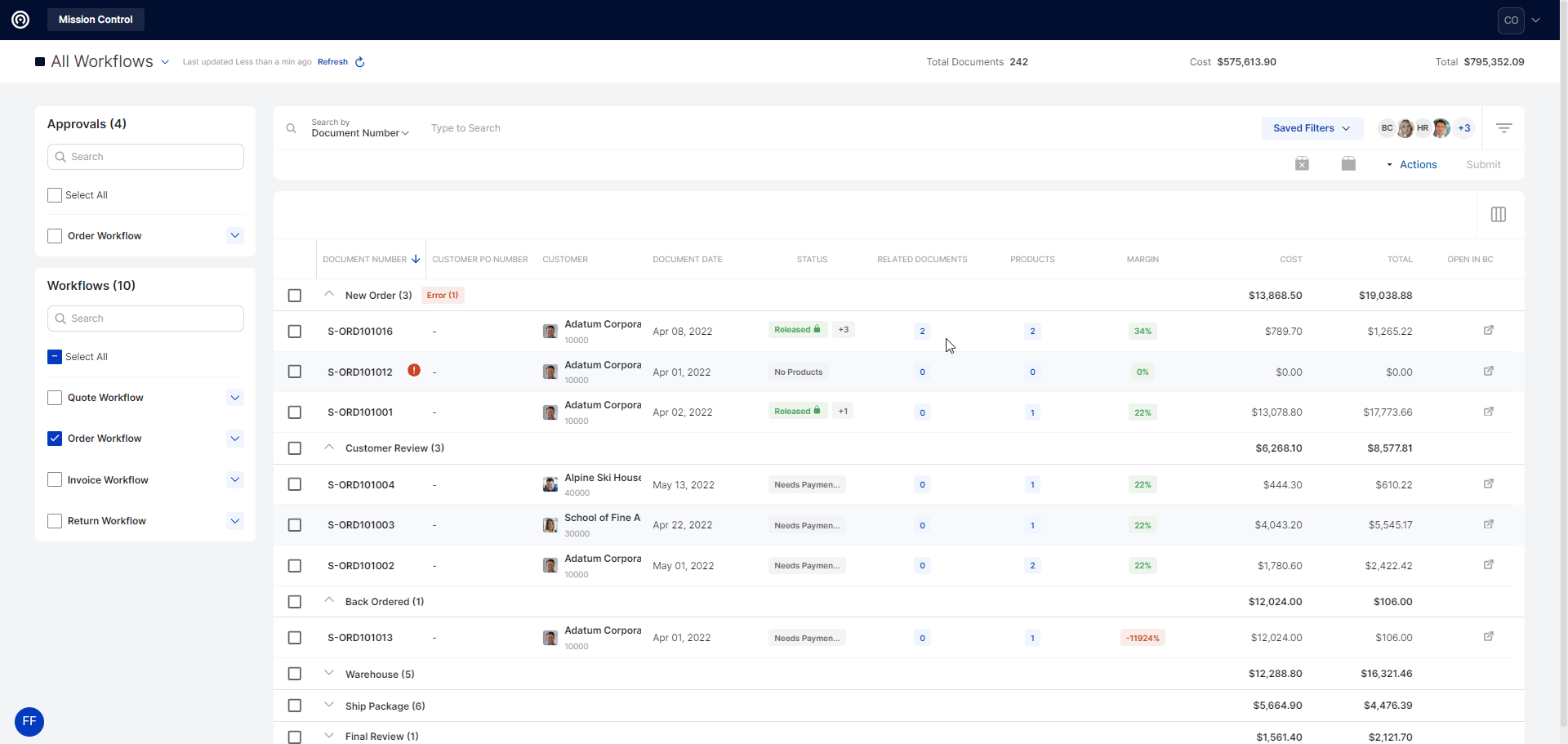
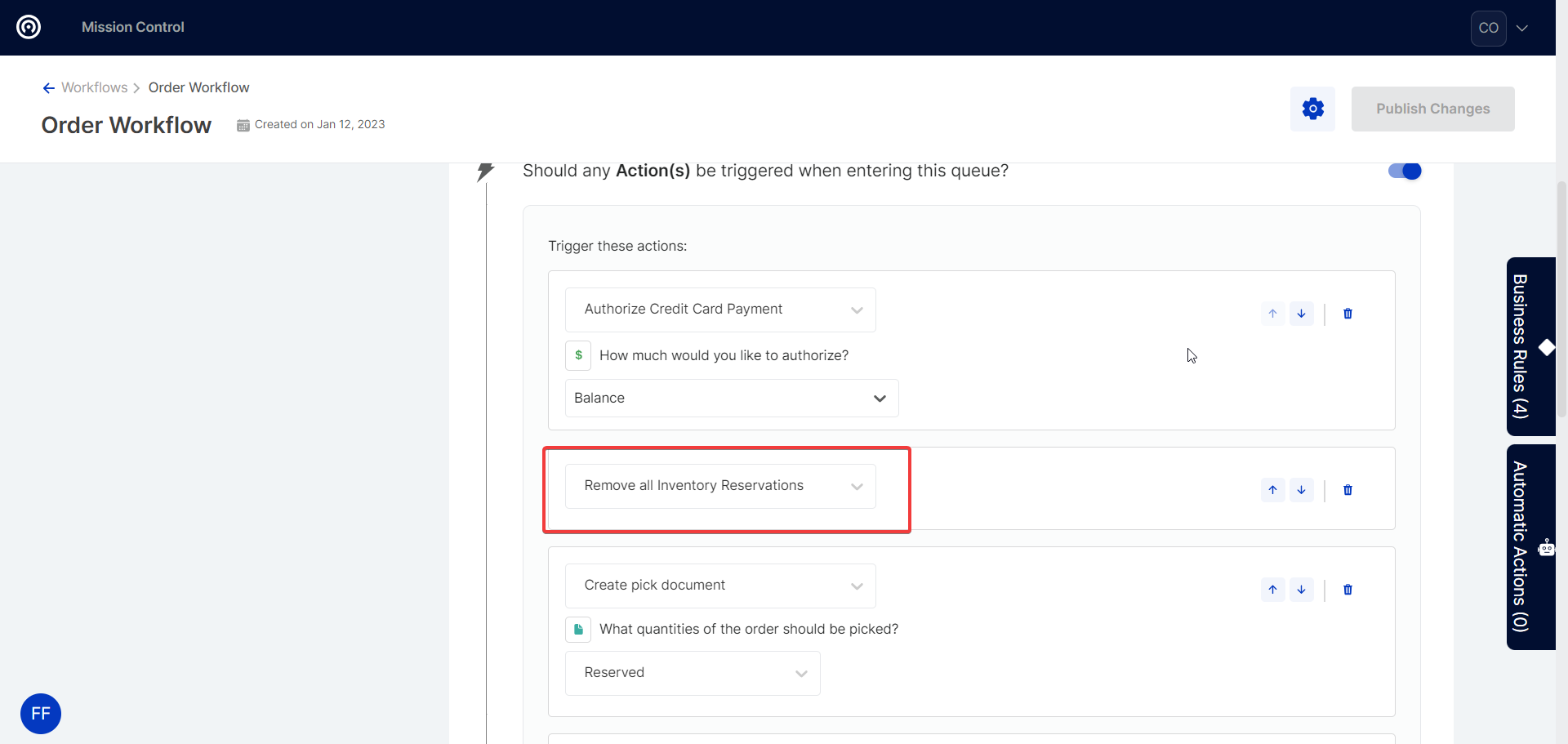
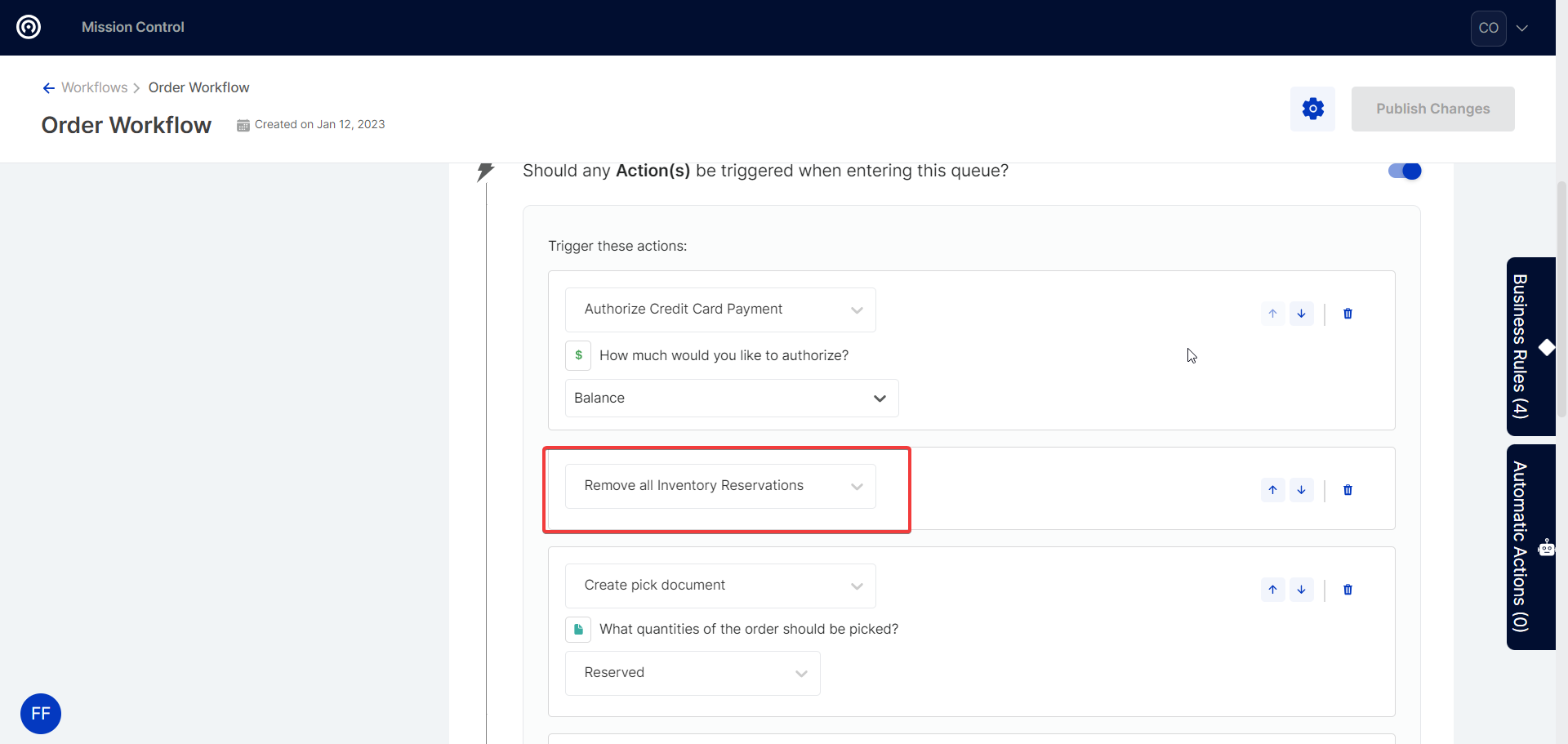
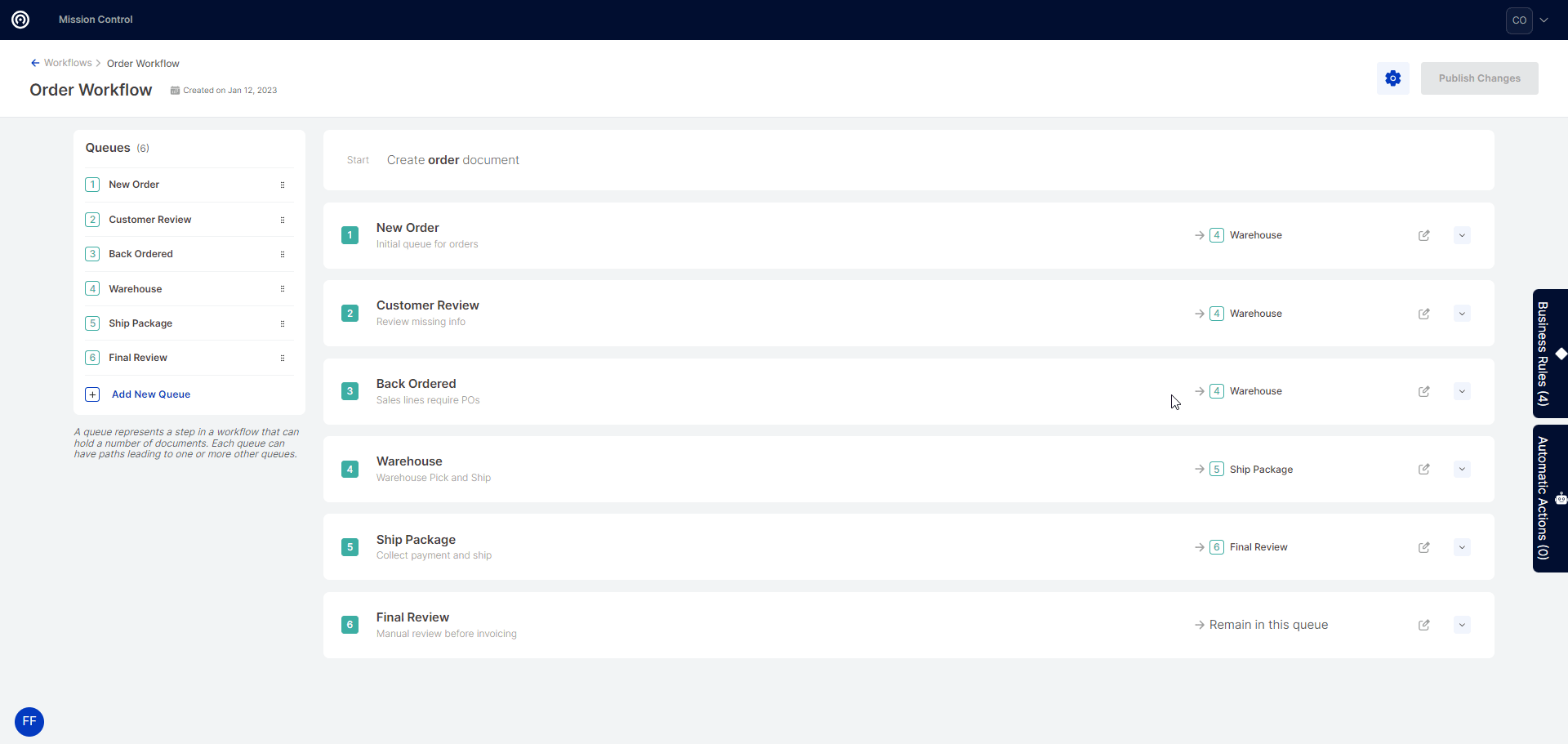
SalesPad Support
Comments