Cavallo Bulk Actions allows users to accelerate their quote to cash times by taking an action on several documents at the same time. When a bulk action is queued, the user is free to move around the application and continue working while Cavallo runs the job in the background. Upon completion, the user will receive a notification wherever they are working to alert them of the completion of their action. The below documentation shows where the bulk actions exist and how to leverage them!
Bulk Actions
The bulk actions bar appears above many tables in Cavallo, and allows users to take actions on a group of selected documents. All of the actions act the same as they would on a workflow submit, but in single action form. The bulk actions bar is available in the below areas of the application on any tab that documents exist:
Mission Control
Customer Card
Product Card
Document Search
Bulk Actions Menu
Actions Menu:
Pinning Documents:
Users can pin up to 5 actions for quick access
Only actions available to the selected documents are displayed. In addition, these bulk actions respect the security settings that are created by admins per user group.
The last bulk action on the bar is our submit action. When taken, the selected documents will be submitted to the Cavallo workflow engine and run any associated actions on exit or entry to their new destinations. All business rule logic will be followed while evaluating the queue to queue movements.
Available Bulk Actions
- Allocate: Attempts to allocate all inventory for the selected orders based on either the requested delivery date or the document date.
- Cancel allocations: Attempts to unallocate any inventory assigned to the selected orders
- Reserve Inventory: Attempts to reserve inventory against all the selected documents sales lines.
- Remove Reservations: Attempts to remove reservations on all selected documents sales lines.
- Delete documents: Attempts to delete any of the selected documents following the preset archiving configuration in Business Central.
- Email: Attempts to email out a specified report from the selected orders. Email addresses can use a preset or be manually entered.
- Generate picks: Attempts to create warehouse picks for the selected orders based on either the quanitity allocated or the quanitity available. The order that the selected documents are picked is also configurable on action window.
- Generate purchase orders: Attempts to purchase sales lines of the selected documents based on either backordered quantity or unallocated quantity.
- Move documents: Attempts to move the selected documents from their original queues to a new queue selected by the user.
- Post invoices: Attempts create and post a sales invoice for the selected documents
- Post Shipments: Attempts to create shipments for the allocated inventory or as much inventory as possible.
- Post shipments and invoices: Attempts to create a shipment and sales invoice at the same time for the selected documents.
- Print: Attempts to print a specific report for all of the selected documents.
- Release documents: Attempts release all of the selected documents
- Reopen documents: Attempts to reopen all of the selected documents
- Take payments: Attempts to run a credit card payment against the selected documents. Users can select an authorization, capture or a sale
- Transfer to order: Attempts to transfer all of the selected quotes to orders.
Note: Users who utilize Cavallo's Allocation logic will only see allocations actions and vice versa for reservations users.
Bulk Actions Error Handling
As a part of bulk actions, two errored states are present to handle any issues or errors. The user will be notified that one or more actions failed in a notification toast in addition to a red ! on the order in Mission Control. On hover, the red ! icon will reveal a pop up to explain the error and allow a user to navigate to the order. The user will also have the ability to see how many errors are present in each queue from a counter in the queue header. With each error, one of the following error states will be present as well:
Permanent Error: Bulk Delete, Bulk Payments and Bulk Submit Only
A permanent error is designed to persist until the necessary corrective measures are implemented. These errors are crucial to the everyday functions of users and must remain to ensure they receive the necessary attention. Instances that would lead to a permanent error include unsuccessful attempts to delete, submit, or process payments.
Temporary Errors: All other bulk actions
Any action with the exception of Bulk Delete, Bulk Payment and Bulk Submit. The error type for temporary errors is called bulk actions. These errors will resolve by themselves in 24 hours if not handled and also will resolve with successful retry either bulk or single action.
FAQs
Do I have to wait until the actions are completed to perform tasks?
When a bulk action is triggered, it is processed in the background. This means users are still free to roam the application and operate as normal. A success or failure notification will appear when the action is completed no matter where the user is in our app.
Can I use bulk actions inside of Business Central?
Bulk actions are only available inside of Cavallo.
Do these actions follow Cavallo Security Settings?
Yes, normal security settings apply to bulk actions. If a user doesn't normally have the ability to generate a purchase order, the same will be true when using bulk actions.
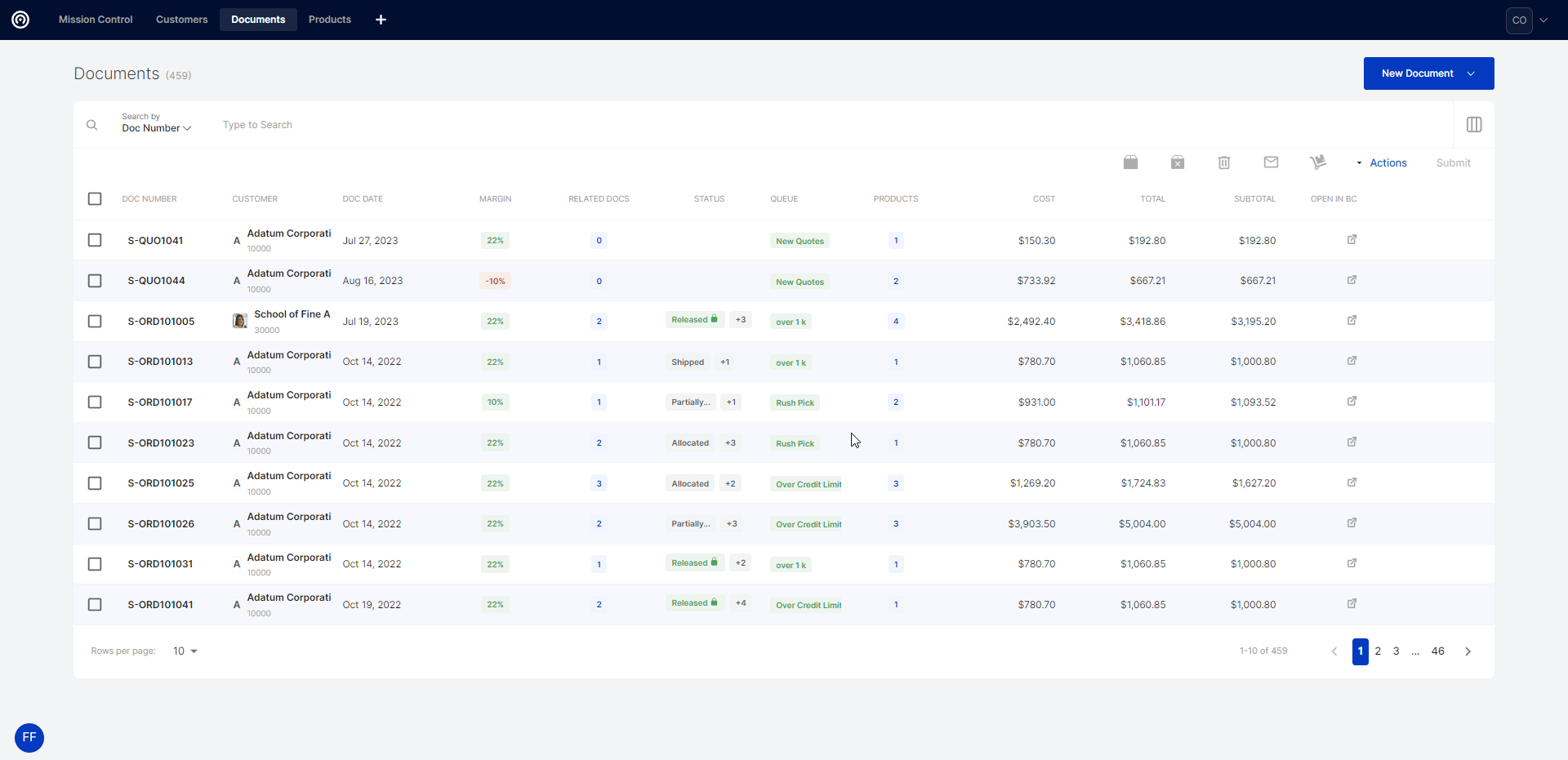
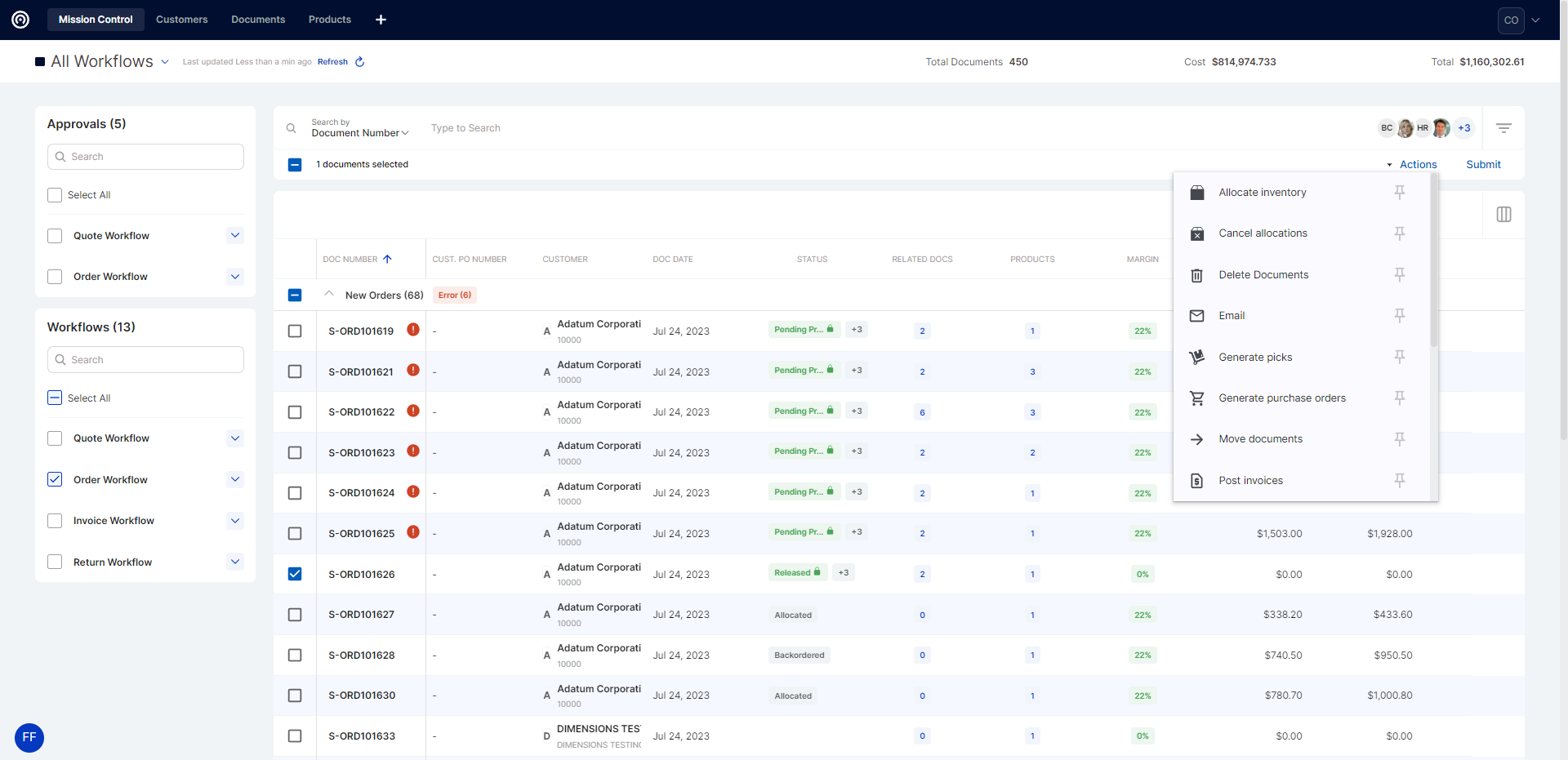
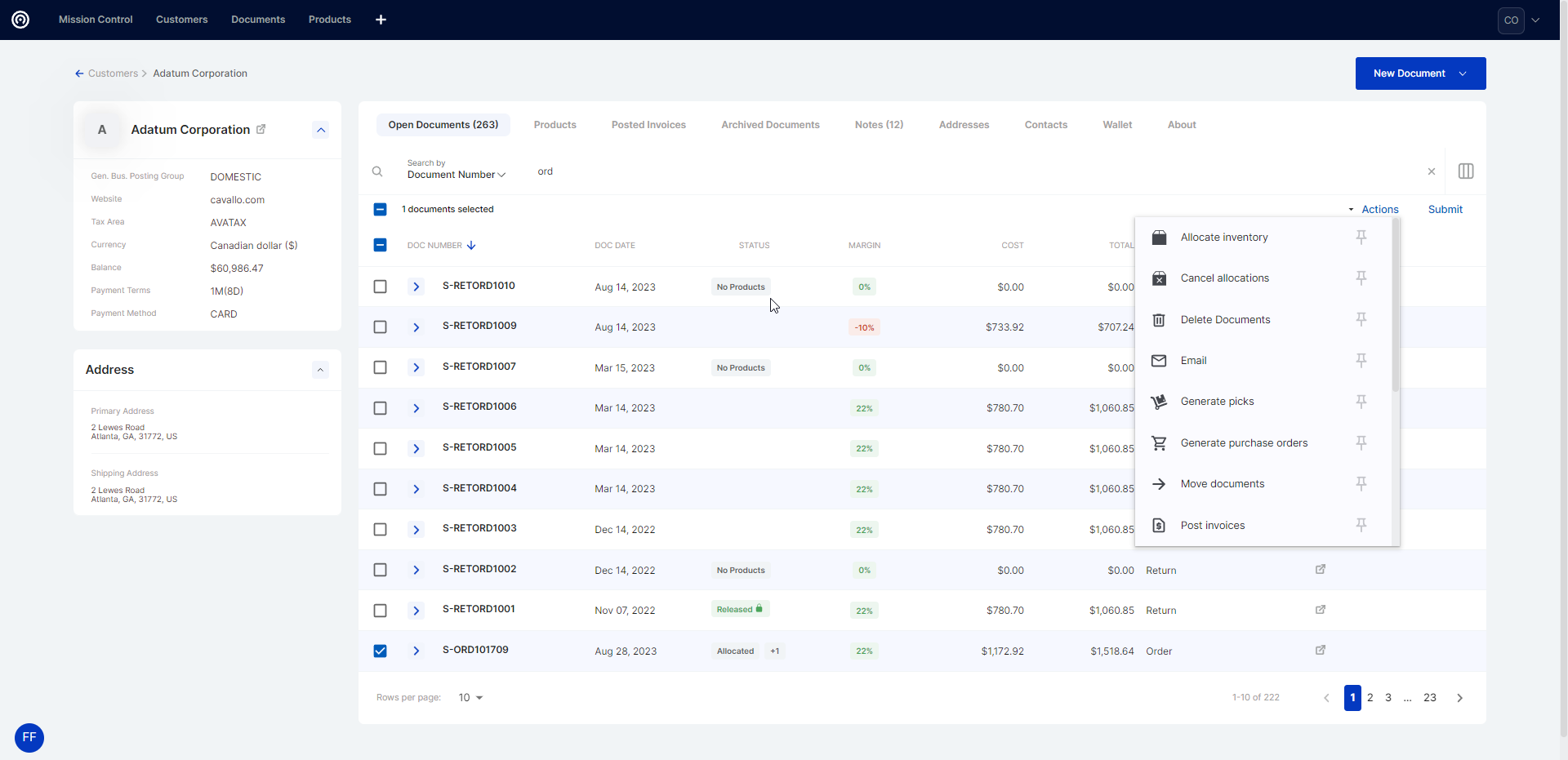
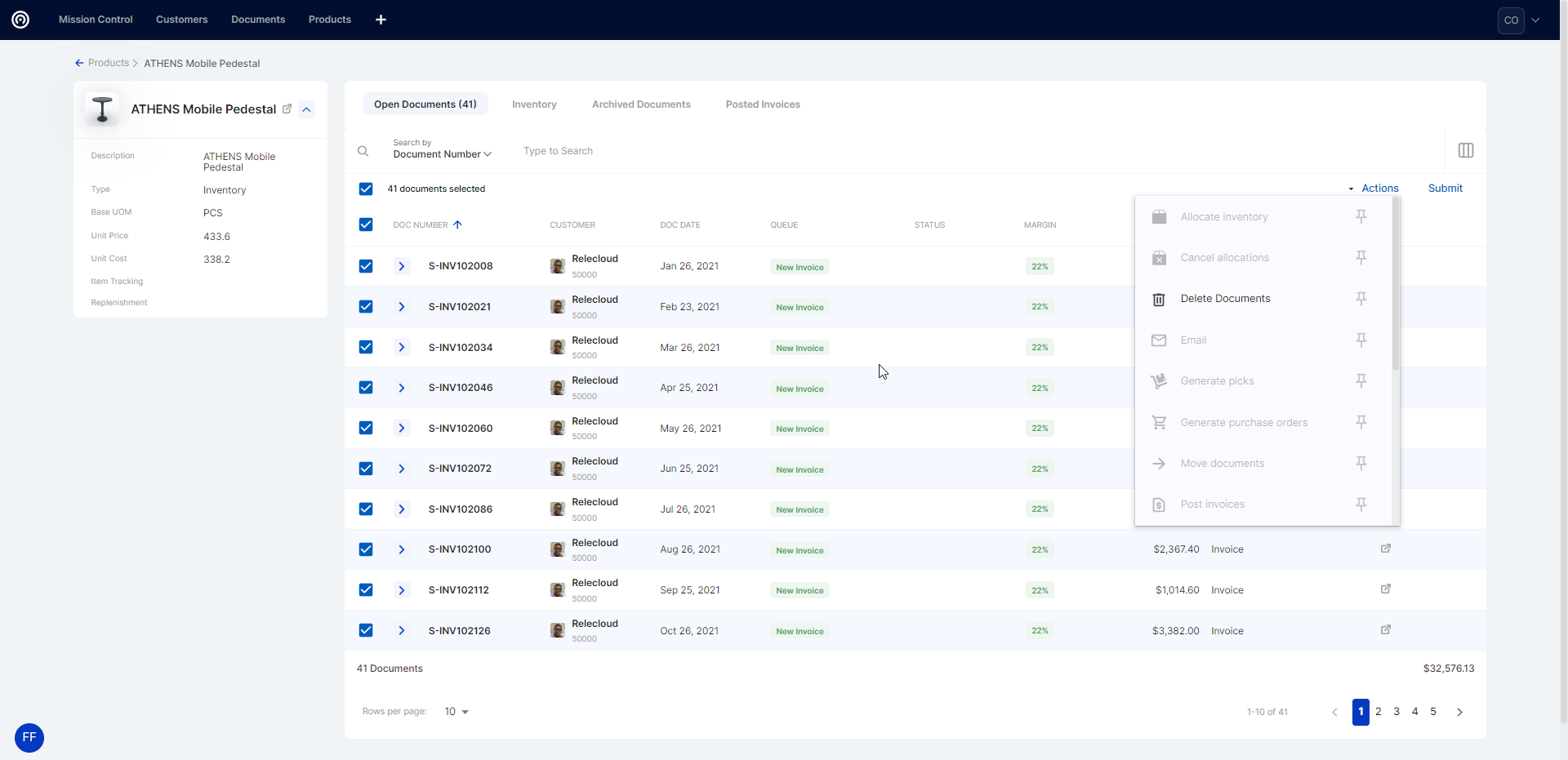
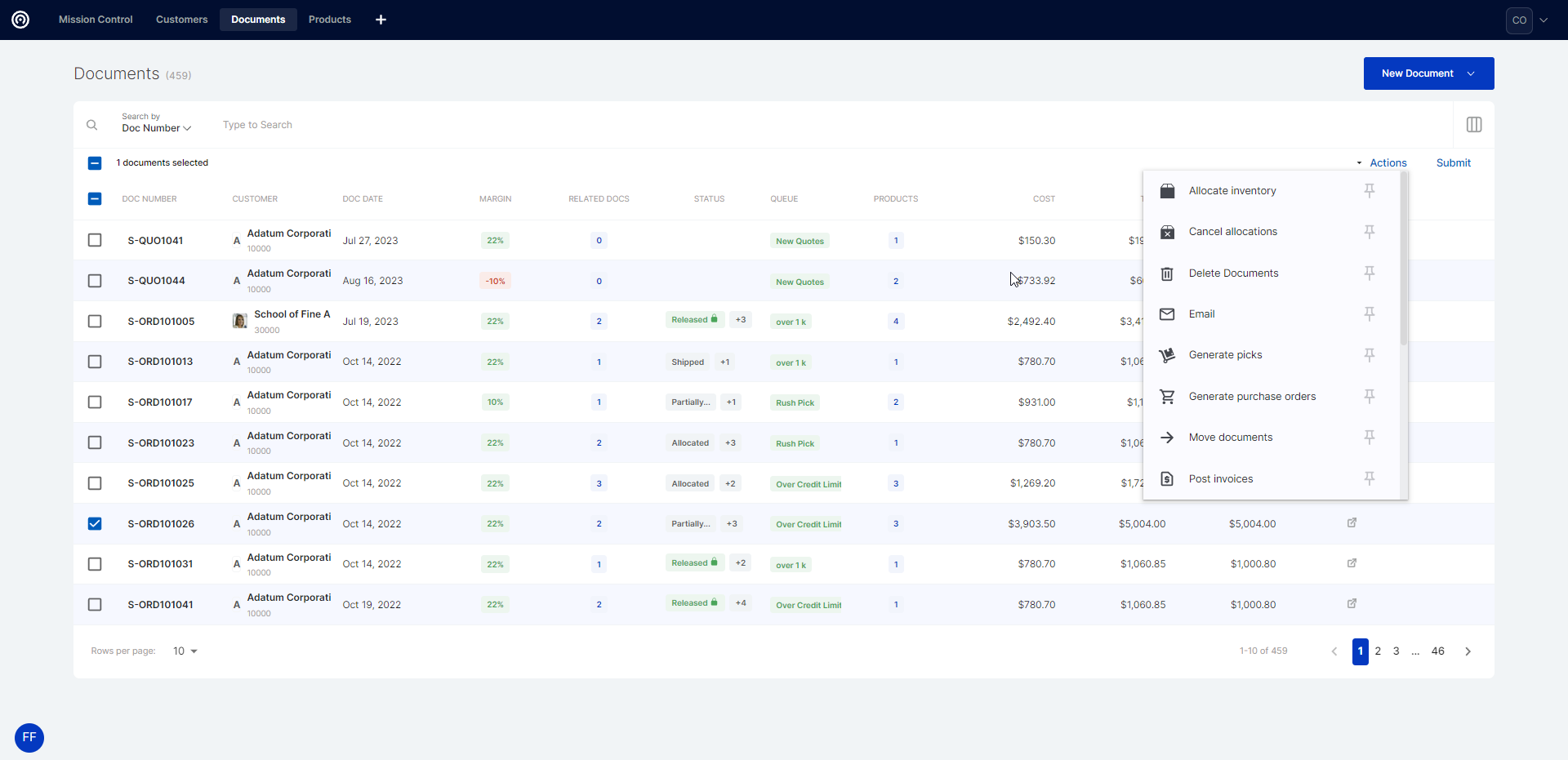
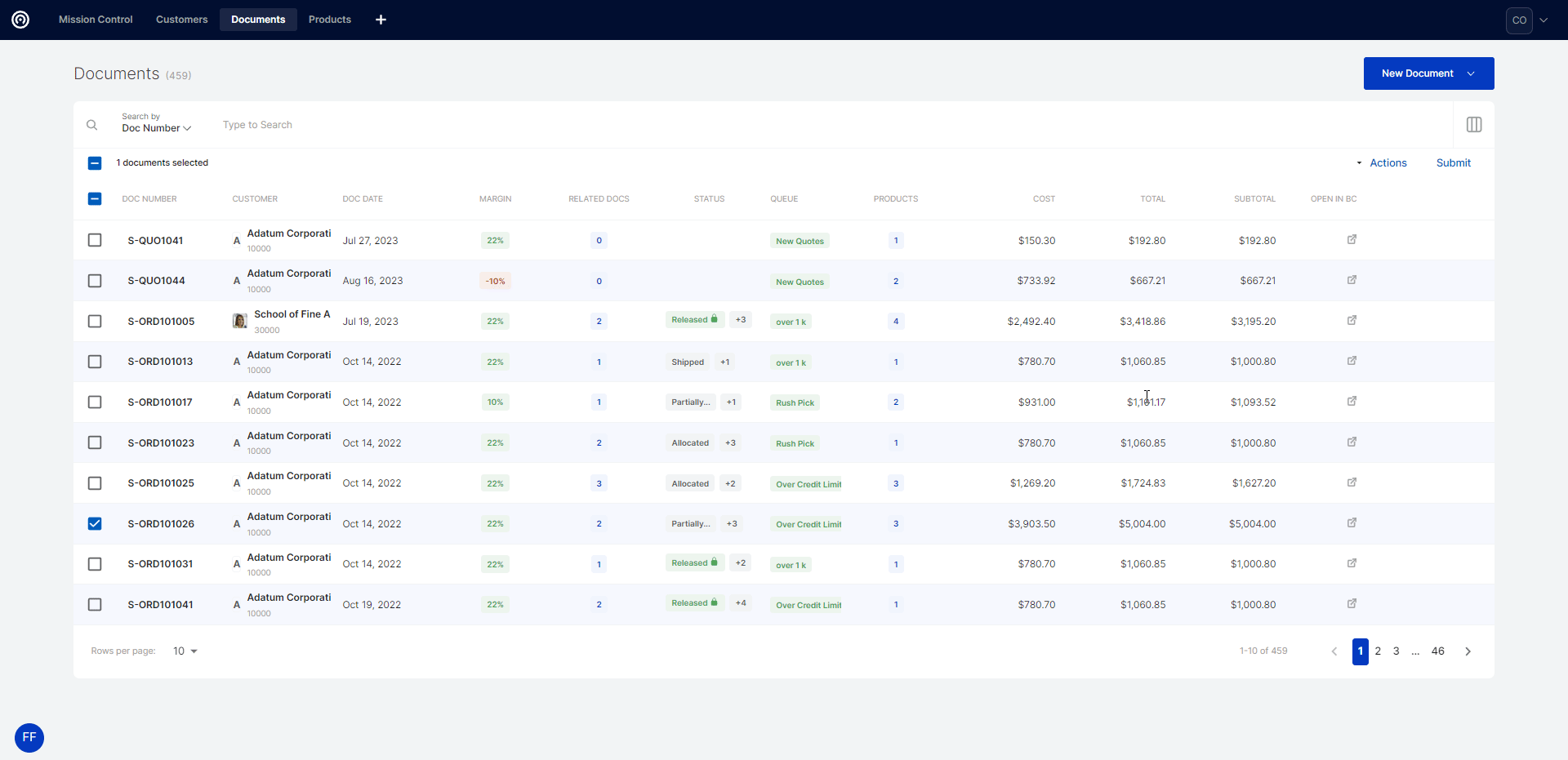
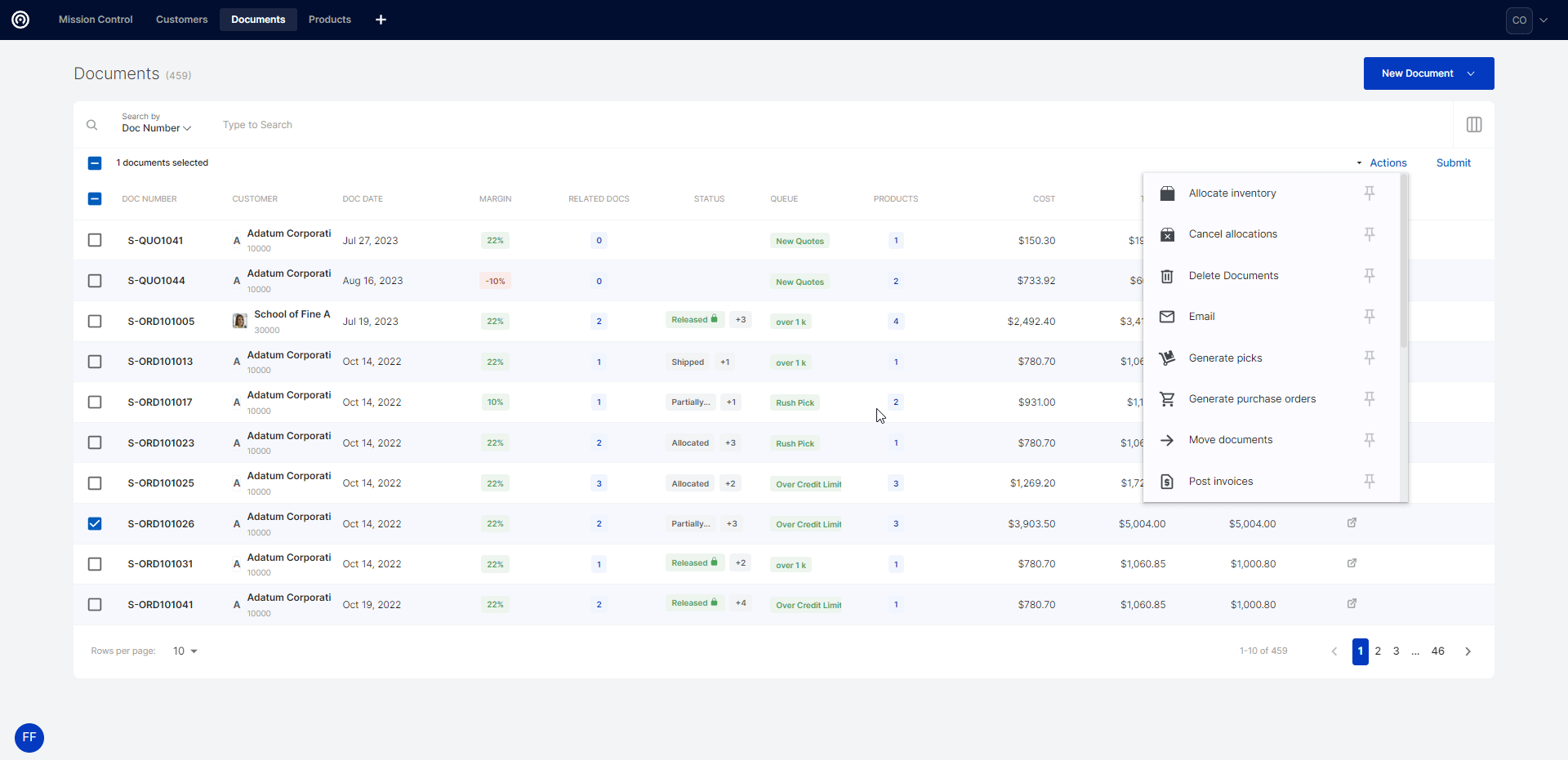
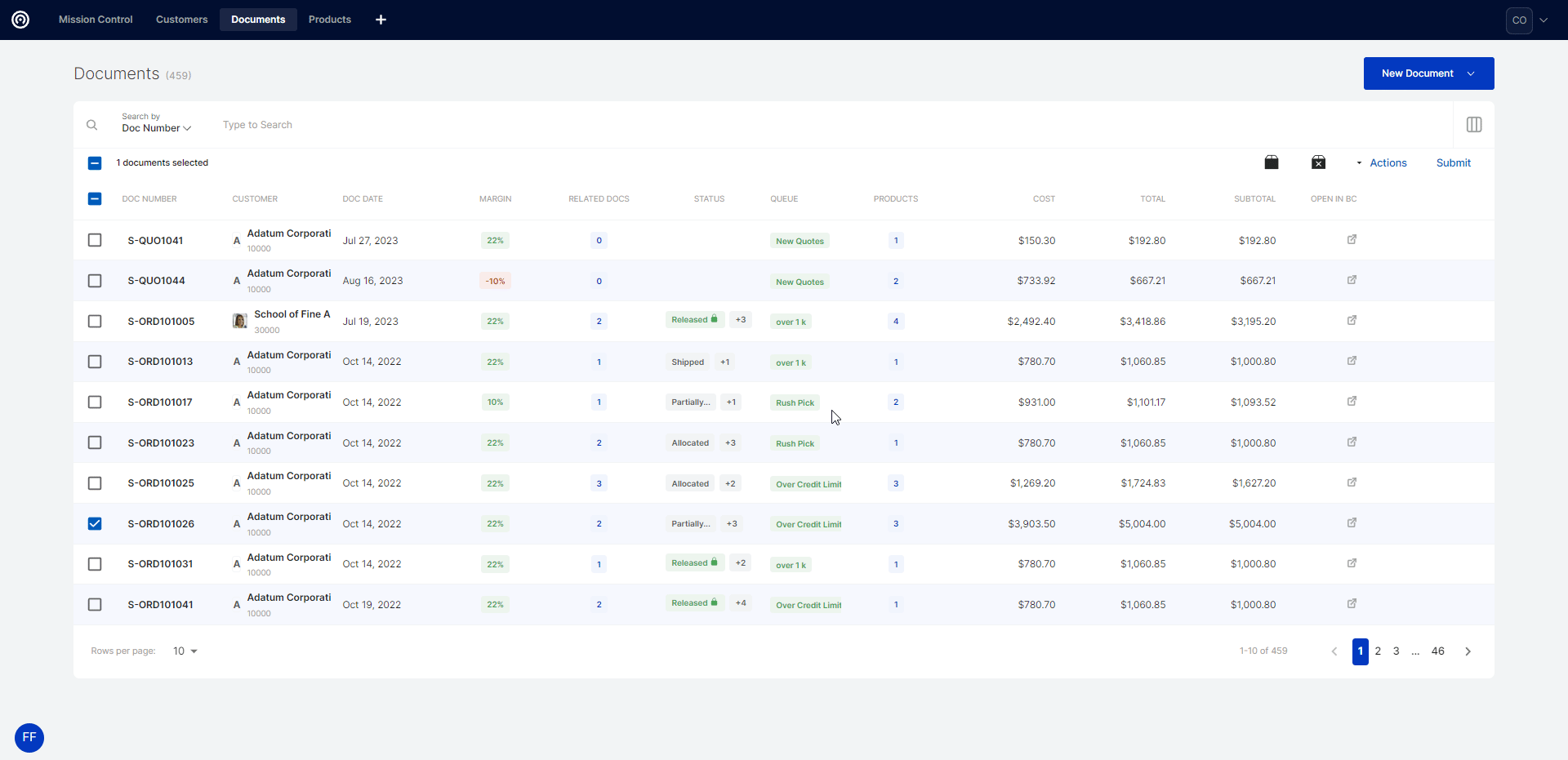
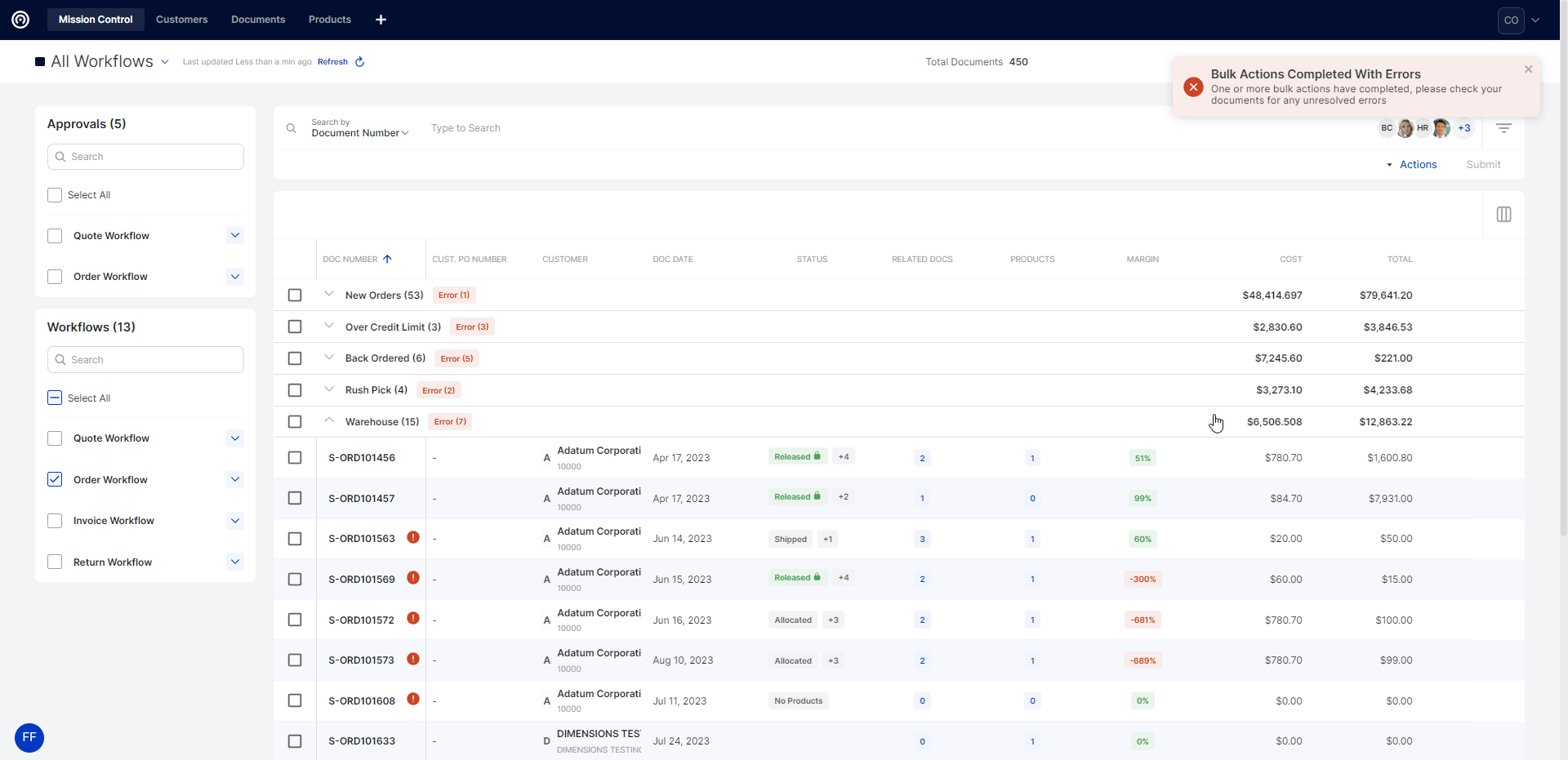

SalesPad Support
Comments