Overview
Bin Label Printing allows users to print labels for bins.
Usage
Follow the instructions below to print bin labels:
- Click the Print Bin Labels module in the toolbar.
- On the Bin Labels screen, search for bins by Bin Name or Warehouse.
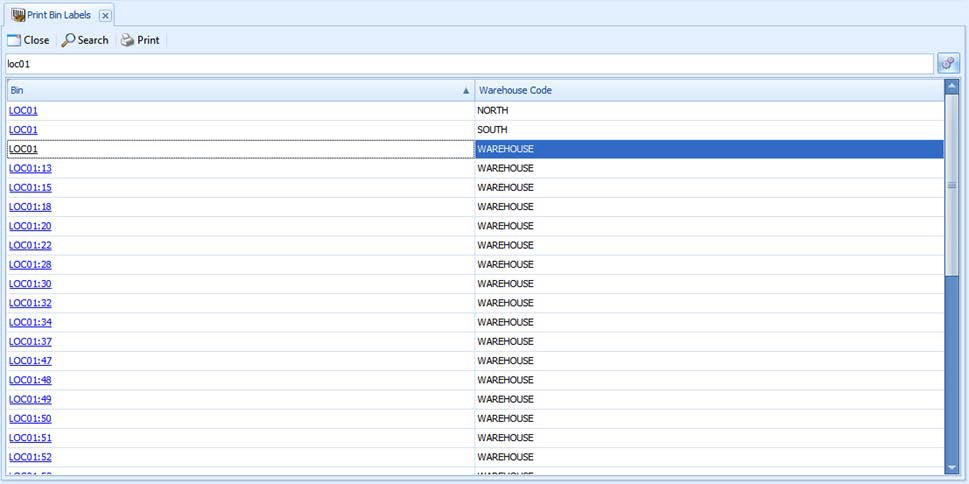
- Select the bin or bins you wish to print labels for. To select multiple bins consecutively, click the first bin in the list and hold the Shift key while clicking the last bin in the list. To select non-consecutive multiple bins, hold the Ctrl key and click each bin.
- Click the Print button. The Label Printing screen appears with information on the right side about the bin labels to be printed. Enter the number of each label to be printed.
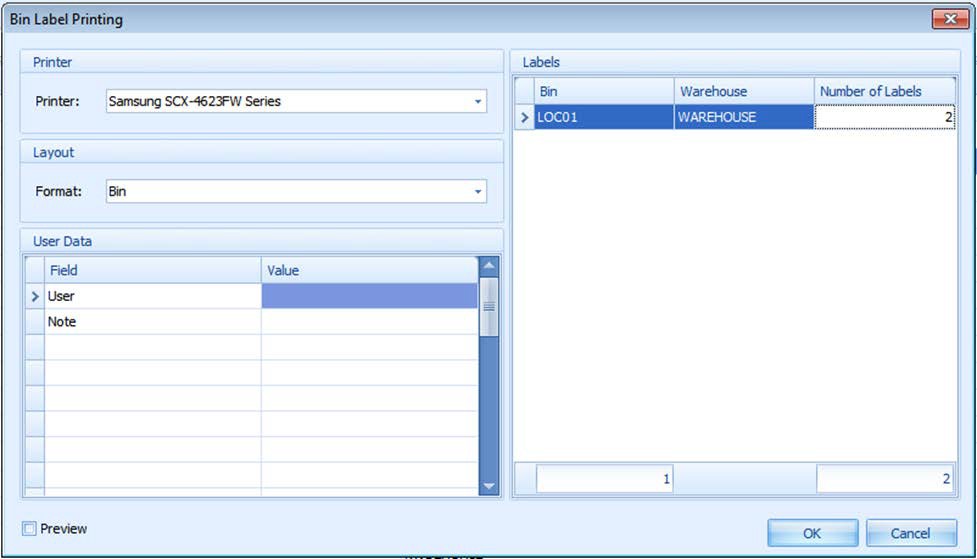
- On the left side of the Label Printing screen, select a printer and layout format, and enter any user data, if applicable.
- Click the OK button. The Preview screen appears.
- From the Preview screen you can change the page setup (File > Page Setup) and alter the number of copies to be printed, etc.
Mailing, Printing, and Exporting Labels
You may print, email, or export your labels to another format from the Print Preview screen. From the Preview screen, go to File > Print to select a printer and change printing preferences first, or go to File > Print for Quick Printing.
To Email Labels:
- Go to File > Send Via E-Mail.
- Choose the file type to send the label as. An Options screen will appear:
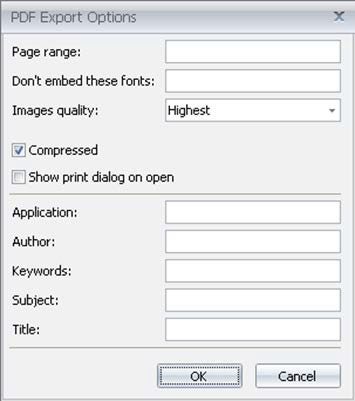
- Choose options relevant to the specified file type (not required). The Save As screen will appear.
- Specify the path and file name and click Save.
- Your email program will open, prepared to send the label as a file. Enter the "To" information and a message, then send the email.
To Export Labels:
- Go to File > Export Document.
- Choose the file type to send the label as. An Options screen will appear.
- Choose options relevant to the specified file type (not required). The Save As screen will appear.
- Specify the path and file name and click Save.
- A window will pop up asking if you want to open the file and select one of the options.
Security
Print Bin Labels - Grants access to the Print Bin Labels module.
Will Miedema
Comments