Overview
Reports and labels are accessed, designed, and edited in the Report Manager in DataCollection. Access the Report Manager by clicking on Modules > Report Manager.
Usage
The Report Manager screen contains two panes. The left pane allows users to create customized versions of the base reports that ship out-of-the-box with DataCollection. The right pane enables users to print copies of those reports/labels quickly by keying in the values needed.
The screen shot below, for example, shows a preview of the Item Label after the user entered the item and lot numbers. The customized reports and labels created in this screen will also be available for printing in other DataCollection screens.
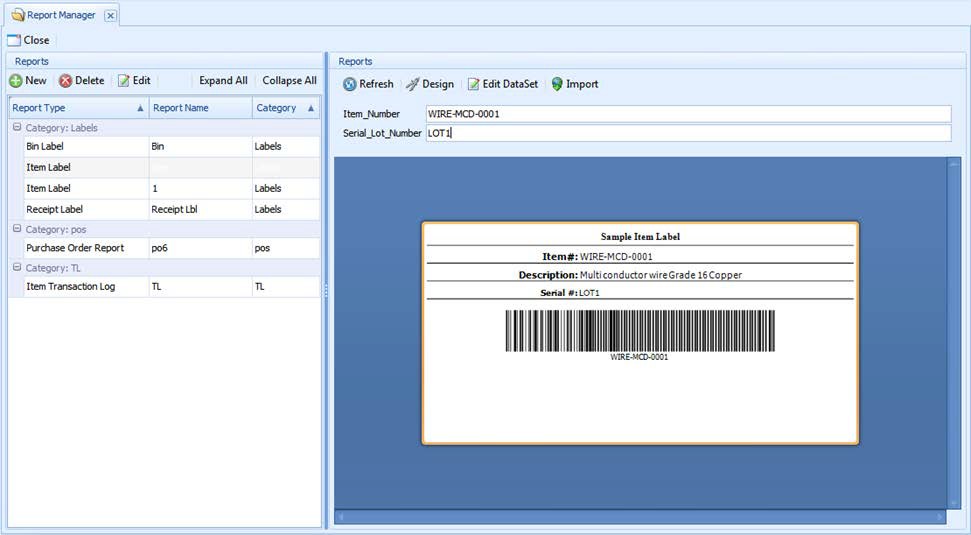
Deleting a Report
- Select the report you want to delete in the left pane of the Report Manager.
- Click the Delete button in the toolbar.
- A confirmation message will appear. Click Yes to delete the selected report.
Report Designer
The report designer is where the reports can be designed and modified before they are printed.
- Access the report designer by selecting a report and clicking the Design button in the Report Manager.
- The report’s design is displayed in the center of the screen. On the right there are standard controls where you can add variables to the report, such as tables, check boxes, barcodes, and lines. Modifications can also be made from the toolbars at the top of the screen.
- Edit the appearance of the report as needed and click Save to save the changes to the report design.
Note: For more information on editing reports with the Report Designer, refer to the SalesPad Reports document. The SalesPad Report Designer shares many similarities with the DataCollection Report Designer.
Note: For barcodes, SalesPad recommends using Code 128 as the barcode type – the symbology is cleaner and it is one of the most popular types in the US. It also doesn't have a check digit for security to configure or disable. To see a list of all the symbologies supported by the barcode object, click on its Properties and then Symbology.
Security
Report Manager - Grants access to the Report Manager module.

Will Miedema
Comments