SalesPad’s Report Designer can be used to create a custom printed report to go along with any Quick Reports.
- In the Quick Report file, add the following tag to the top line of the report (after the xml version line):
DevExpress="Quick Report w Report Designer.repx"
(Between the quotes should be the proper title of your Quick Report with Report Designer.) Here is a sample of the entire xml line:
<report name="Report" AutoLinks="true" autoRun="true" DevExpress="Quick Report w Report Designer.repx ">
Note: This is going to be the Report Designer file and should be stored in the same path as your Quick Report. - In the Quick Reports module, load the Quick Report in the Report Files tab
Note: This will not work if you try to load from the Reports tab.) It will look for the .repx file
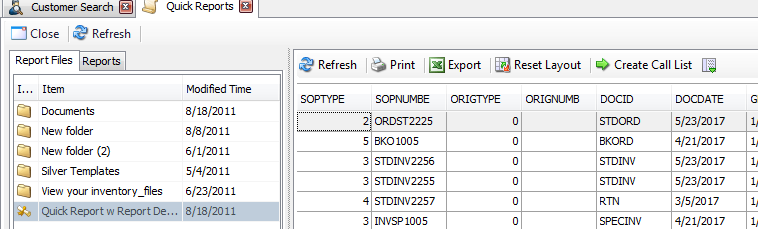
- When the file is found, click Print. The data from the report will load:
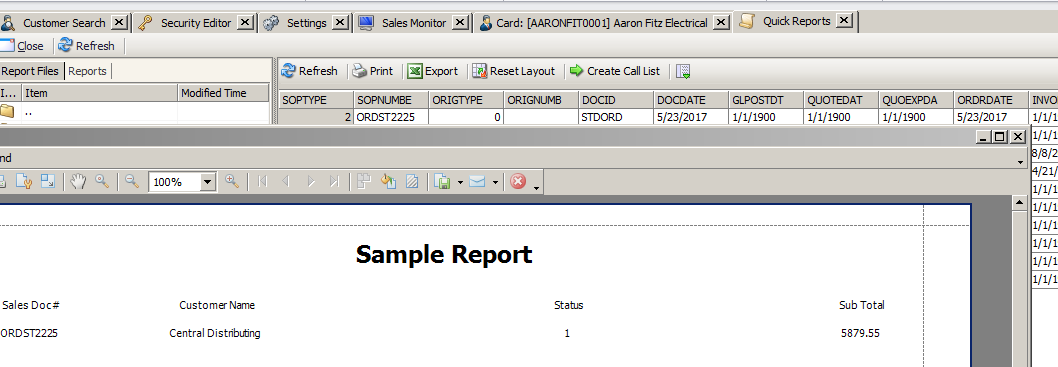
- To modify this report, return to the Quick Reports module and right-click on the Print button. As long as the report .repx file is found, The Report Designer will open and all fields from the quick report data will be available:
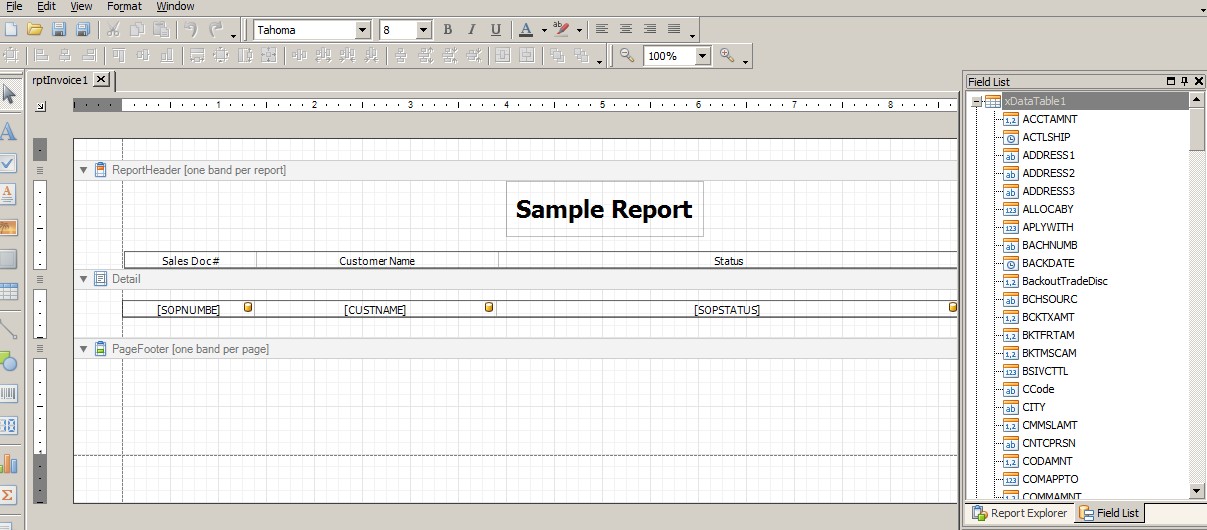
(Refer to the SalesPad Reports document for information on using the Report Designer)
SalesPad Support
Comments
Mathias Tabor
LInk in last paragraph is broken. "Reports" points to https://www.cavallo.com/Support/Documentation/SalesPad/Reports.aspx and should probably point to https://support.cavallo.com/article/1951-report-designer