To load a report from a .repx file,
- Open SalesPad
- Open an order document and open the print dialog box by clicking Print. The Print Sales Document Report window appears
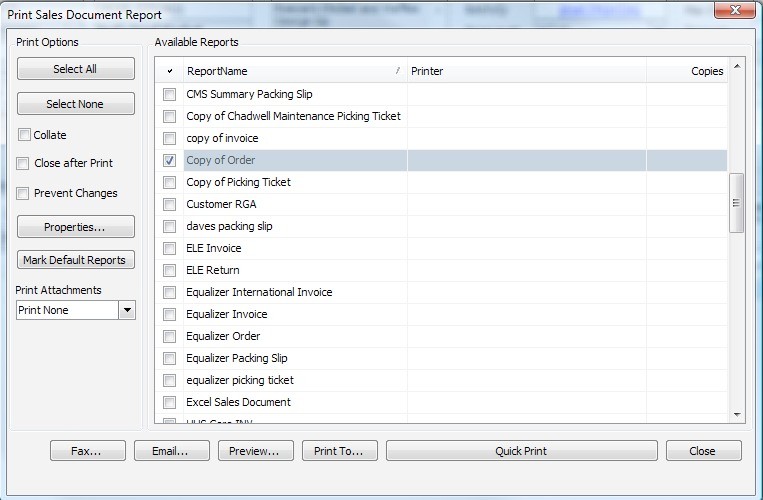
- Highlight the available report and click Properties on the left. The Report Properties screen appears
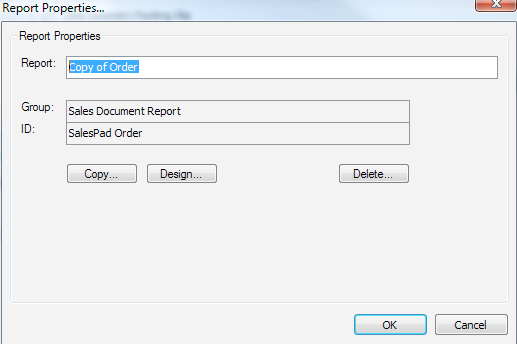
- Click Design
- When the Report Designer opens, copy the attached file to your desktop from the designer: Click File > Open and open the file on your desktop. This will load the changes.
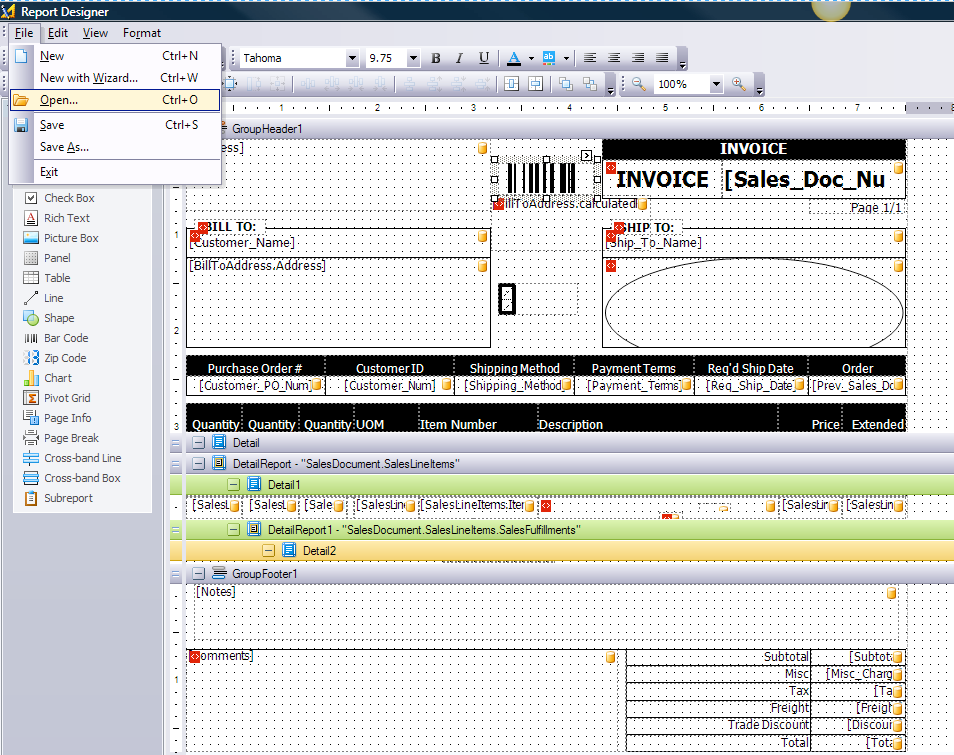
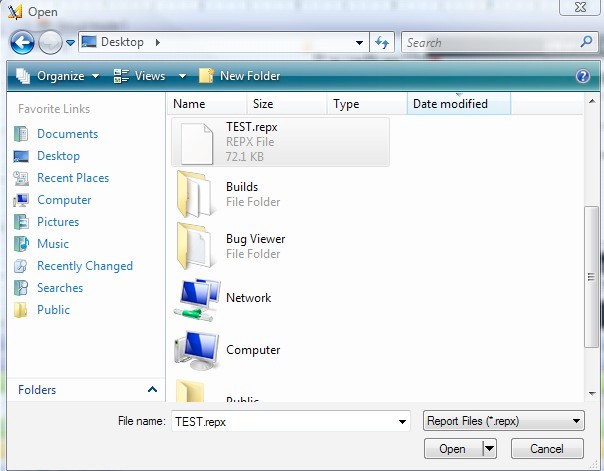
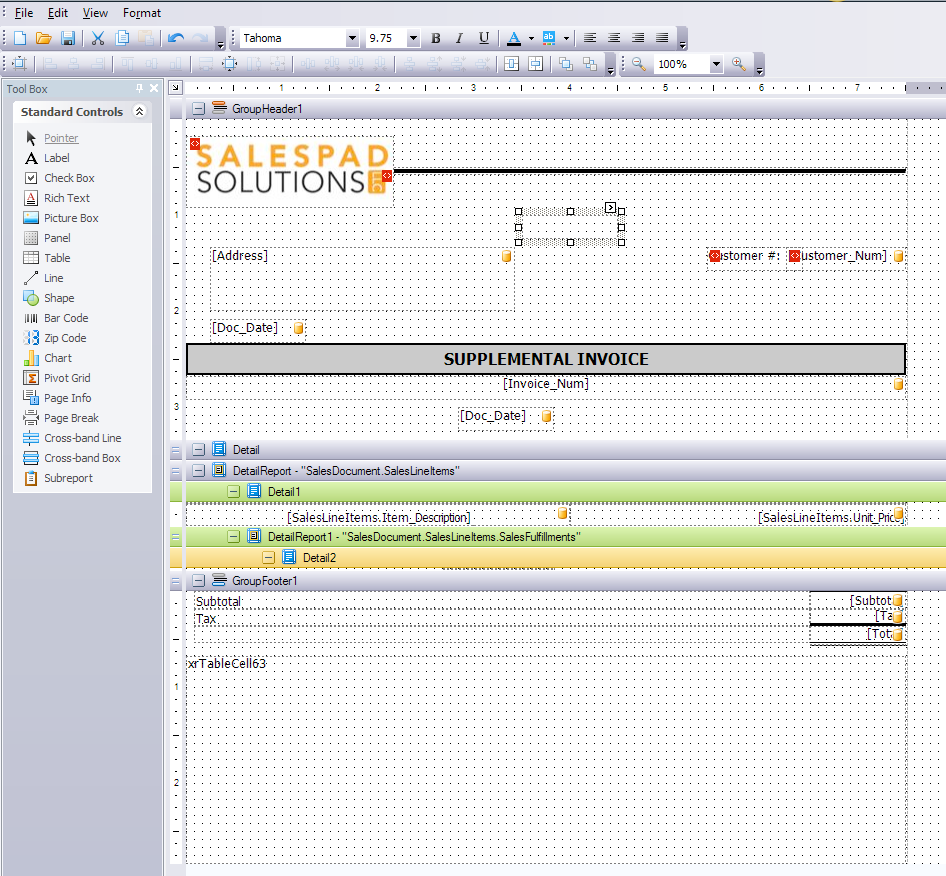
- Click File > Save
- Close the designer
- Click OK on the report window
- Click Yes to save changes
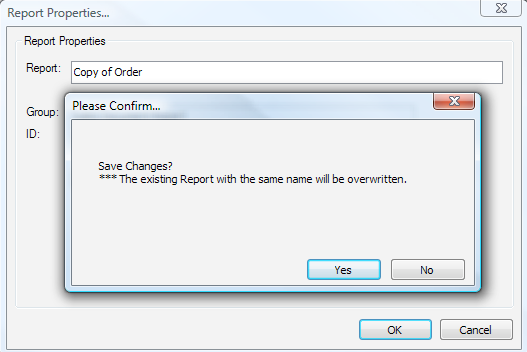
- Close the order, reopen it, and then print to review changes
SalesPad Support
Comments