Overview
The ShipTo Sender ID import option allows users to change the ship from address for a shipment. This feature is compatible with both UPS and FedEx. A user defined field in SalesPad allows user to set a Sender ID in the Sales Document. ShipTo will be setup to read the value in that user field and change the ship from address in the shipment. The spShipToSenderID table setup in this guide serves as the source for the different ship from address you want to store and use. The Sender ID field in the table must match the sender ID value entered in the Sales Order
User Field Setup
In SalesPad, go to Modules > User Field Editor and create a user defined field called uf_ShipTo_SenderID Refer to the SalesPad User Defined Fields document for more information on creating user defined fields. Enter the user defined field information manually as shown below:
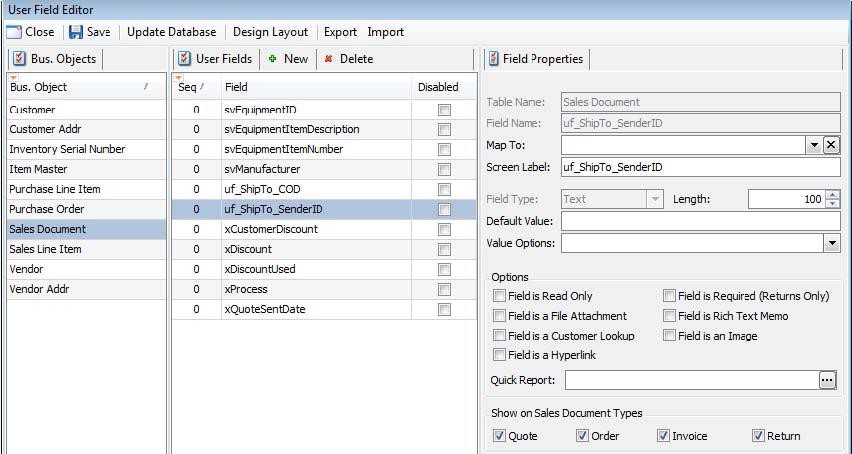
SQL Setup
- Open SQL Management Studio. Start a new query window for the database you are working with and run the script below on your company database. This will create the Sender ID table where you will enter your list of senders
/****** Script for SelectTopNRows command from SSMS ******/ SELECT TOP 1000 [Sender_ID]
,[Sender_Company]
,[Sender_ContactName]
,[Sender_Address1]
,[Sender_Address2]
,[Sender_City]
,[Sender_State]
,[Sender_ZipCode]
,[Sender_Phone]
,[Sender_AccountNumber]
,[Sender_TaxID]
,[Sender_TaxIDType]
,[Sender_IsResidential]
FROM [TWO].[dbo].[spShipToSender]
- Open the SalesPad Ship to Sender table on edit mode and enter the ship from address you need. The Sender ID values in the UDF need to match the Sender ID values in the table
For UPS, you do not need to change the entire address if most of your shipments are drop ship. In ShipTo, go to Settings > ShipTo User Options. You may use the setting Use customer name on ship from address for drop ship orders, which will only change the company name in the ship from address.
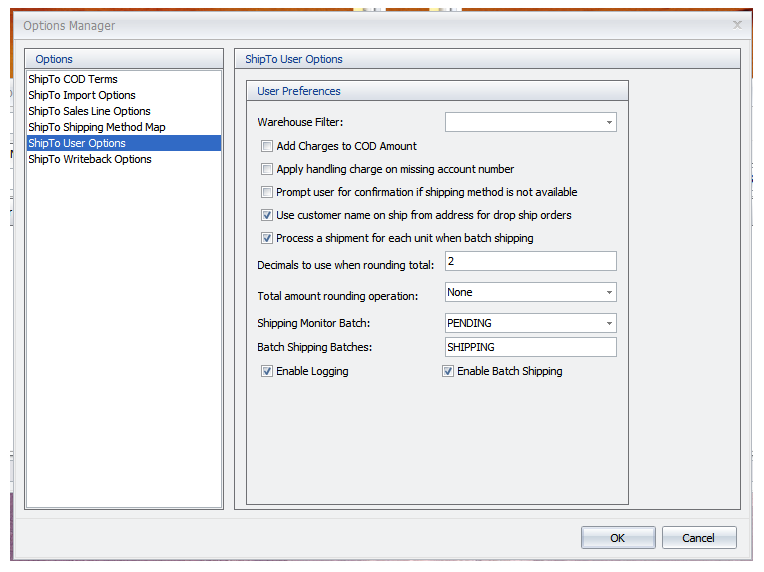
ShipTo Setup
- Open ShipTo and click on the Configure icon
- Under ShipTo Import Options, set the Sender ID option to match the UDF you created in SalesPad (uf_ShipTo_SenderID)
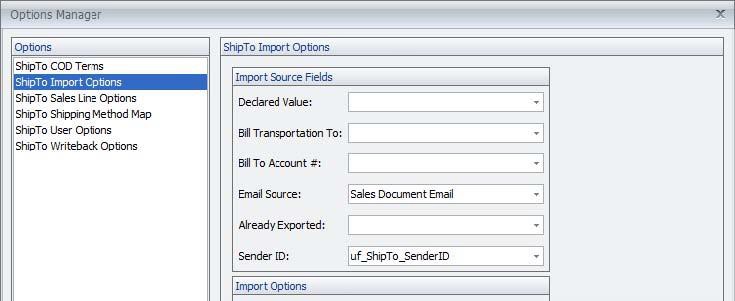
- Click OK to return to ShipTo
- When you import a shipment to UPS or FedEx via ShipTo, the ship from address should be set to the address you set up in the spShipToSenderID table matching the sender ID value the user selected in the sales document
SalesPad Support
Comments