Follow the steps below to set up FedEx Ship Manager with ShipTo. Also take these steps if you receive an error message that the FedEx Ship Manager Keyed Import Map is missing:
- Close FedEx Ship Manager and Open ShipTo.
- Scan a document in the ShipTo window and click Process. This will create the map between FedEx and ShipTo. (It may show a notification if UPS or FedEx is not open; just ignore this).
- Open FedEx Ship Manager
- Click on Integration and you will see a ShipTo as a new option. If there is no check mark next to ShipTo, click on it to mark it
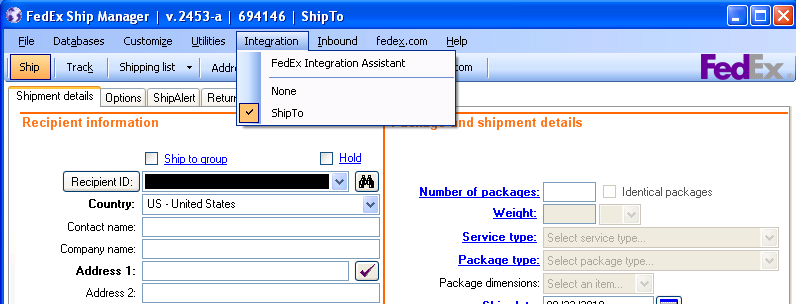
- If changes are needed to the mapping (in most cases, it is not), make the changes in Integration > FedEx Integration Assistant
- When the Integration Assistant window appears, click Continue at the bottom
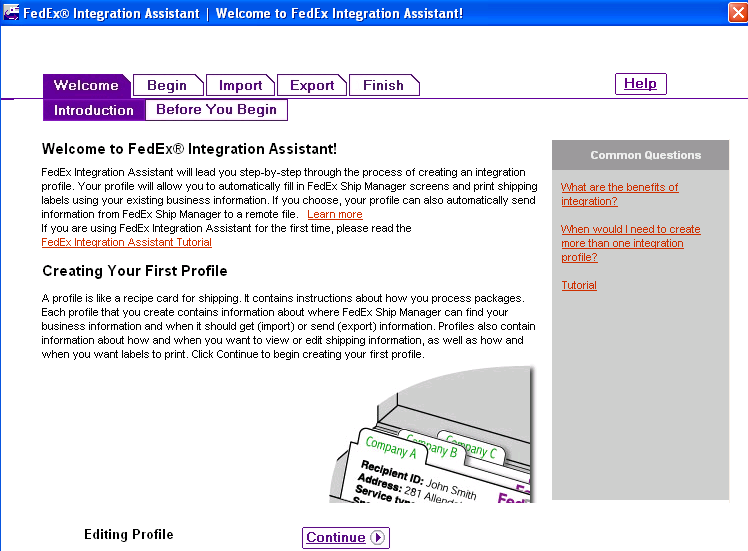
- Click the Import tab along the top and mark the ShipTo Import ODBC:
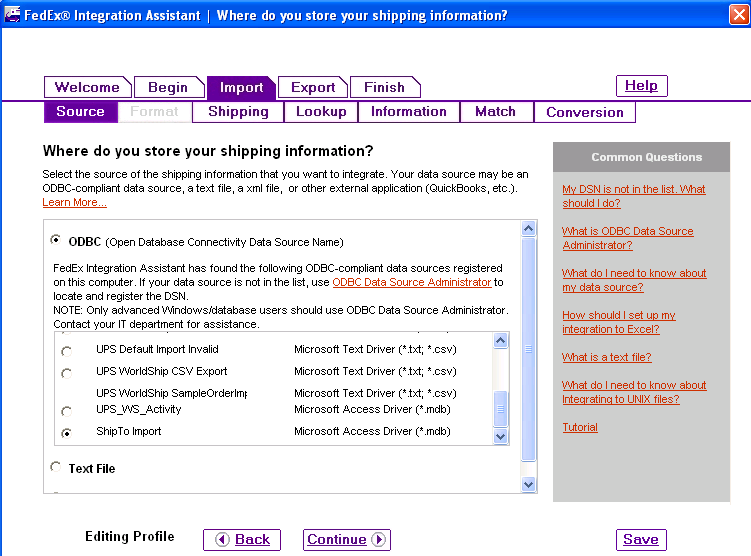
- Click Information or Match to change the items as needed
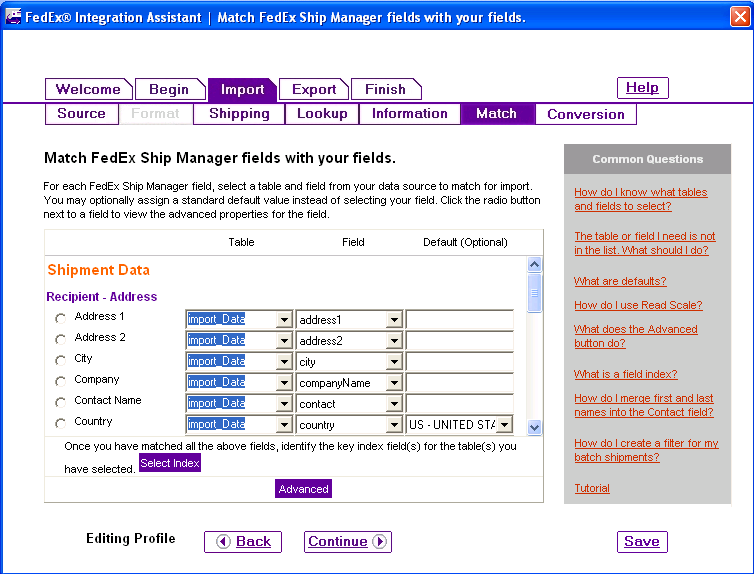
Note: Any document imported with FedEx Ship Manager or UPS WorldShip closed will not have processed.
SalesPad Support
Comments