General Tab
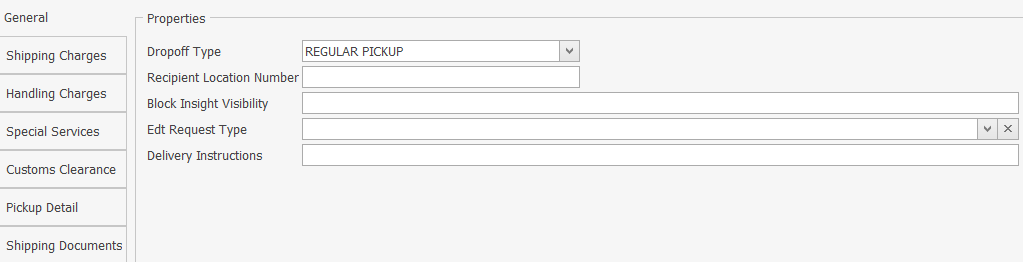
Dropoff Type – Identifies the method by which the package is to be tendered to FedEx. This element does not dispatch a courier for package pickup (i.e. Business Services Center, Drop Box, Regular Pickup, Request Courier, Station); defaults to Regular Pickup.
Recipient Location Number – A unique identifier for a recipient location.
Block Insight Visibility (True/False) – If True, only a shipper/payer will have visibility of this item.
Edit Request Type – Specifies whether the customer wishes to have Estimated Duties and Taxes provided with the rate quotation on this shipment. Only applies with shipments moving under international services (i.e. All, None).
Delivery Instructions – Any special instructions. String value.
Shipping Charges Tab
This will all be defaulted to the Shipper setup in Carrier Setup. You only need to change this if someone else is paying for the shipping charges rather than who was initially set up.
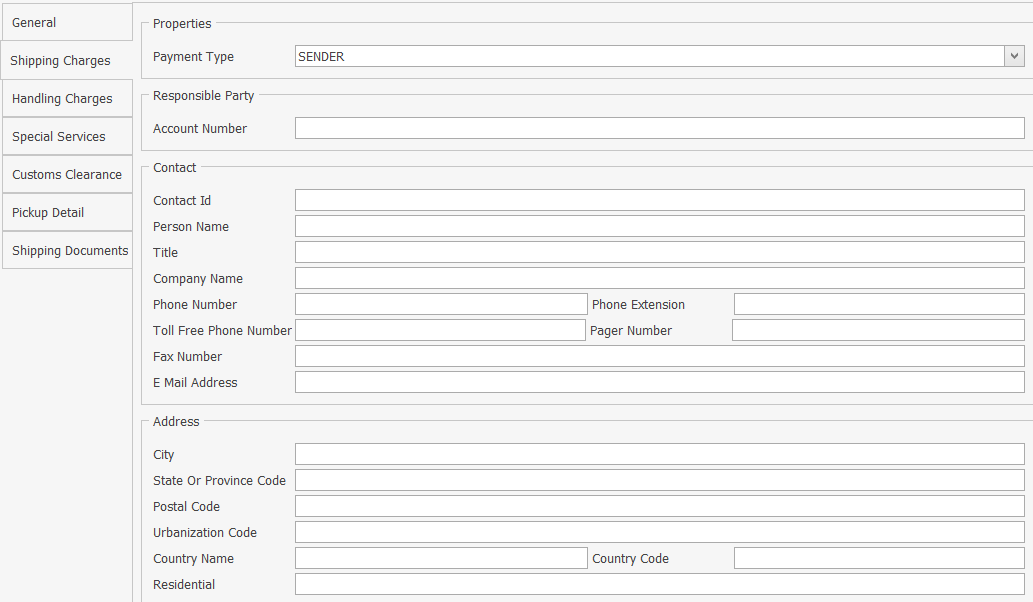
Payment Type – Dropdown with Account, Collect, Recipient, Sender, and 3rd Party selectable; defaults to Sender.
Account Number – Defaults to Account number setup in Carrier Setup if not filled in.
Person Name – Defaults to Attention setup in Carrier Setup if not filled in.
Title – Sets the title of the person who will be paying.
Company Name – Defaults to Company Name setup in Carrier Setup if not filled in.
Street Lines – Defaults to Address 1 and 2 in Carrier Setup if not filled in.
City – Defaults to City setup in Carrier Setup if not filled in.
State or Providence Code – Defaults to State setup in Carrier Setup if not filled in.
Postal Code – Defaults to Zip setup in Carrier Setup if not filled in.
Urbanization Code – Optional; relevant only to addresses in Puerto Rico.
Country Name – Defaults to Country Name setup in Carrier Setup if not filled in.
Country Code – Defaults to Country Code setup in Carrier Setup if not filled in.
Handling Charges Tab
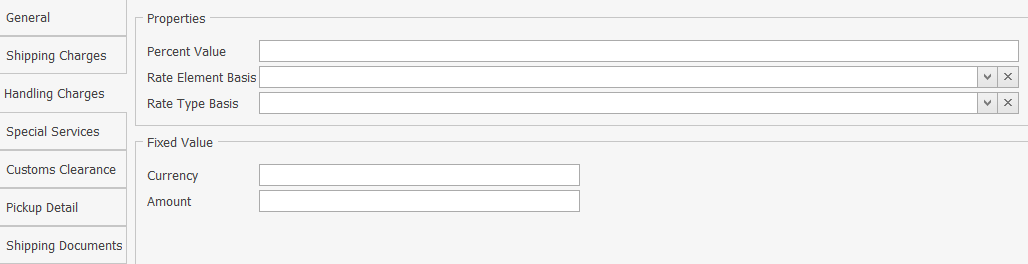
Percent Value – Sets the percent of the total handling charge if charge is to be calculated.
Rate Element Basis –Sets the charge you would like to apply the percent value to for calculating the handling charge (i.e. with Base Charge, Net Charge, Net Charge Excluding Taxes, Net Freight).
Rate Type Basis – Sets the Account or List Pricing.
Currency – Sets the currency type for the fixed rate option; defaults to Dollars.
Amount – Sets the amount option for the fixed rate option.
Customs Clearance Tab Used for International Shipping
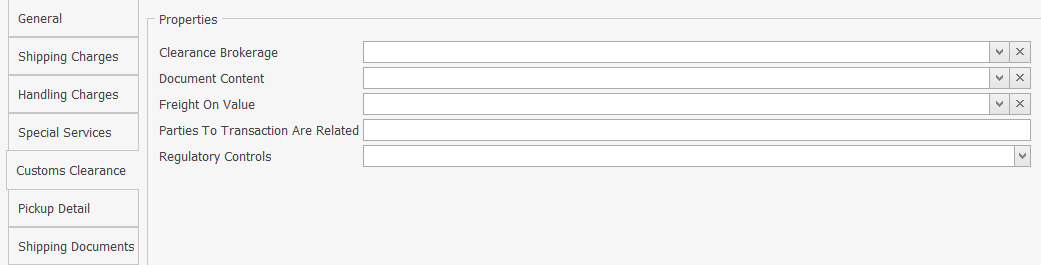
Clearance Brokerage – Sets a broker option used for international shipments (i.e. Broker Inclusive, Broker Inclusive Non-Resident Importer, Broker Select, Broker Select Non-Resident Importer, Broker Unassigned).
Document Content – Dropdown with Derived, Documents Only, Non Documents selectable. Sets the documents that are going along with the shipment.
Freight On Value – Sets who is responsible for any damage to the package (i.e. Carrier Risk Own Risk).
Parties To Transactions Are Related – Indicates whether the sender and recipient are subsidiaries or divisions of the same company or are unrelated.
Regulatory Controls – Sets regulatory controls (i.e. EU Circulation, Food or Perishable, NAFTA).
Pickup Detail Tab
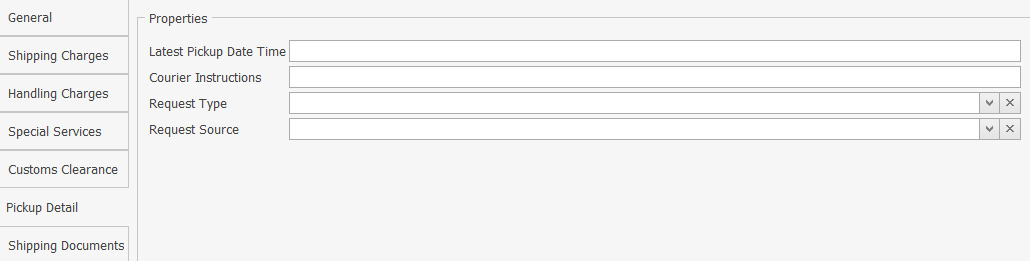
Latest Pickup Date Time – Sets the latest pickup time.
Courier Instructions – Text field for instructions for the courier.
Request Type – Dropdown with Same Day or Future Day selectable.
Request Source – Sets how you will be notified when the pick up is scheduled (i.e. Automation, Customer Service).
Shipping Documents Tab
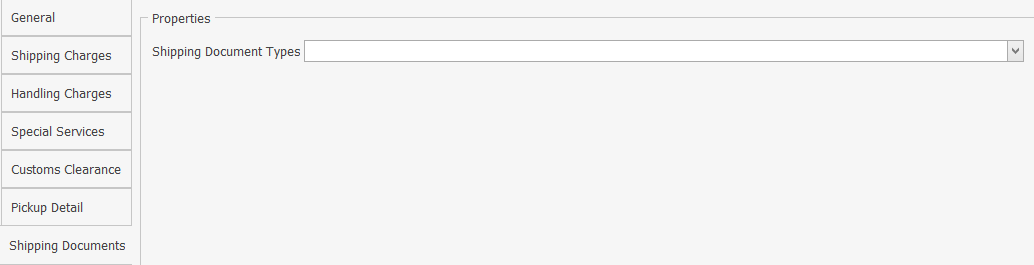
Shipping Document Types – Sets the type of document that will accompany the shipment.
COD Options
COD Tab

Collection Type –Sets what payment type should be expected (i.e. Any, Cash, Company Check, Guaranteed Funds, Personal Check); defaults to Any.
Remit To Name – Sets name of responsible party.
Reference Indicator – Sets what type of reference will be provided for fields above (i.e. Invoice, PO, Reference, Tracking).
COD Collection Amount

Currency – Sets the currency for the COD; defaults to USD.
Amount – Sets the amount to be collected on the COD.
Add Transportation Charges Detail
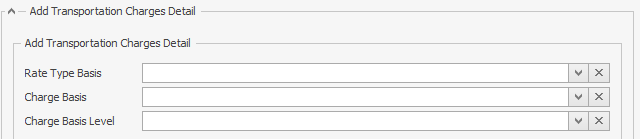
Rate Type Basis – Sets what rate type for the COD Account or List.
Charge Basis – Sets the type of charge (i.e. COD Surchage, Net Charge, Net Freight, Total Customer Charge).
Charge Basis Level – Dropdown with Current Package or Sum of Packages.
COD Recipient

Account Number – Sets the account number who is to receive the COD.
Contact
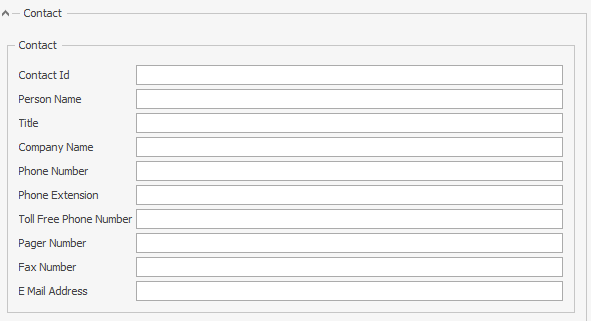
The contact information of who is to receive the COD amount.
Address
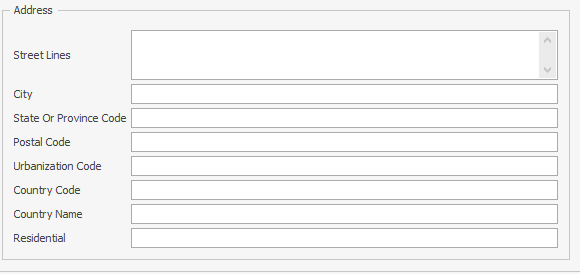
The address information of who is to receive the COD amount.
Financial Institution Contact and Address – Contact
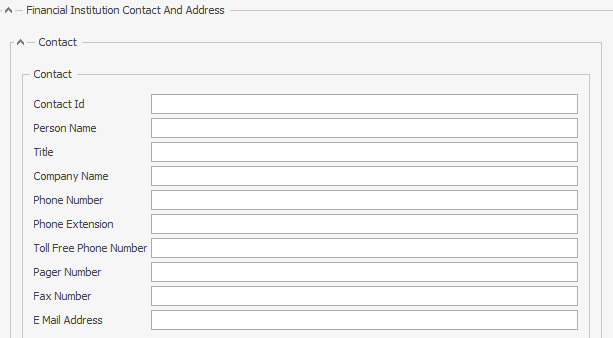
The contact at the financial institution’s contact information.
Financial Institution Contact and Address – Address
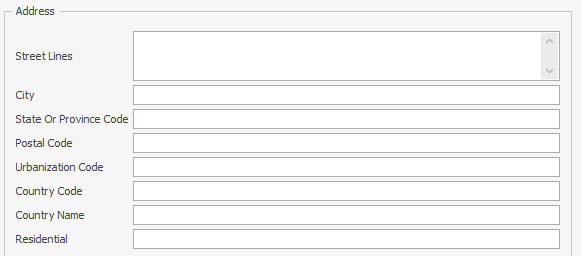
The contact at the financial institution’s address.
Return Tracking ID
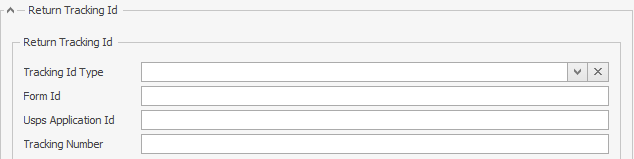
Tracking ID Type –Sets the tracking associated with the COD (i.e. Express, FedEx, Freight, Ground, USPS)
Form ID – Sets the ID of the form used with the tracking associated with the COD.
USPS Application ID – Sets the USPS application ID; only applicable if tracking type selected is USPS.
Tracking Number – Sets the tracking reference.
Delivery on Invoice Acceptance
Recipient

Recipient – Set the recipient Account Number.
Contact
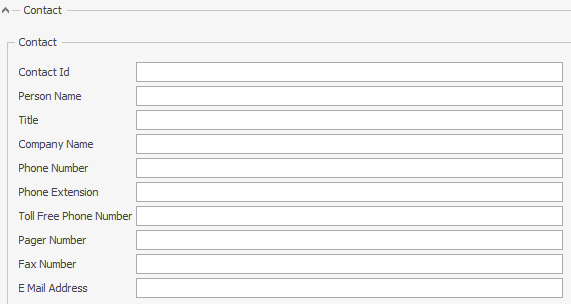
The recipient’s contact information.
Address
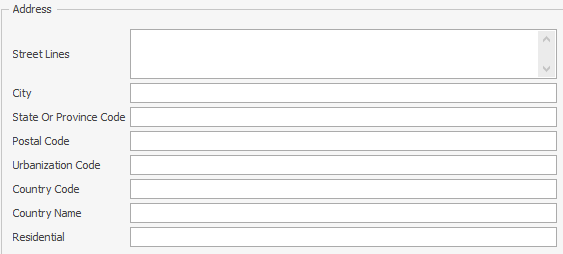
The address information of the recipient.
Hold at Location Detail
Properties

Phone Number – Sets the phone number of the location you wish to hold the package at.
Location Type – Sets the type of FedEx location that you wish to hold the package at (i.e. FedEx Express Station, FedEx Facility, FedEx Freight Services Center, FedEx Ground Terminal, FedEx Home Delivery Station, FedEx Office, FedEx Ship Site, FedEx Smart Post Hub).
Contact
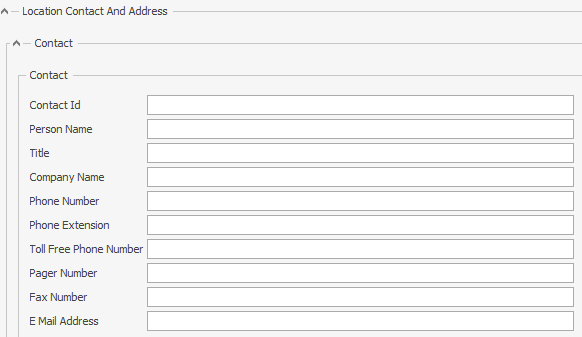
The contact information of the hold location.
Address
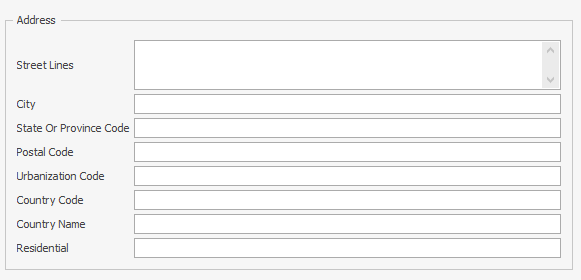
The address information of the hold location.
Email Notification Detail

Aggregation Type – Sets the frequency of the email notifications (i.e. Per Package, Per Shipment).
Personal Message –Sets a personal message to go along with the email.
Return Shipment Detail
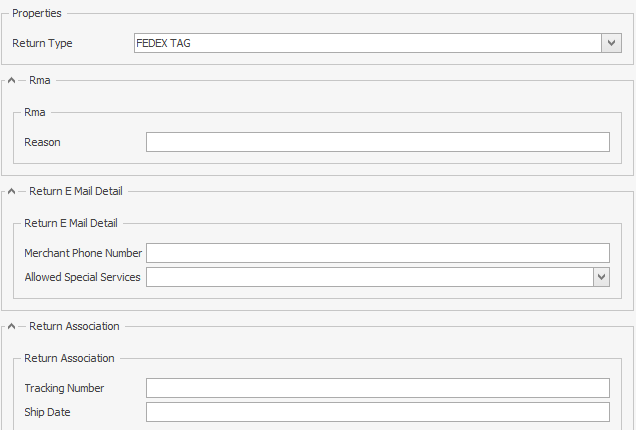
Return Type –Sets the return type (i.e. FedEx Tag, Pending, Print Return Label).
Reason – Reason for the return.
Merchant Phone number – Sets the phone number of who the packages need to be returned to.
Allowed Special Services – Sets special services requested (i.e. Saturday Delivery, Saturday Pickup).
Tracking Number – Sets the tracking number for the returned shipment detail.
Ship Date – Sets when the ship date should be for the return shipment.
Pending Shipment Detail
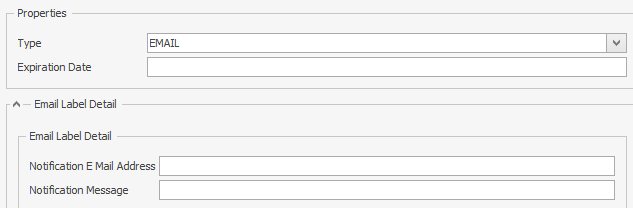
Type – Sets how notifications of a pending shipmen will be handled (i.e. Email).
Expiration Date – Sets the expiration date of the pending shipment.
Notification Email Address – Sets the email address where the notifications are to be sent.
Notification Message – Sets the email message when the messages are sent out.
International Controlled Export
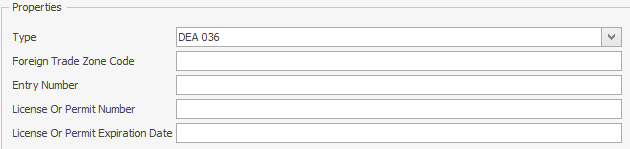
Type – Sets the export type (i.e. DEA 306, DEA 236, DEA 486, DSP 05, DSP 61, DSP 73, DSP 85, DSP 94, DSP License Agreement, From Foreign Trade Zone, Warehouse Withdrawal).
Foreign Trade Zone Code – Sets the foreign trade zone code.
License or Permit Number – Sets the license or permit number.
License or Permit Expiration Date – Sets the expiration date of the license or permit.
International Traffic in Arms Regulations Detail

License or Exemption Number – Sets the license or exemption number associated with arms trafficking.
Shipment Dry Ice Detail
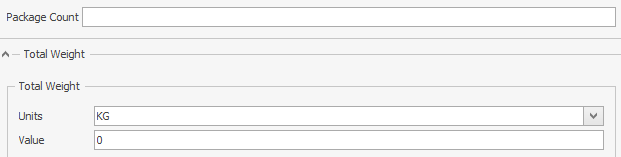
Package Count – Sets the package count of dry ice.
Units – Sets the unit of the weight that will be used to measure the dry ice.
Value – Sets the actual weight for the dry ice.
Home Delivery Premium Detail

Home Delivery Premium Type – Sets the type of home delivery premium type (i.e. Appointment, Date Certain, Evening).
Date – Sets the date for the premium type selected above.
Phone Number – Sets the delivery recipient phone number.
Freight Guarantee Detail

Type – Sets the freight guarantee type (i.e. Guaranteed Date, Guaranteed Morning).
Date – Sets the freight guarantee date.
Custom Delivery Window Detail
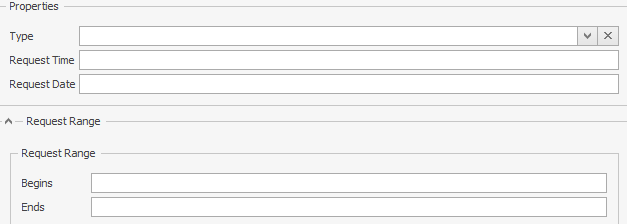
Type – Sets when to deliver in relationship to the time filled in below (After, Before, Between, On).
Request Time – Sets the time for the requested delivery.
Requested Date – Sets the date for the requested delivery.
Begins – Sets the beginning of the time frame for delivery.
Ends – Sets the end of the time frame for delivery.
Label Options
Defaults to what is set up in carrier setup.

Label Stock Type – Sets the size of the label; defaults to what is set up in the Carrier Setup.
Label Printing Orientation – Sets where the label will be printed.
Image Type – Sets the type of the label.
Package Options
General

Sequence Number – Sets the sequence of the package in the overall shipment (i.e. 2 of 4).
Group Number – Sets the group number for the package in the overall shipment.
Group Package Counts – Sets how many package groups are in the shipment.
Physical Packing – Sets the packaging for each type (i.e. Bag, Barrel, Basket, Box, Bucket, Bundle, Carton, Case, Container, Crate, Cylinder, Drum, Envelope, Hamper, Other, Pail, Pallet, Piece, Reel, Role, Skid, Tank, Tube).
Item Description – Sets the description of the item.
SalesPad Support
Comments