Overview
With the many available ways of adding items to a document, SalesPad Mobile now has a setting to control the order in which these buttons appear and to even disable buttons entirely so that they do not appear on the device. This provides users the ability to customize these buttons to fit their needs and help to streamline the document creation process.
Settings
Add Item Button Options – Controls the order in which the different add item buttons appear when editing a sales document. Also, by removing entries, those buttons can be removed as available options.

Usage
To edit the setting, click the ellipsis (...) to right of the setting and the following edit box will appear consisting of the following parts:
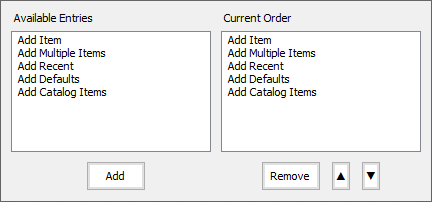
Available Entries – Shows all of the available options that can be used. This box is not editable. Depending on your server configuration and licenses you may have more or fewer options.
Add – If an item is selected in the Available Entries box, clicking Add will add it to the Current Order box, if it is not already there.
Current Order – Shows what options are current enabled. The order the options appear in this box is the order in which they will appear on the device.
Remove – If an item is selected in the Current Order box, clicking Remove will remove it from the Current Order box.
Up Arrow (↑) – With an item selected in the Current Order box, clicking this will move the item up one position, if possible.
Down Arrow (↓) – With an item selected in the Current Order box, clicking this will move the item down one position, if possible.
SalesPad Support
Comments