Overview
Bin Replenishments are a new feature added to the Extended Warehouse Module. Bin Replenishments rely on the Warehouse Configuration to provide a list of Bins which are low on inventory and need to be refilled. The Configuration needed for Bin Replenishments to function properly will be explained in detail in this document.
Settings and Security
You will need to enable the plugin from the Security Editor in order to gain access to the screen.
Additionally, you can enable the Setting Use Bin Replenishment Suggestions to enable the Bin Transfers screen on the mobile device to use the Bin Replenishments that are generated.
Warehouse Configuration
Bin Replenishments rely on a new Bin Attribute in order to determine which Bins are eligible for the various functions of Bin Replenishment. The new Attribute is called Replenishment Type and has 4 options.
- Ignore – The Bin will be completely ignored in all Bin Replenishment functions. This is the default.
- Forward Pick – The Bin is designated as the Pick Bin for items. These Bins will be checked for low inventory and have transfers suggested to refill them.
- Replenishment – The Bin is designated as the refill stock Bin. These Bins are where the inventory will be drawn from in order to refill the Forward Pick Bins.
- Reserve – The Bin is designated as reserve stock. These Bins are intended to refill Replenishment level Bins, though Bin Replenishment suggestions will not currently be generated for that level.
In addition to Replenishment Type, a Capacity and Refill Threshold Qty are needed in order to get useful suggestions from Bin Replenishments. These can be configured on the Bin Attribute level or on the Bin Item Attribute level. If multiple Items are stored in a single Bin, use Bin Item Attributes to get each Item refilled. A general setup can be put on the Bin level, but this requires that you don’t run completely out of Items in the Bin. If the Bin runs out completely and does not have Bin Item Attributes, DataCollection will not be able to find an Item to suggest a transfer. The following is a good example of a properly set up Forward Pick Bin.
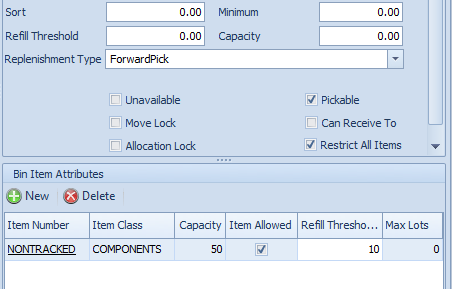
The Replenishment Type means it will be restocked from Replenishment Bins and the Bin Item Attribute has a Refill Threshold and Capacity. Refill Threshold is what triggers a Bin Replenishment suggestion; when the Bin drops below the threshold, it needs to be refilled. The Capacity is used to determine how much needs to be transferred. If the capacity is left at 0, the replenishment will only suggest the Bin and Item as a refill, but not tell you how much to transfer. This will also prevent Serial and Lot numbers from being suggested. If Serial or Lot numbers are needed, DataCollection will use a FIFO algorithm to suggest which Bins should be used as the replenishment stock.
The Warehouse Configuration module is explained in further detail in the DataCollection User Guide.
Bin Replenishment Screen
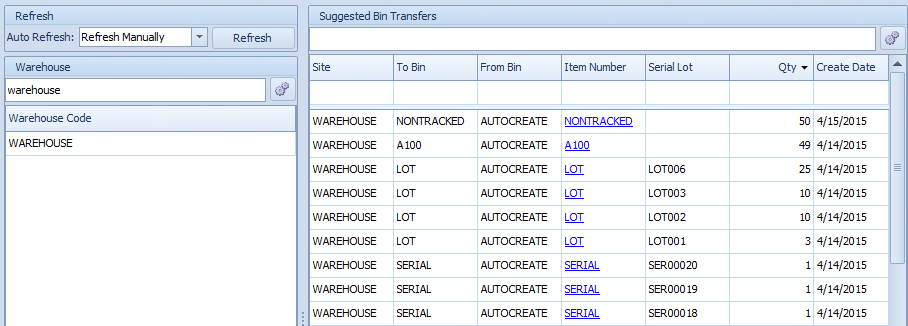
The Bin Replenishment Screen is shown above with a list of suggested Bin Transfers for my Warehouse. On the left side, you can see a grid of Warehouse Codes. This grid is used to filter which Sites will have Replenishments created. In the top left, an interval timer is available with various selections for triggering auto-refresh.
You can see there are multiple entries for the Bins LOT and SERIAL. These Bins are intended for tracked items and therefore multiple entries are created in order to reach Capacity. Lot tracked items will select as much available quantity from Lots, based on FIFO, until the Bin will be full.
If the Item needed to refill a bin is not tracked, the Sort attribute will be used to determine which bin the replenish supply will come from.
Since these Bin Transfers are merely suggestions, you are not bound to picking exactly the Lots or Serials, or even the source Bin, to refill the Forward Pick Bins. When the replenishment calculation is run, the existing suggestions are checked to see if the Bin now exceeds the Threshold amount and will be removed automatically.
Using Bin Replenishments on Mobile
To make use of Bin Replenishments on the Windows Mobile device, you will need to enable the Setting Use Bin Replenishment Suggestions. When this Setting is enabled, the item number lookup will display a summary list of items and the bins they need to be moved to, as shown below.
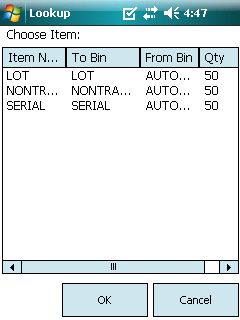
Making a selection on this screen will populate the Item and both Bin fields on the main screen.
Additionally, the setting will enable an Actions Menu option called Toggle Auto Show Suggestions. The Actions Menu can be found in the top left corner of the screen, shown as a blue dropdown arrow below.
Closed
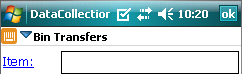
Disabled
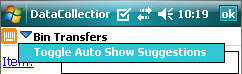
Enabled
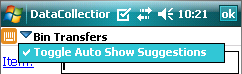
Clicking the Menu option will also display a message to show the new status of the setting. This setting is saved locally, so each time that device opens the screen, the value last used will be loaded automatically. This will also trigger the screen to load a suggestion when it opens, if the setting was enabled when it last closed.
SalesPad Support
Comments