Overview
Sales Entry Quick Pick Module is a plugin for SalesPad GP that provides the ability for users to group and organize items in such a way that they can be used to quickly access, view, and add items to a sales document. Installing and configuring the plugin must be done through SalesPad GP and more information can be found at Sales Entry Quick Pick in our SalesPad GP documentation section. Once setup, the Quick Pick option will be available when editing Sales Documents on mobile.
Settings
Before the Quick Pick button itself will be available on the mobile app, it must first be added to the list of currently enabled buttons through the security setting Add Item Button Options
Add Item Button Options – Controls the order in which the different add item buttons appear when editing a sales document. Also, by removing entries, those buttons can be removed as available options.

Quick Pick View As List – If set to True, the Quick Pick screen will appear as a list, otherwise it will appear as a grid. Defaults to False
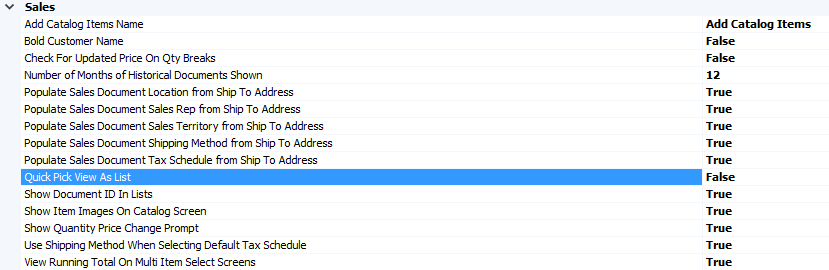
Usage
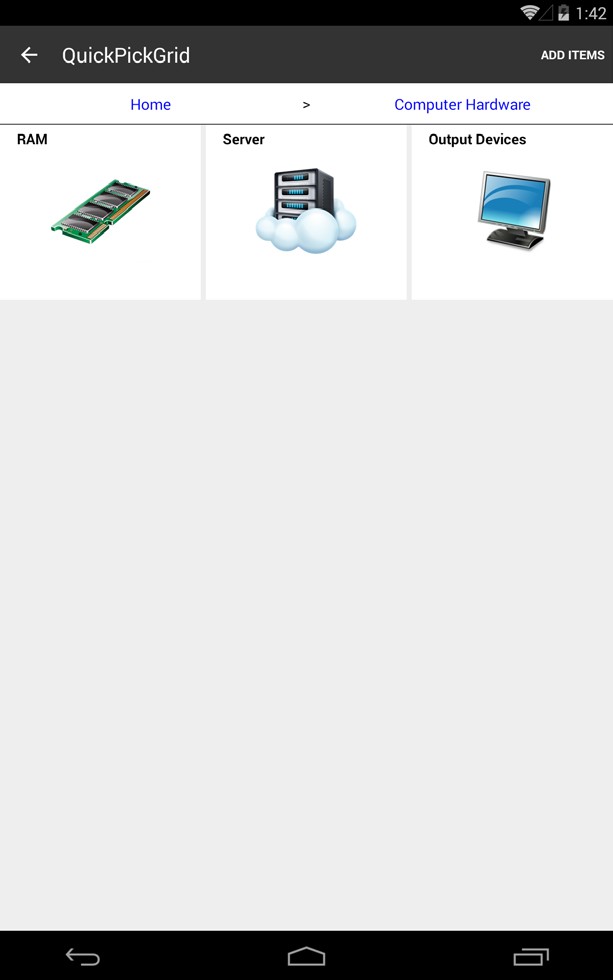
Categories and subcategories will appear in SalesPad Mobile exactly as they were configured in SalesPad GP, including category name and icon. A breadcrumb trail of the categories is visible above the current category. As there is limited screen space on the mobile app, a max of four categories can be shown at one time with the four most immediate categories given priority. Clicking on entries in the breadcrumb trail will allow the user to navigate back to previous categories.
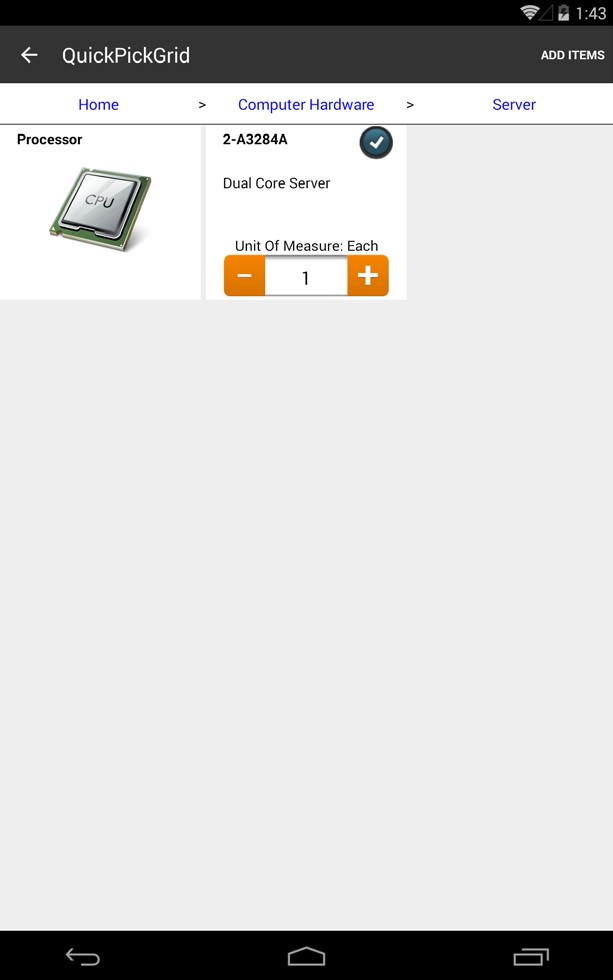
Categories will show both their contained categories and items, with categories showing at the front of the list. Items will populate with their correct Unit of Measure and default quantity as configured in SalesPad GP. A checkbox will appear in the top right corner of each item cell, by checking this box the user is registering that that item is to be added to the document. Users can navigate through the categories selecting any and all items that they want to add. Once they have all of their items selected, the user can click ADD ITEMS to exit the Quick Pick screen and add the items to the document. If no items are selected, an error message will appear stating that at least one item must be selected to be able to continue.
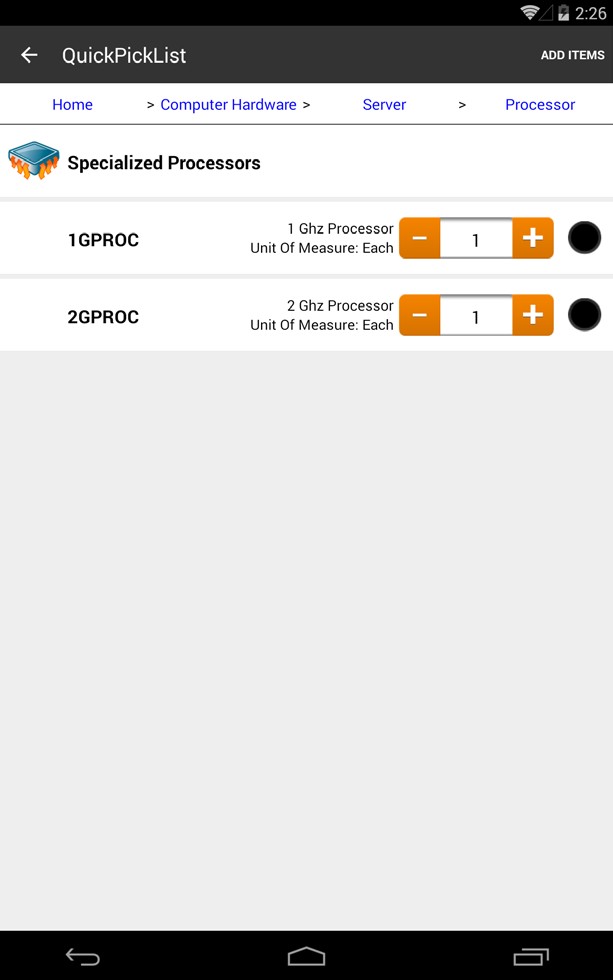
If the setting Quick Pick View As List is set to True, the Quick Pick screen will appear as a list instead of a grid. The functionality will remain the same.
SalesPad Support
Comments