Overview
Lot Number Search is a module within SalesPad that allows users to search for and view Lot Numbers. Lot Number Entry allows users to view the properties and user fields for a Lot Number. In this document you will learn how to search for Lot Numbers, as well as how to access and read the Lot Number Entry screen. Any relevant securities will be discussed at the end of the documentation.
Lot Number Search
To use the Lot Number Search module, select the Lot Number Search button in the Inventory tab.

Usage
Enter text in the desired fields then press the Search button to populate the grid with search results. If you leave the fields blank and press the Search button, it will return all documents that contain Lot controlled items. After the grid has been populated with search results, you can click the Lot Number to bring up the Lot Number Entry form.
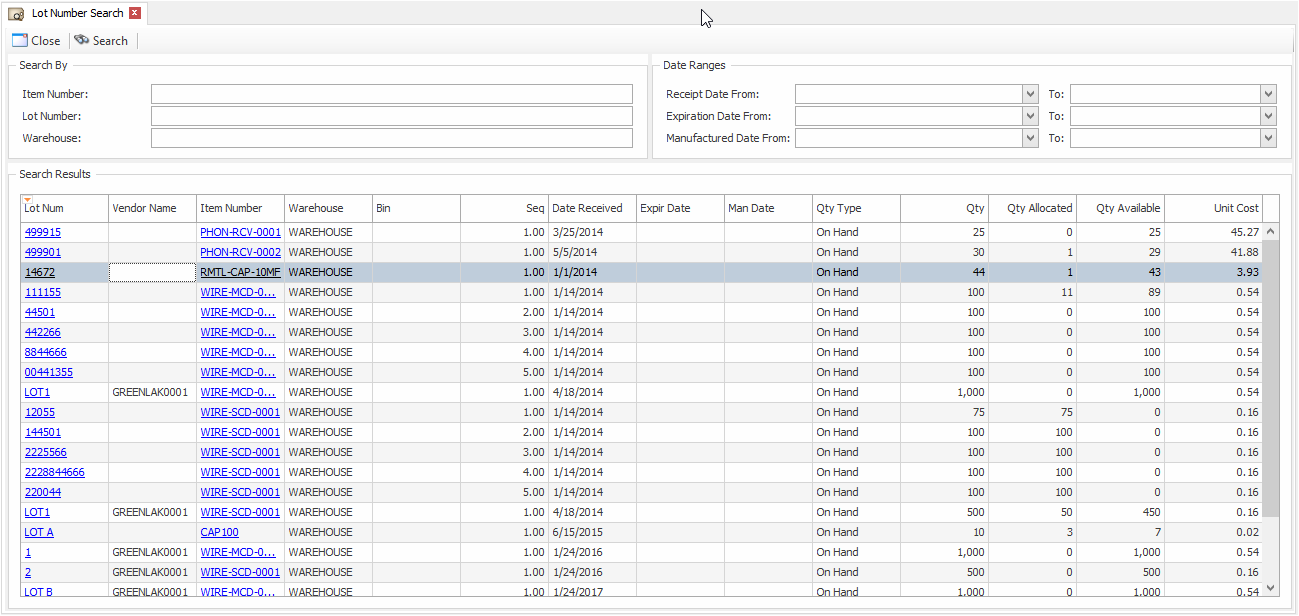
Lot Number Entry
Usage
Lot Number Entry is a view within SalesPad that allows users to view the properties and user fields for a given lot. The only properties that can be edited from within the Lot Number Entry window are the Expiration and Manufactured dates. User fields are viewed below the Properties, and these can be edited to your liking. Once you have finished making changes, you can save them by pressing the Save button at the top of the screen.
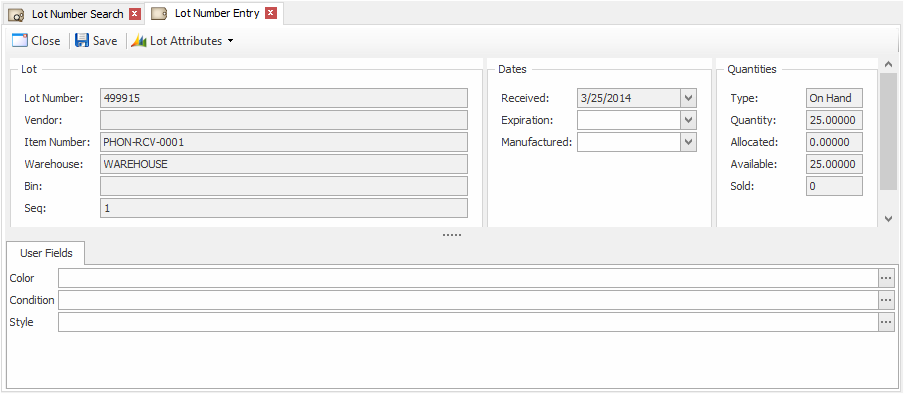
Lot Attributes
To expedite the receiving process, you can use the Lot Attributes button to copy attributes from one lot to another. When you click the Lot Attributes button, a dropdown menu will appear with two options: Copy To and Copy From.
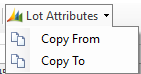
Copy To
Copy To will allow you to copy the attributes from the lot you have open in the Lot Entry window to another lot. Once you click Copy To, the Lot Attributes Copy window will pop up. From here, you can do a search to look for the lot number you want to copy to. If there are multiple lots you wish to copy to, you can select multiple lots by holding ctrl and clicking on them. If you want to copy to all of the search results, you can use the Select All button. Once you have selected the desired lot numbers, press the Copy button.
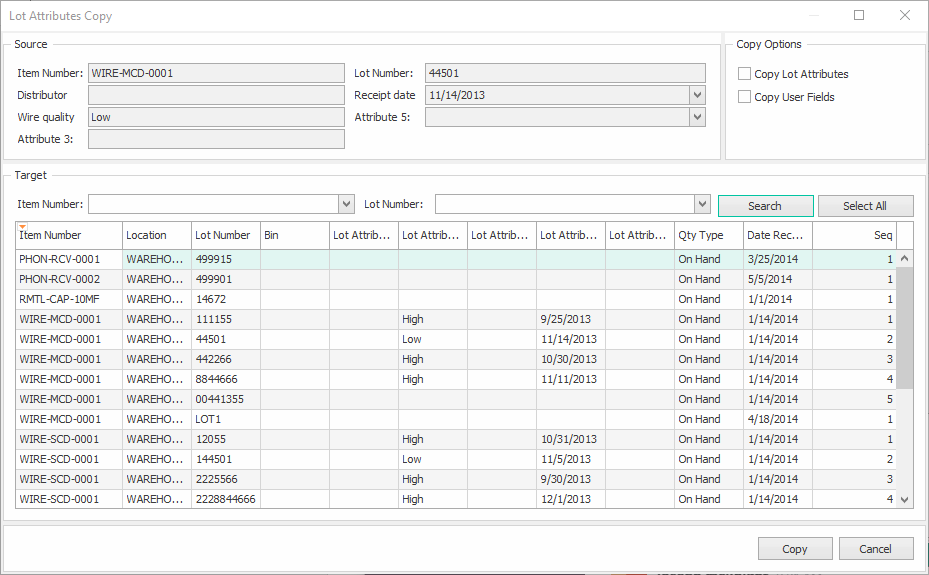
Copy From
Copy From will allow you to copy attributes from a different lot to the lot you have open. Once you click on Copy From, the Lot Attributes Copy window will open up. Use the search functionality to find the Lot Number you want to copy the attributes from, then click the Copy button.
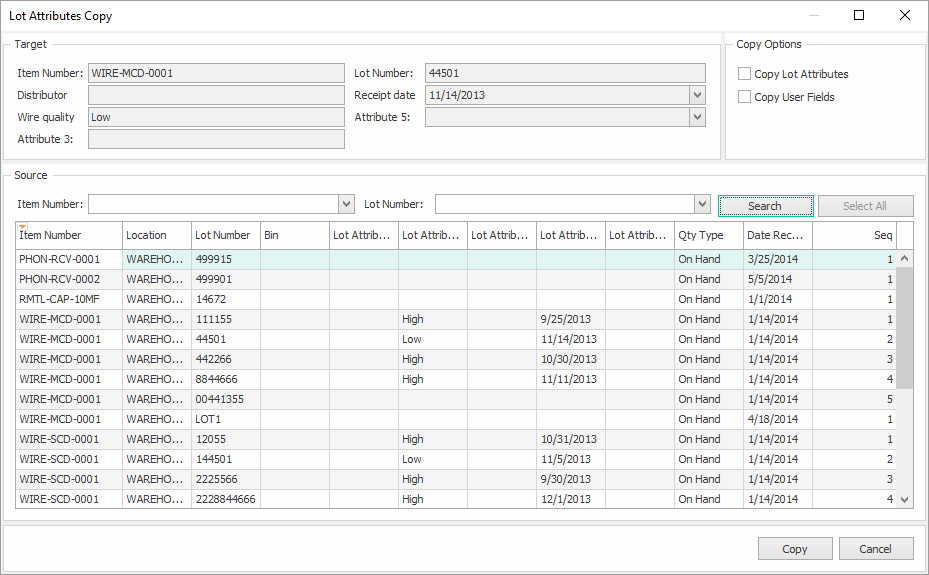
Security and Application Settings
Inventory Lot Number Properties* – Allows users to view the properties for an Inventory Lot Number.
Inventory Lot Number User Fields* – Allows users to view the User Fields on an Inventory Lot Number.
Inventory Lot Number Entry* – Allows users to view Properties and User Fields for a Lot Number.
Inventory Lot Attributes Copy* - Allows users to copy Lot Attributes from one lot to another.
Lot Number Search – Allows users to search for Lot Numbers within the system.
Note: Securities with an asterisk (such as Lot Number Entry) have sub-securities that are listed in the middle section of the Security field. Sub-security descriptions appear in the bottom section of the field. Review and customize these as desired.
SalesPad Support
Comments