Overview
The Gift Certificate function supports the sale and redemption of serialized gift certificates. This functionality requires setup in both GP and SalesPad.
Setup
Note: In order to sell and use Gift Certificates, they must be received into inventory. Set up gift certificates as a Serialized Inventory Item.
To enable gift certificate payments:
IN DYNAMICS™ GP:
- Set up a gift certificate payment type in Credit Card Setup (Microsoft Dynamics GP dropdown > Tools > Setup > Company > Credit Card).
- Enter “GIFT CERT” into the Card Name field (the name MUST be “GIFT CERT”)
- Check the Accepted from Customers box, select a card type, and enter the required data
- Click Save
- Set up an Item Number for the gift certificate in Item Maintenance (Cards > Inventory > Item).
- Enter an item number that will be used to identify the gift certificates
- Enter data pertaining to the new item as required
- Click the Options button to open the Item Maintenance Options screen
- Select Serial Numbers from the Track dropdown
- If desired, click the blue arrow button next to the field to configure a mask for received items (will control automatically generated serial numbers)
- Click Save
Note: For Step 5, you can also use the Item Maintenance feature within SalesPad.
IN SALESPAD:
- Go to Modules > Settings
- On the Filter line, type “gift”
- Next to Gift Certificate Item Number, type the item number for gift certificates as configured in GP.
Note: If this is left blank, gift certificate payments will be disabled and the Gift Certificate tab on the Payments screen will not appear - Click Save
Usage
SELLING A GIFT CERTIFICATE
Follow the steps below to sell a gift certificate:
- Add the Gift Certificate Item Number as a line item on an order or invoice
- Enter the value of the gift certificate in the price field on the line item
- The sale of the card must be invoiced, and that invoice must be posted in Dynamics GP.
A printed Gift Certificate Report form may be created and printed at the point of sales document entry.
REDEEMING A GIFT CERTIFICATE
Note: Prior to redeeming a gift certificate, the certificate must be sold to the customer.
Follow the steps below to apply a gift certificate as payment on an order:
- Open/create an order or invoice
- On the header, or click the amount hyperlink in the Payment field (In versions prior to 4.1, you can also go to Actions (
 ) > Payments ). The Payments window appears
) > Payments ). The Payments window appears - Click on the Gift Certificate tab
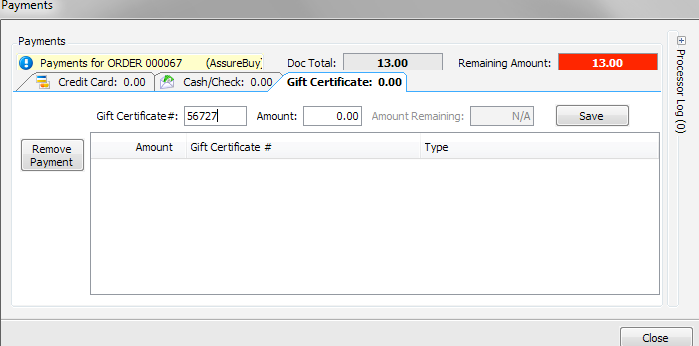
- Enter a valid Gift Certificate #. The Amount will default to the value of the Sales Order and the Amount Remaining will automatically calculate based on the gift certificate’s value.
Note: The Gift Card number is actually a Gift Card serial number. - Click Save
- SalesPad will keep track of any remaining amount left on the Gift Card.
Note: If you enter an invalid Gift Certificate number, an error message will appear, and will persist until the invalid number is changed or removed:
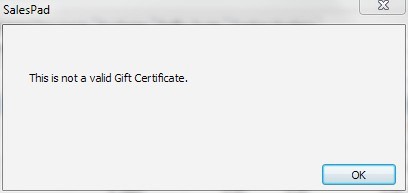
SalesPad Support
Comments