Overview
This document covers the necessary setup to use CCH Sales Tax Office with SalesPad.
Note: This feature may not be in versions prior to 4.1
Setup
Dynamics GP
The Sales Tax Demand and Sales Tax Detail settings in Microsoft Dynamics GP must contain STO or CCH. If the Country Code is left blank, STO defaults the Country Code to US. Canadian addresses must have a Country Code.
Note: Country Codes set up in Dynamics GP can be selected in SalesPad from the Contact card (Customer Card > Customer Addresses tab > Double-click contact).
In order to calculate taxes on an item, the item must be set to Taxable or Based on Customer in Dynamics GP. If the item is set to Non-Taxable, it will not be sent to Sales Tax Office.
SalesPad Settings
In the SalesPad Settings module, filter to Sales Tax Q and select CCHSalesTaxOfficeQueryHandler from the dropdown:
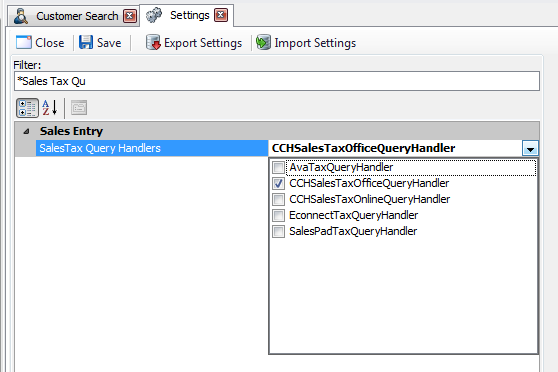
Filter to CCH and enter these settings:
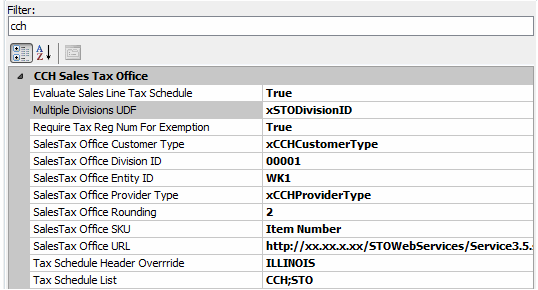
Require Tax Reg Num For Exemption (4.1.2): Tax exempt customers require a Tax Registration Number
SalesTax Office Customer Type: xCCHCustomerType
SalesTax Office Division ID: Should match the Division ID set up in Sales Tax Office
SalesTax Office Entity ID: Should match the Entity ID set up in Sales Tax Office
SalesTax Office Provider Type: xCCHProvider Type
SalesTax Office Rounding: Should match the rounding set up in Sales Tax Office.
SalesTax Office SKU: Select either Item Number or Item Class from the drop-down. These match up to how Sales Tax Office handles the SKU.
SalesTax Office URL: http://xx.xx.x.xxx/STOWebServices/Service3.5.svc - Replace all x with the local IP address where Sales Tax Office resides
*NEW for 4.1.20.591 or later available also with Service Pack 3 (4.1.3) or later.
Evaluate Sales Line Tax Schedule: Gives the ability to change tax schedules on the line level and if they are in the Tax Schedule List then those lines will be sent to STO.
NOTE: The Tax Exempt 1 field is required to have an O value for STO to calculate the line item as non-taxable.
Tax Schedule Header Override: This requires the Evaluate Sales Line Tax Schedule to be true. Enter an appropriate tax schedule, for example: EXEMPT. Also modify spcpAvataxPreSave and spcpAvataxPostSave to include this tax schedule (EXEMPT is the default value in the procedure). This allows a sales document to send sales line items to STO that have an appropriate tax schedule in the Tax Schedule List. This will also override the Require Tax Reg Num For Exemption setting.
Tax Schedule List: List of tax schedules that can be used to calculate taxes with CCH STO. CCH and STO are the defaults, any other tax schedules must be added to the spcpAvataxPreSave and spcpAvataxPostSave.
*Do NOT include the Tax Schedule Header Override here.
*NEW for 4.1.20.638 or later available also with Service Pack 3 (4.1.3) or later.
Multiple Divisions UDF : A Sales Document UDF that can be used to drive what Division ID is used. This particular value can be set through a Pre-save script.
Download spcpAvataxPreSave and spcpAvataxPostSave at the end of the document.
User Defined Fields
Import the following user defined field (or use the attached XML file) using the User Field Editor, Customer level user fields. The Defaults can be changed before saving and updating the database. Individual customers can be changed on the Customer Card User Fields tab.
– Customer Type Defaults –
– 08 – Retail
– 03 – Agricultural
– 04 – Manufacturing
– 07 – Customer with Prescription
– 10 – Senior Citizen
– 11 – Food-To Stay
– 99 – Default
– Provider Type Defaults –
– 70 – Retail
– 71 – Drug Wholesaler
– 72 – Eating Establishment
– 99 – Default
Other
Misc Charges – The SKU passed to Sales Tax Office is MISC_CHARGE. Freight – The SKU passed to Sales Tax Office is FREIGHT.
Security/Pre-Save Script
The following pre-save script must be installed in the “Security Editor” under “New Customer” > “Pre Save Script” to ensure that the user defined fields are populated correctly when a new customer is created:
customer["xCCHCustomerType"] = "08"; customer["xCCHProviderType"] = "70"; return "";
eConnect Procedure Fix
If you are using GP 2013, you must run the attached procedure on your database before using Sales Tax Online WS.
If you are using GP 2010, you must run the attached procedure on your database before using Sales Tax Online WS.
Note: After 4.3.2.13 of SalesPad GP, this section is no longer needed.
Use
Once proper setup is complete, during sales document entry, SalesPad will send sales line information to Sales Tax Office and calculated tax amount information will be returned on the document in the Tax field. It is possible to set up workflow and a run script that will calculate taxes only when needed.
SalesPad Support
Comments