Overview
Customer One Time Items functionality allows users to select items from a customer’s Item History tab to be remembered and automatically added to only the next new sales document for that customer.
Setup
There is no additional security to add One Time items, however, security to access customer cards and the Item History tab (including Customer Item History) and Sales Document Entry must be enabled.
Use
- Select a customer and open the Customer Card
- Open the Item History tab
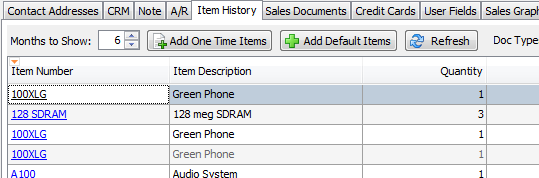
- Select the item(s) to be added to the customer’s next sales document (CTRL+Click or Shift+Click to select multiple items)
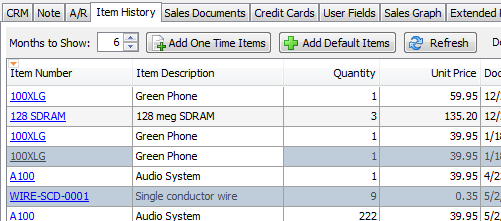
- Click Add One Time Items
- A confirmation message will appear. Click OK
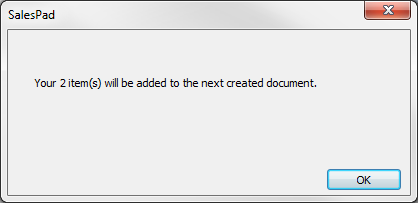
- Create a new sales document for the customer by selecting the document type from the customer card header
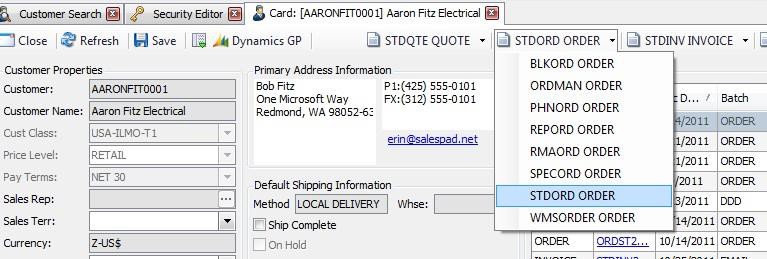
The new sales document will open and the selected line items will appear on the document:
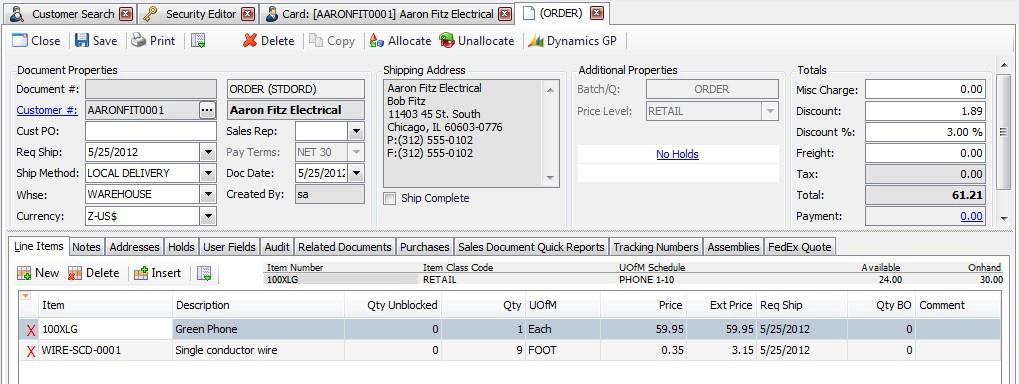
Note: This process adds the selected items once, only to the customer’s next sales document. To add default items to every document for a particular customer, refer to Customer Default Items.
SalesPad Support
Comments