Overview
The Customer Default Item Reps tab allows you to assign a item specific Sales Representatives for an individual Customer when an Item Number or Item Class is placed on a Sales Document.
Usage
Adding a Definition
- Go to Customer Search
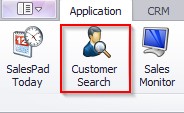
- Pull up a Customer
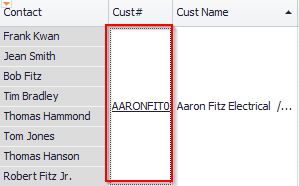
- Click on Default Item Reps on the post specific tabs

- Click Add Definition

- Add an Item Number or Item Class

Note: Only an Item Number or an Item Class can be assigned to a Sales Representative. Both cannot be specified per Sales Representative.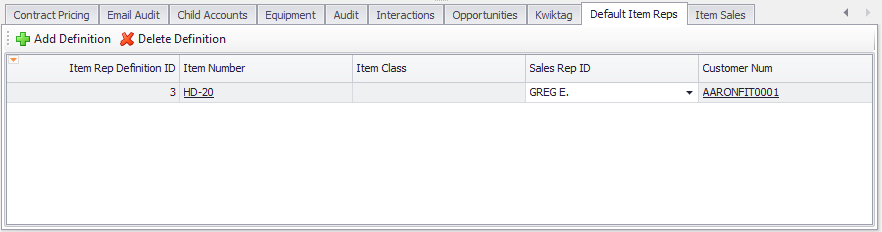
- Add a Sales Representative

Putting on an Order
- Click the Order button near the top of the Customer Tab

- Go to Line Items when the order opens
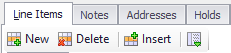
- Click New
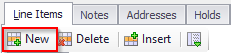
- Add in your Item Number or Item Class and you will be able to see your Sales Representative
Note: Make sure you have the Sales Representative column in the grid. If not follow these steps:- Right-click and select Column/Band Chooser
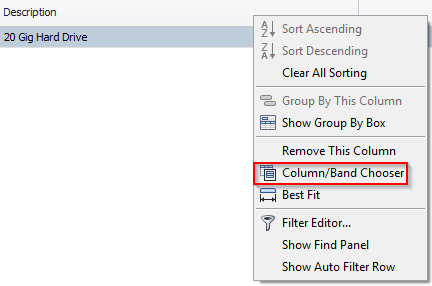
- Click Sales Person ID
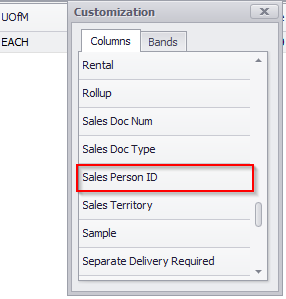
- Drag into the grid
- Right-click and select Column/Band Chooser
Security and Settings
Security
Customer Default Item Reps - Allows users to access the Customer Default Item Reps tab on the Customer Card
Settings
Default Line Item Rep By Item Number - Controls how line item sales reps are default in sales entry.
SalesPad Support
Comments