Overview
The CRM Prospect functionality in SalesPad Desktop allows you to easily manage your database of prospective customers. Keeping a database of prospective customers allows your salespeople to monitor them more efficiently and effectively.
To get started, click the Prospect Search button in the CRM tab.
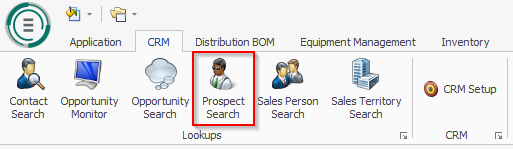
Create and edit a Prospect
To create a new prospect, click the Add Prospect button in the upper left-hand corner of the Prospect Search tab.
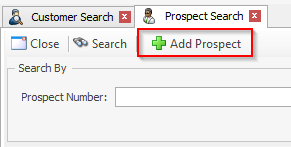
The Prospect (NEW) tab will open. Fill out the information fields in the top portion of this tab.
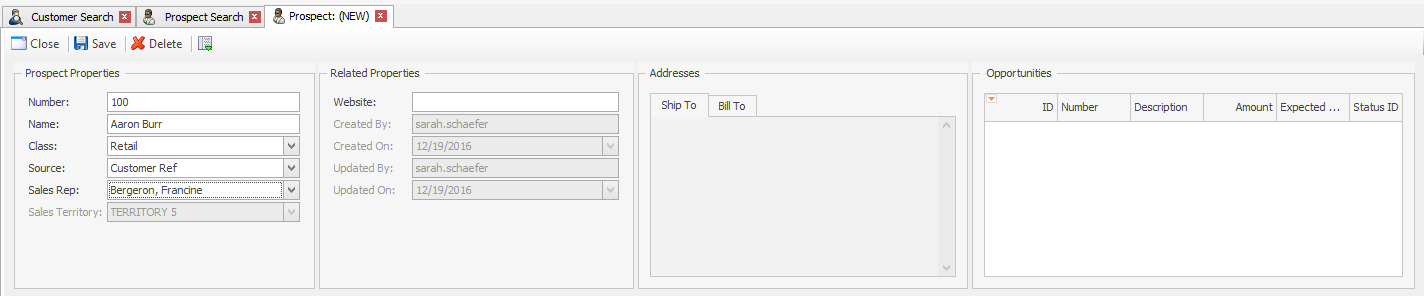
For more information on Prospect Class and Source setup, please reference our CRM Setup documentation.
The bottom portion of the Prospect (NEW) tab contains tabs for entering contacts, opportunities, interactions, userfields, and resources pertinant to this prospect.
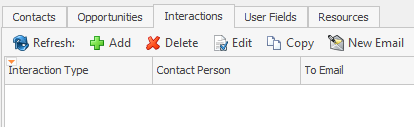
Search for a Prospect
To search for an existing prospect, type your search criteria into the Prospect Number field and click the Search button in the upper left-hand corner of the Prospect Search tab, or hit the Enter key.
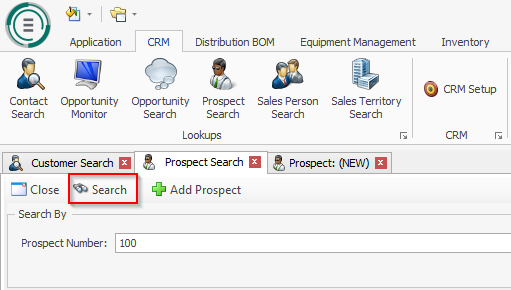
To display only search results that begin with your search criteria, or to allow historical prospect search results to display, check the corresponding box in the Search Options field to the right of the Prospect Number field.
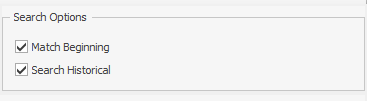
Security and Settings
CRM Prospect Class - Allows a user to view and edit CRM Prospect Classes
CRM Prospect Source - Allows a user to view and edit CRM Prospect Sources
SalesPad Support
Comments