Overview
CRM Contact Search can be used to search and view contact cards and their properties in SalesPad. The contact search will search contact, prospect, opportunity, and vendor contacts as well.
Using CRM Contact
- Make sure all of your Security is enabled and you have the latest version of SalesPad installed.
- Click on the CRM ribbon
- Click Contact Search.
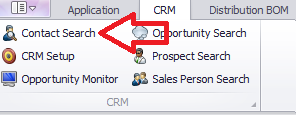
The following tab will open:
- Enter data in any of the following fields to populate results:
- Company
- City
- Contact
- State
- Phone
- Zip
- Sales Rep
- Contact Type
Example
Entering part of the phrase or some of the phrase will populate search results. In this example, Aaron Fitz has been entered to bring up the information.
- Enter Aaron Fitz
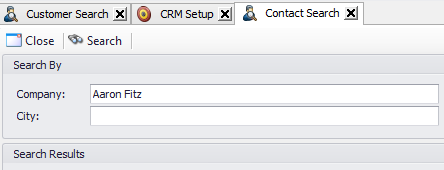
- View Results:
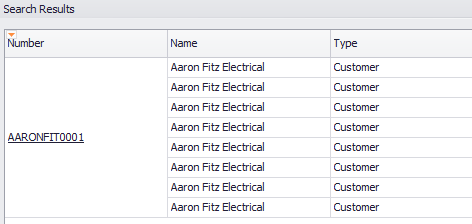
Note: When searching, you can also adjust the search options to show inactive companies or clients by checking the box that says Show Inactive.
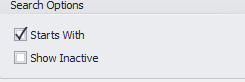
Terms:
CRM Contact Card – Allows a user to view the contact card
CRM Contact Properties – Gives visibility to the Contact Properties.
CRM Contact User Fields – Allows access to the user fields on Contacts.
SalesPad Support
Comments