Overview
The Print Putaway Report (formerly called Print Bulk PO Report) allows users to print a putaway report consisting of multiple, non-sequential purchase orders from the console, using reports created in the Report Manager.
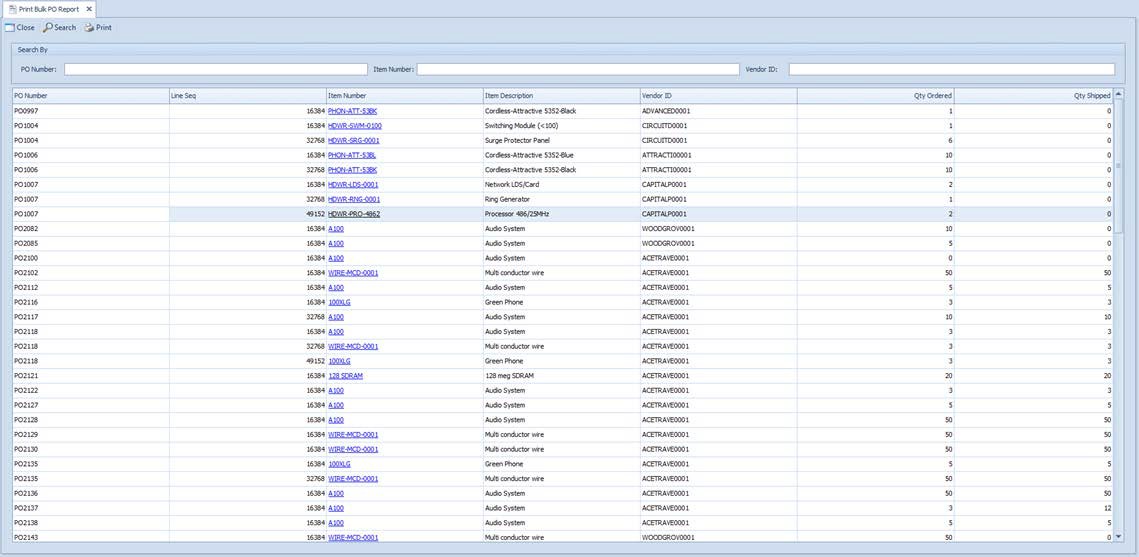
Usage
- Enter your search terms (PO Number, Item Number, Vendor ID, or any combination of the three) and click the Search button. If left blank, DataCollection will attempt to return all existing purchase orders. Any purchase orders matching the search terms you entered will be displayed.
- Click on one or more purchase orders to select them. Multiple purchase orders can be selected by using Ctrl + click.
- Click the Print button to open the following dialog:
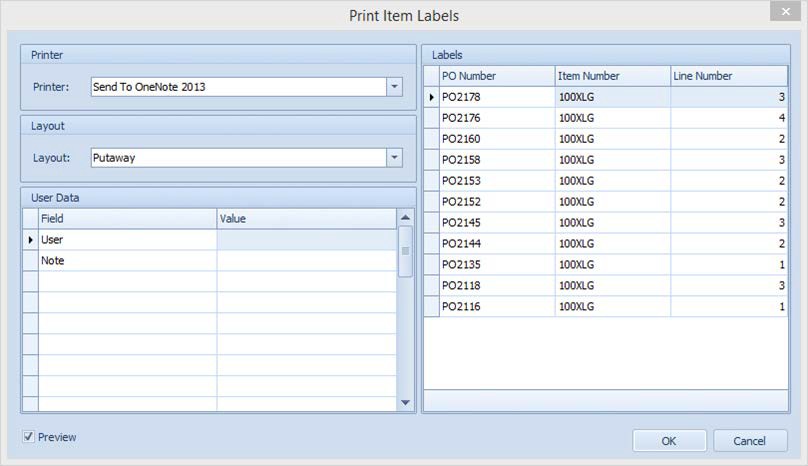
- Select a printer, a report layout (which must be created in the Report Manager prior to using this feature) and any user data to be entered, and click OK to print your document.
Security
Print Putaway Report - Grants access to the Print Putaway Report module.
Will Miedema
Comments