Overview
SalesPad pulls the Trade Discount from Dynamics GP (if set up) and, with proper security, allows users to change the percentage. The Trade Discount displays on the Customer Card Customer Properties, below Currency.
Setup
In the Security Editor, set Customer Overview > Can Change Trade Discount to True to allow users to change the Trade Discount percentage from the Trade Discount field. Set Sales Document Properties > Trade Discount Enabled to True to enable both the Discount field and the Discount % field.
Use
In Dynamics GP, the Trade Discount is set up on the Customer Maintenance card (Cards > Sales > Customer):
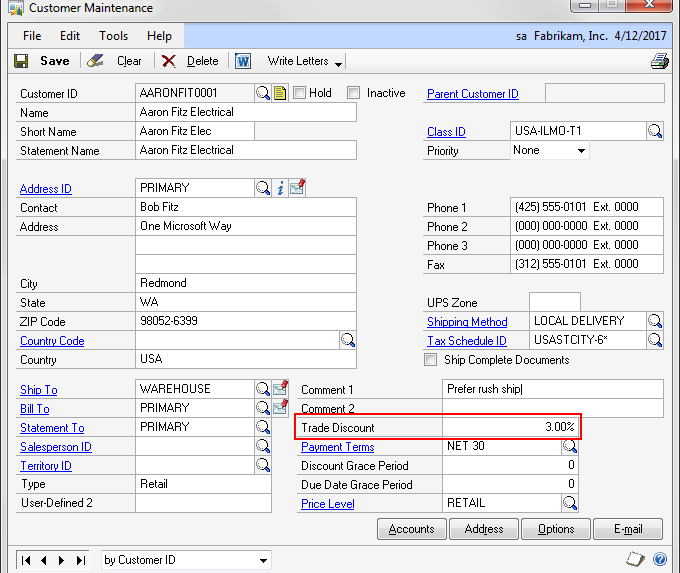
To set the Trade Discount in SalesPad, you can change the field on the Customer Overview, as shown below:
On a sales document, the Trade Discount appears in the Discount % field on the sales document:
If not visible, the Discount % field may need to be applied to the layout by right-clicking and selecting Customize Layout (See: SalesPad’s Customizing Layouts document).
The Trade Discount percentage displayed on the customer card will automatically be applied to that customer’s sales documents, after sales line discounts are applied. When the Trade Discount is applied, the dollar amount will be added to the Discount field (above the Discount % field) and will be recalculated each time the Total changes (Discount % will remain the same).
If a dollar amount is entered into the Discounts field, the Discount % field will update accordingly as the total changes (dollar amount Discount will remain the same). This works in the same way that Markdown Percent and Markdown Amount work on the Sales Line Item.
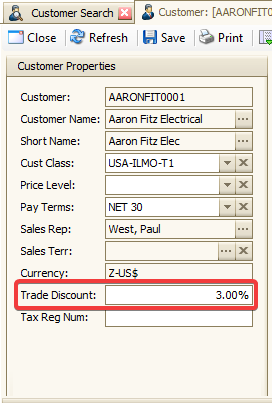
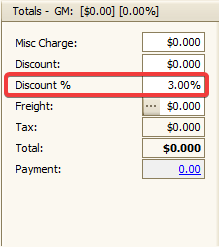
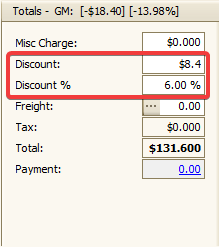
SalesPad Support
Comments