Overview
The Customer Discounts module allows users to set up discount percentages and time frames. Discounts can then be associated with a specific customer or customers in the Customer Discount Maintenance module or on a customer card, and used on those customers’ sales documents.
User Fields
Create the following user defined fields. For each of the fields, set the Field Type to Text and the Length to 200. (Refer to the SalesPad User Defined Fields document for more information on setting up user fields.):
- A Customer user defined field as shown below (ex: xCustomerDiscount), used to track what discount(s) the customer is eligible to receive:
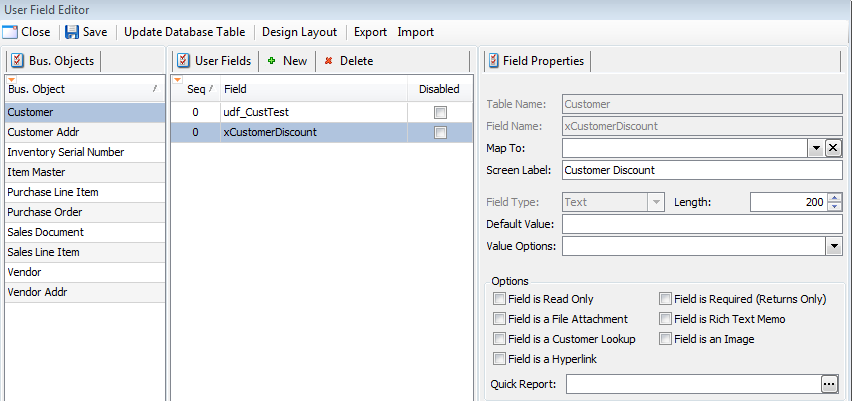
- A Sales Document user field as shown below (ex: xDiscountUsed), used to track what discount is being applied to the sales document:
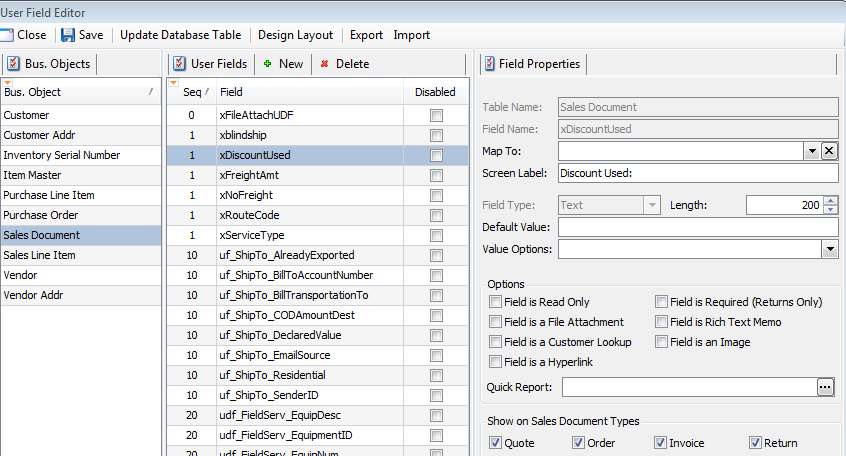
- Optional: an Item Master user field (ex: xItemCategoryDiscount), used to categorize items for discounting:
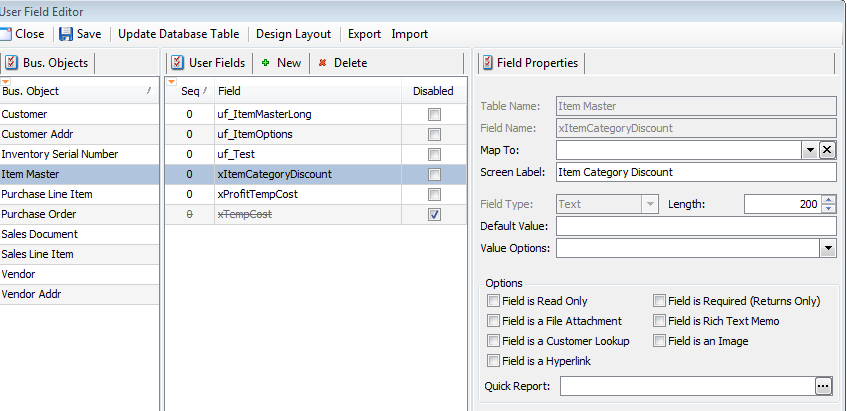
Creating a Customer Discount
To create a discount,
- Go to Sales > Customer Discounts

- Under Discount Master, click New Discount
- Enter the name of the discount in the pop-up screen:
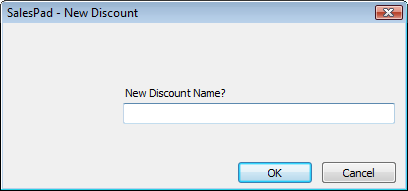
- Click OK
- Under the Discount Detail area on the right, click New
- Enter the Begin Date, End Date, and Discount %. The Discount Name should automatically fill with the selected Discount Master name.
- Enter the applicable details of the discount (Item Category, Comment, Beginning and End Dates, and Discount) and check Enabled to enable the discount
- Click Save
Assigning Discounts to Customers
Discounts can be assigned to multiple customers at once in the Customer Discount Maintenance module. Complete the following steps in Sales > Customer Discount Maintenance
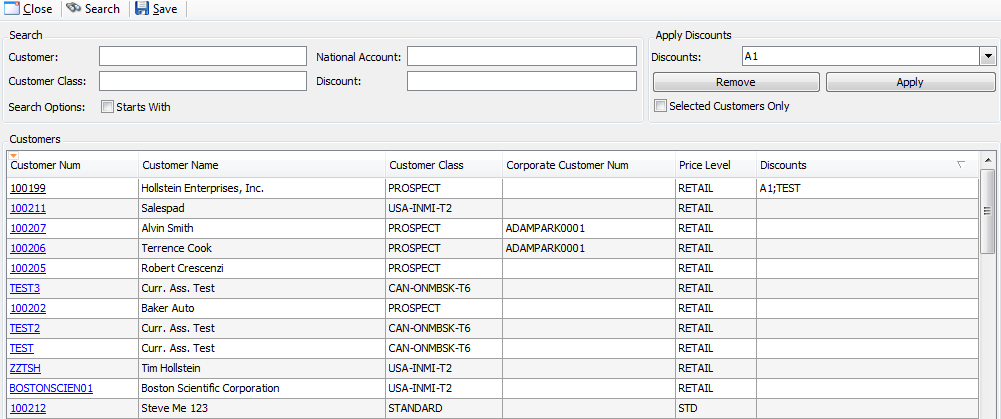
- Search for the customer(s) you wish to apply the discount to
- Once you have the customer(s) on the grid, select the discount(s) to allow by clicking the Discounts dropdown (under Apply Discounts) and checking the box(es) next to the discount(s)
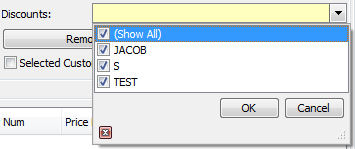
- Click Apply.
Note: First check the Selected Customers Only box to only apply the discount to customers highlighted in the grid. If the box is unchecked, the discount will be added to all customers in the grid.
CUSTOMER CARD
Discounts can be assigned to a customer from the Customer card from the Discounts dropdown under Customer Properties:
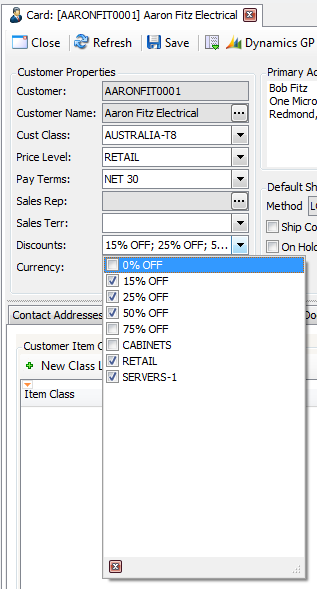
Select which discounts to apply to the customer.
Selecting a Customer Discount
Once assigned to a customer, discounts can be selected on a sales document.
- Open a sales order and select an item for discount
- From the Discount dropdown under Additional Properties, select the appropriate discounts for the customer and selected item
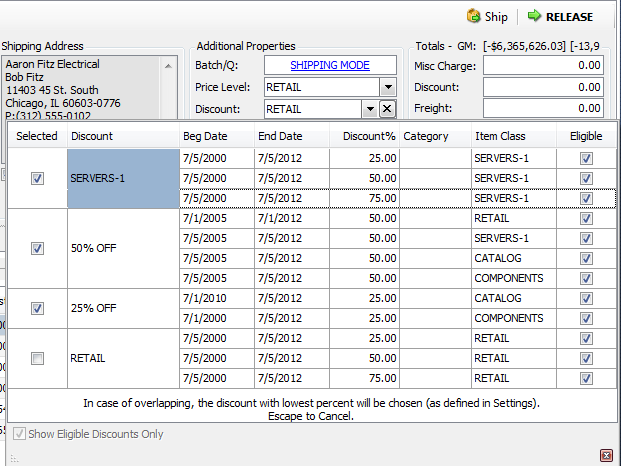 The selected discount(s) will be applied to the items matching the defined classes.
The selected discount(s) will be applied to the items matching the defined classes.
Note: If the Discount field does not appear under Additional Properties, right-click under Price Level and select Customize Layout. Then find Discount in the Customization pop-up and drag-and-drop it onto the sales document form under Price Level. Be sure to save the layout when finished.
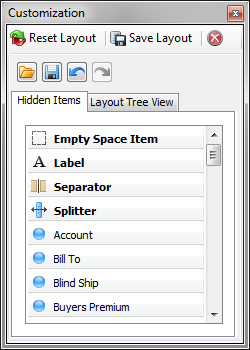
Security and Settings
Security
Customer Discount Maintenance - Allows users to access the Customer Discount Maintenance module.
Customer Discounts - Allows users to access the Customer Discounts module, allowing users to create new discount types for customers.
Note: You must log out and then back in for security changes to take effect.
Note: If sub-setting Can Use Eligible Discounts Only is set to True under the security setting Sales Document Properties (or under Counter Sales Document Properties, when using Counter Sales), only eligible discounts will display on a sales document.
Settings
Customer Discounts Field - Stores the name of the Customer user defined field (ex: xCustomerDiscount).
Sales Document Discount Field - Stores the name of the Sales document user defined field (ex: xDiscountUsed).
Customer Discounts Item Category Field - Stores the name of the Item Master user field(ex: xItemCategoryDiscount).
- Leave blank to disable item category discounts
Sales Document Discount Allow Multiple Discounts - Allow multiple discounts per sales document. In the case that more than one discount applies to the same item, only one will be chosen, according to the priority rule defined in the Sales Document Discount Priority setting (highest_percent, lowest_percent, or most_recent).
Sales Document Discount Priority - Sets discount priority in case of overlapping discounts.
SalesPad Support
Comments