Overview
The signature pad module in SalesPad will allow a user to capture signatures on sales documents via a touch-screen device or a Topaz device. SalesPad currently supports the T-S460 model.
Note: For versions prior to 4.6.0.23, in order to use the signature pad functionality, you must install the Signature Pad .dll, which is available for free. Versions after will see this .dll already included and installed. If you need this file, please contact Cavallo Support. In addition, you must have Microsoft's Handwriting and Ink feature installed.
Signature Pad Setup
After installing the Signature Pad .dll, open the Signature Setup tab.

The Signature Setup tab is where you can create different Signature Reasons associated with Sales Doc Types. To add a Signature Reason, select the Sales Doc Type you want the reason associated with and click the Add button in the upper left-hand corner of the Signature Reason field.
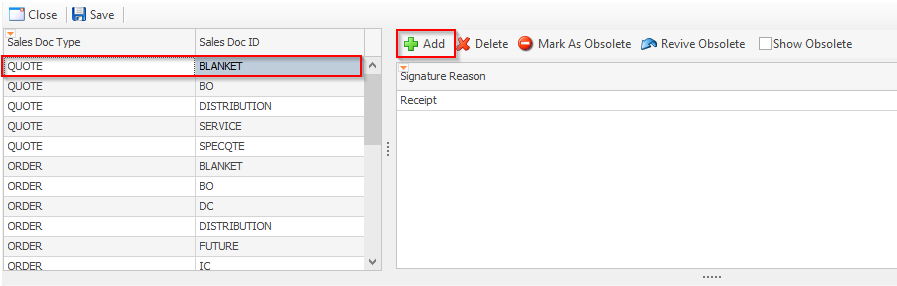
Type the name of the Signature Reason in the text box that appears.
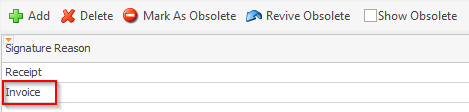
Use the editor below the Signature Reason field to record any further information, such as disclaimers or explanations of expectations, you want visible to the signee.
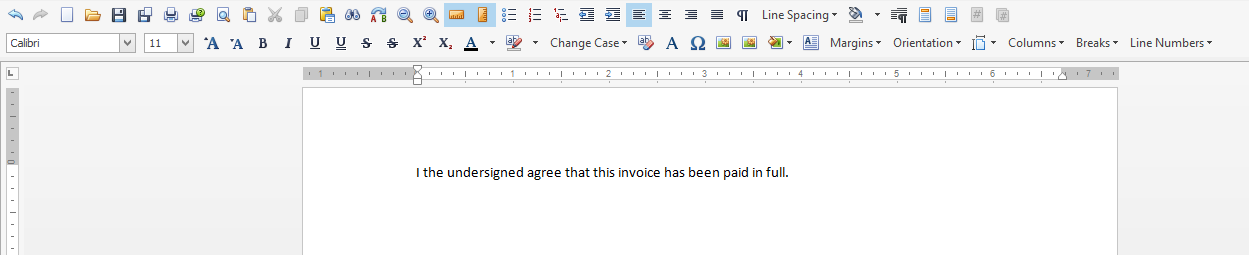
To mark an existing Signature Reason as obsolete, select that reason and check the Obsolete box to the far right.

To make an obsolete reason no longer obsolete, select that reason and click Revive Obsolete.
Using the Signature Pad
When creating a sales document, a user can select the Sales Document Signature Pad plugin, as shown below. A pop-up menu will allow the user to sign and click OK. The signature is then saved to the database, and will show up if the plugin is opened again on the same sales document. This plugin is also available for counter sales.
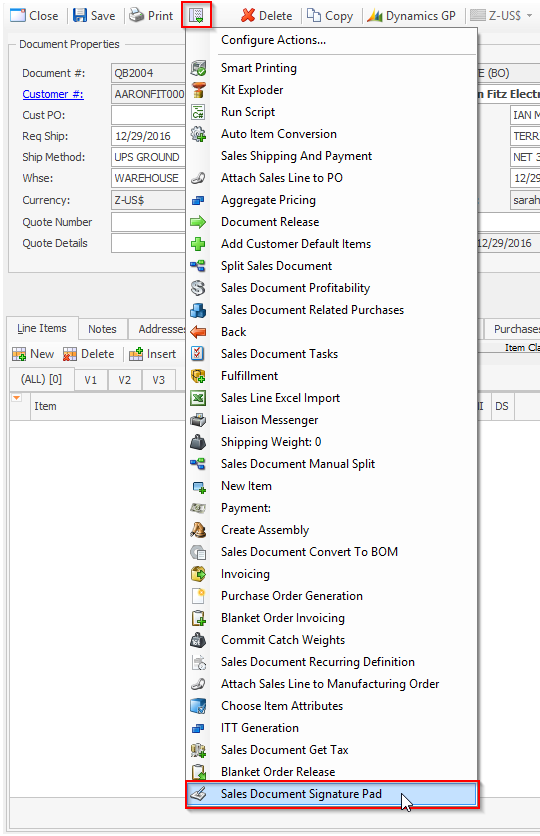
The Signatures window will appear. To select a different Signature Reason, click the Signature Reasons dropdown.
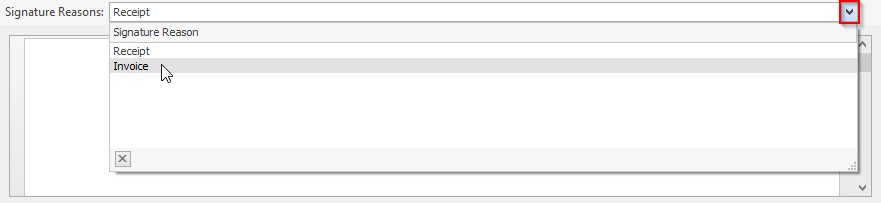
Once you've selected the correct Signature Reason, use the Touch Screen field below to record the signature and click OK.
Security
Under Sales Document Signature in Security, check Sales Document Signature Pad to enable the Signature Pad module. There is also a sub-setting that will allow a user to select whether they are using the Topaz pad or a touch screen device.
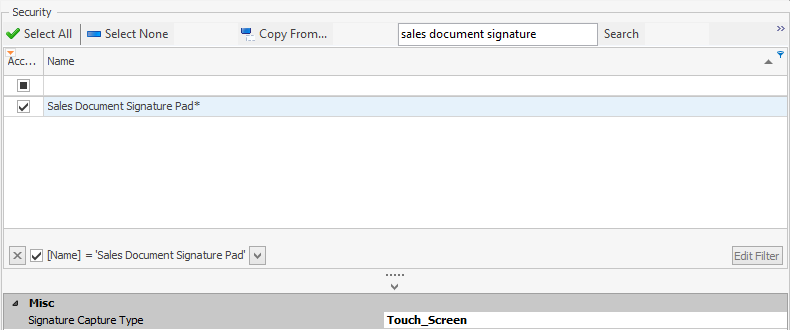
The signature pad should be configured according to the instructions pertinant to the device being used, and should be tested with the manufacturer’s software before using it in SalesPad. No further configuration is required from within SalesPad.
You will also want to enable the Topaz Sales Document Signature and Touch Screen Sales Document Signature securities.
SalesPad Support
Comments