Pre-saved comments can be set up in Dynamics™ GP and added from a list to sales documents in SalesPad.
To populate the comments list:
- Open Microsoft Dynamics™ GP
- Go to Microsoft Dynamics GP button > Tools > Setup > Company > Comments. The Comments Setup dialog box appears
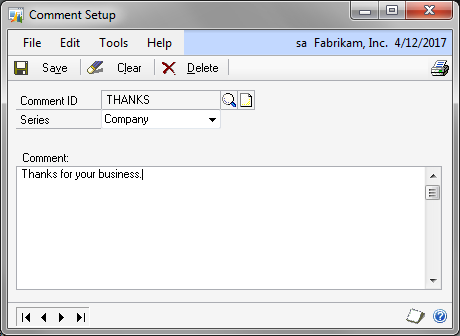
- Enter an ID in the Comment ID field
- Select Sales from the Series drop-down
- Type the comment in the Comment field as you would like it to appear in the list
- Click Save
- Repeat steps three through six to add more comments to the list
- Log out and back in to SalesPad
To add a pre-saved comment to a sales document:
- Open a sales document in SalesPad
- Select the Notes tab
- Click Add Comment. The comments list appears, displaying the ID and comment for each comment added in GP
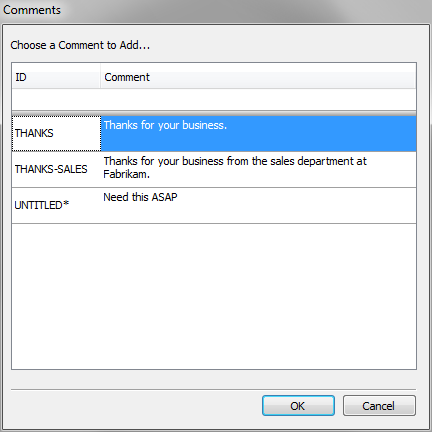
- Select the comment you wish to add and click OK
The selected comment will appear in the Cust. Comment column in the Notes tab:
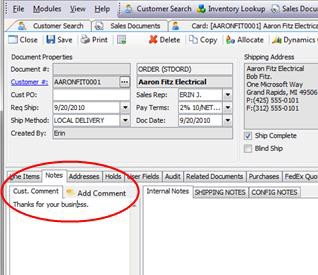
SalesPad Support
Comments