Overview
Sales Line Distribution Entry is a Sales Line action that allows users to view and customize the accounts that will be used when posting the document. This allows users to decide how each monetary category will be applied to the GL Accounts. In this document, you will learn where to access Sales Line Distribution Entry, as well as how to change accounts. Any relevant securities and settings will be listed at the end of the document.
Usage
To use Sales Line Distribution, navigate to the actions dropdown on the Line Items tab of a Sales Document.
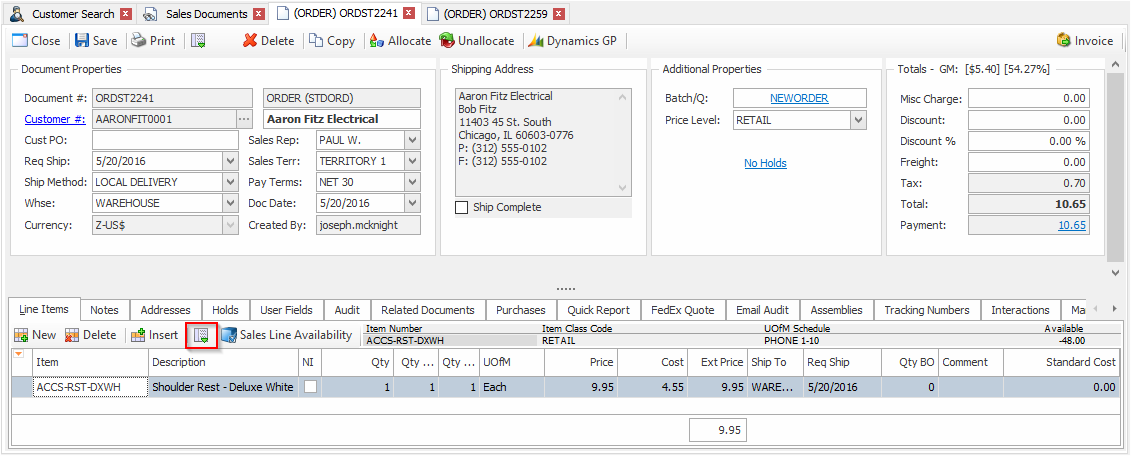
Click the Sales Line Distribution Entry action.
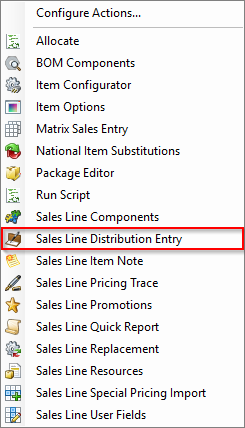
This will open up the Sales Line Distribution Entry window:
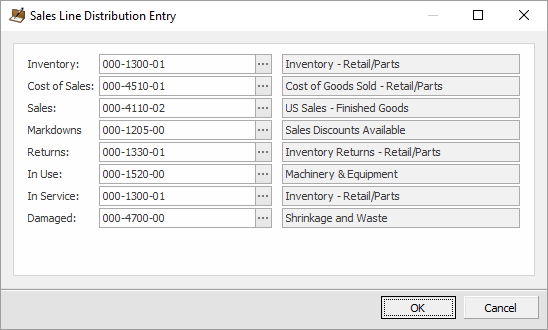
Changing the Accounts
To change the account, you may type the account number in yourself, or you can click the ellipsis (…) on the right of the field to open up the GL Account Search window. Clear out the Account Number field and enter the account number you want to find, then click the Search button. If you search without anything in the Account Number field, it will pull up all of the accounts in your system.
Note: Accounts must exist in GP, they cannot be created in SalesPad.
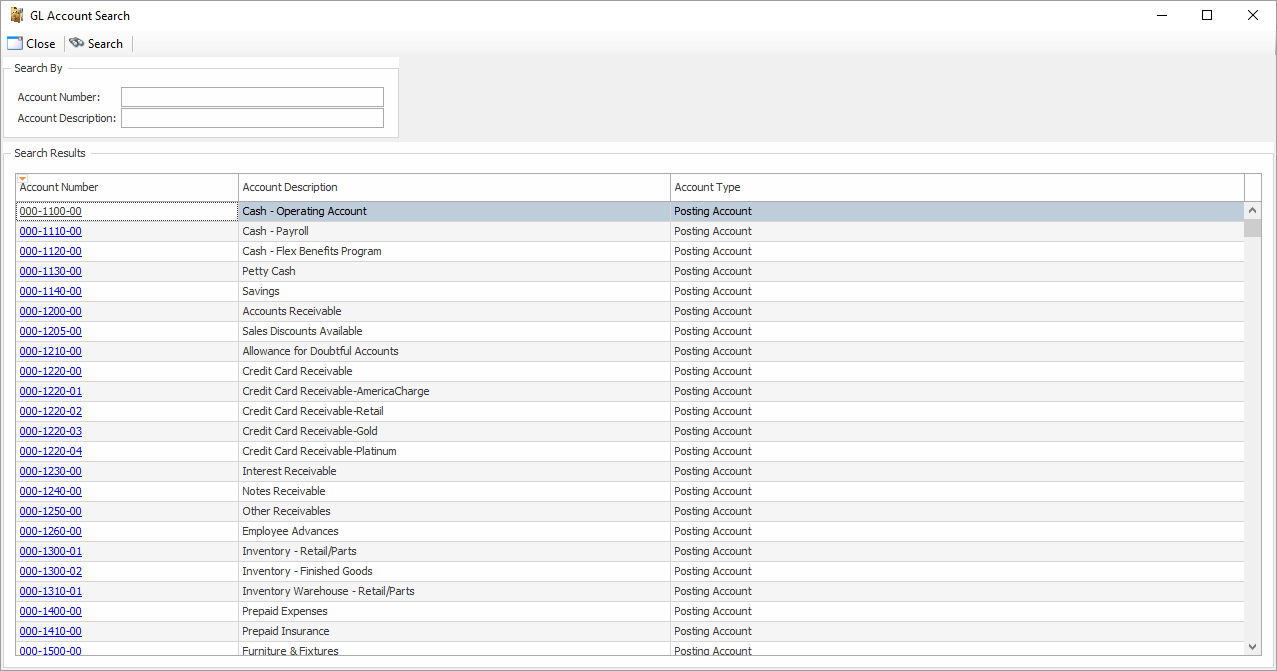
Security and Application Settings
Security
Sales Line Distribution Entry* - Allows users to see and use the Sales Line Distribution Entry action
Note: Securities with an asterisk (such as Sales Line Distribution Entry) have sub-securities that are listed in the middle section of the Security field. Sub-security descriptions appear in the bottom section of the field. Review and customize these as desired.
Application Settings
Enable SalesPad Desktop Distributions – Allows users to use SalesPad for distributions. Defaults to False
NOTE: This setting will disable Econnect distributions for all transactions. This means that all distributions for all transactions would need to be set manually or through other means. It is strongly recommended to TEST turning this setting on before applying it to a live environment.
GL Account Segments – Allows users to change how account numbers should be formatted in SalesPad; The default format is \d\d\d-\d\d\d\d-\d\d.
SalesPad Support
Comments