Overview
Registry Maintenance is a module within SalesPad Desktop that allows users to view and delete registry entries for SalesPad. This module can be used to easily edit connections from within SalesPad while logged in and delete registry values that are causing trouble, such as slow down caused by having too many auto start windows. This document will teach you how to read and delete items in Registry Maintenance, as well as how to edit connections from within. Any relevant securities will be listed at the end of the document.
Usage
To find Registry Maintenance, select the Setup / Utilities tab in SalesPad, then select the Registry Maintenance module.

The module will open, allowing users to see all of the registry entries for SalesPad. Each entry can have a category, a name, and a value. None of these fields are available to edit from within the registry maintenance field
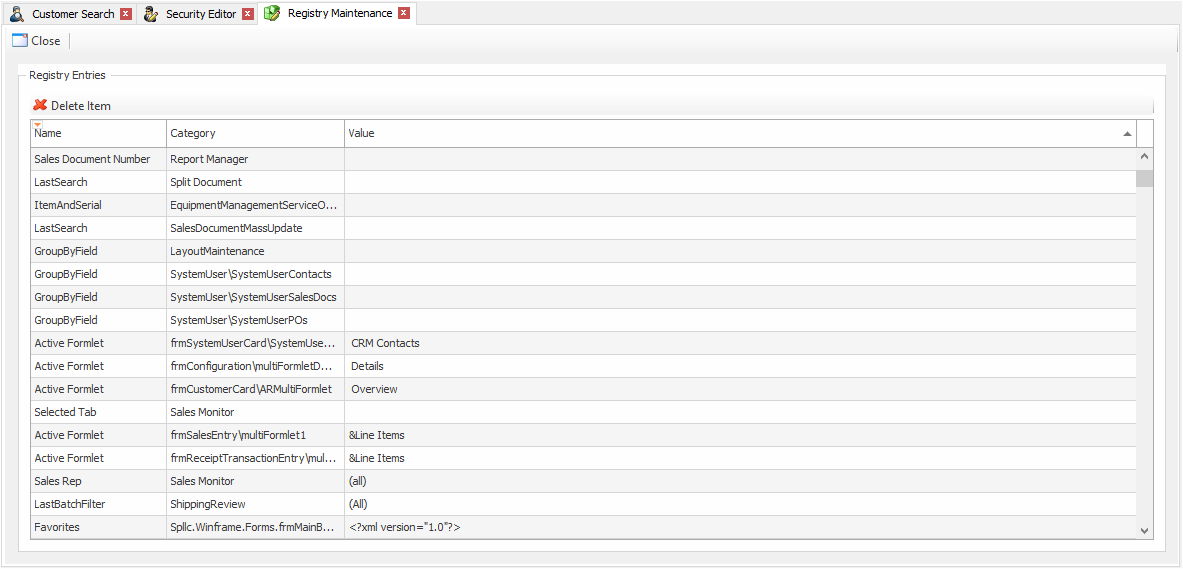
Deleting Registry Entries
To delete a registry entry, select it within the grid, and then click the Delete Item button. You will need to have the Can Delete Entries sub-security for the Registry Maintenance security set to True.
Editing Connections
To edit a connection within Registry Maintenance, you will need to have the Can Edit Connections sub-security for the Registry Maintenance security set to True. After this is completed, search for an entry with the Category EncryptedConnections\[your connection name]. This connection will have a settings button in the Value field. Click this button to open up the connection screen. From here, you can set the name, server, credentials, and database for your SQL connection.
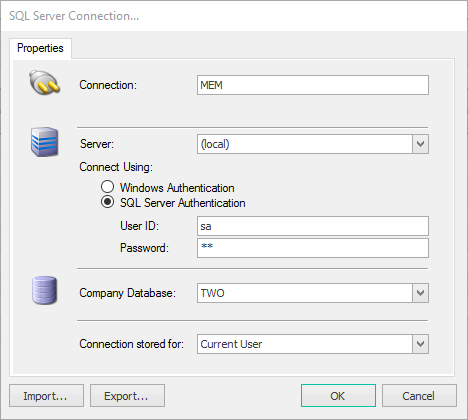
Security and Application Settings
Registry Maintenance* – Allows users to see and open the Registry Maintenance module
Note: Securities with an asterisk (such as Registry Maintenance) have sub-securities that are listed in the middle section of the Security field. Sub-security descriptions appear in the bottom section of the field. Review and customize these as desired.
SalesPad Support
Comments