Overview
SalesPad® supports importing/exporting connections directly from the registry. These can easily be imported to and exported from the system registry editor.
Usage
Note: This article assumes that connections have been previously set up within SalesPad. Otherwise, please first refer to the SalesPad Installation & Connection Guide.
Note: SalesPad reads local machine connections from different spots in the registry depending on if you have a 32 bit or 64 bit computer.
32 bit comes from:
//[HKEY_LOCAL_MACHINE\SOFTWARE\SalesPad\Connections\]
64 bit comes from:
//[HKEY_LOCAL_MACHINE\SOFTWARE\Wow6432Node\SalesPad\Connections\
At the Login screen, click the “+” and check to make sure the current Connections within SalesPad are correct:
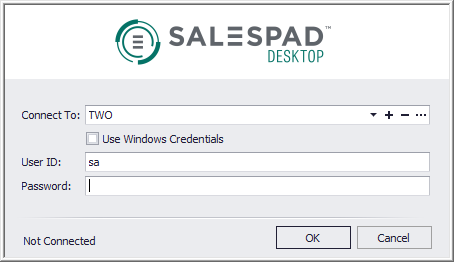
EXPORT THE CONNECTIONS
- On your PC, go to Start Menu > Run
- Type “regedit” in the Run prompt and click OK
- The Registry Editor opens. Navigate to HKEY_CURRENT_USER > Software > SalesPad > Connections to find the connection key entries
- Right--click on the folder containing the preferred key connections and select Export
- The Export Registry File window appears. Name the registry key you are about to export and click Save
- After saving the registry key file and locating where it was saved, right click on the file and select Edit to change the file contents.
- Change the line, "HKEY_CURRENT_USER", to "HKEY_LOCAL_MACHINE"
NOTE: Make sure you use the correct connection information. Above example is for 32--bit connection. For 64--bit connection, it would be:
//[HKEY_LOCAL_MACHINE\SOFTWARE\Wow6432Node\SalesPad\Connections\TEST - Save your changes. The location and behavior of the SalesPad connections will now have changed
- Double--click the registry file. The changed connections within SalesPad will now exist for all local users
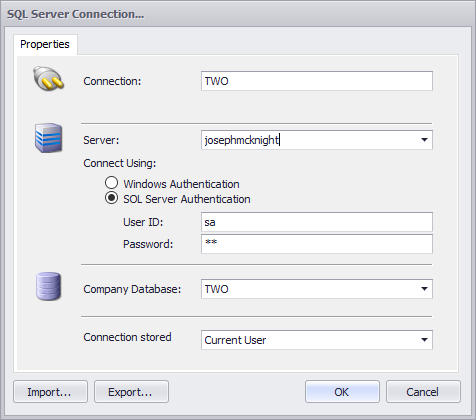
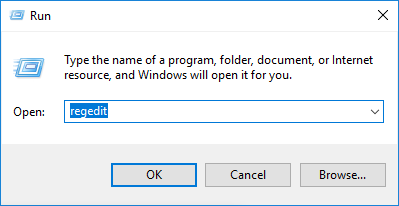
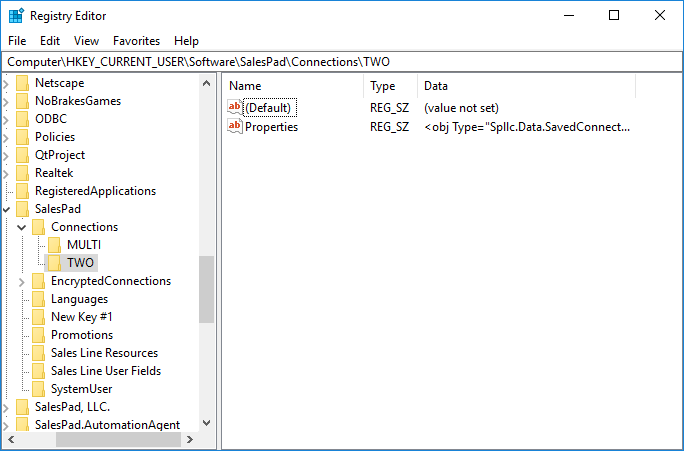
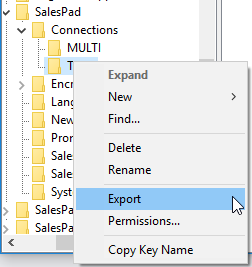

SalesPad Support
Comments