Overview
As of SalesPad Desktop version 4.6.4.0, search screens throughout the application have been updated. Each search screen varies slightly, depending on the nature of the screen and what would be searched on it, but in general, the options are clearly laid out and easier to use than in previous versions of SalesPad Desktop. Additionally, search screens now display the theme that the rest of SalesPad Desktop uses.
Once search criteria is entered and submitted, only visible fields will return search results. This improves search speed. In previous versions of SalesPad Desktop, this was a security-based option.
Usage
For each search field, you can choose a search operator. This gives you more flexibility when conducting a search. To choose a search operator, click the Search Operator button to the right of the search field.
If you're searching a dropdown field, the only operator available is Equals, since you are searching for pre-defined options.
To clear out search fields including date ranges, select the Clear button in the upper left-hand corner of any given tab. To quickly reset all search operators on a given tab to the default Is Like, select Reset Search from the dropdown below the Clear button.
Search operators are saved in the registry and restored when re-opening SalesPad Desktop.
Date Range Search
For tabs in SalesPad Desktop that display date information, date range options are available in the Search Options section, found on the far right of the screen.
To change which date field you are searching, click the Date Field link in the upper right-hand corner of the Search Options field and choose a different date field.
For quick access to predefined date ranges, which can be limited based on the Date Range Month Limit security, select the dropdown to the right of the To Date field.
Custom Search
A Custom Search section is now available on most search screens, found to the right of the Search By section. This section allows you to search specific fields that appear on the tab you are searching. Boolean and Date field values are validated when using the custom search.
To conduct a custom search, select the Search Field you want to search from the Search Field dropdown, then enter your Search Value and hit Enter to run the search.
Security
In general, search screens have the same securities, or securities that are consistent with similar securities on other search screens.
Allow Screen Layout Customization - Allows screen layouts to be customized
Allow Search With No Parameters - If disabled, blank searches will be prevented
Can Change Max Results - If enabled, the Max Results field in the Search Options section can be edited
Can Export Grid - If enabled, the search results grid can be exported
Can Print Grid - If enabled, the search results grid can be printed
Date Range Month Limit - Limits how many months the date range search parameters will allow
Disable Search Prompt - If enabled, disables the search prompt that appears when the search results would be greater than or equal to the Max Results limit
Max Results Limit - Set a value for the Max Results field in the Search Options section
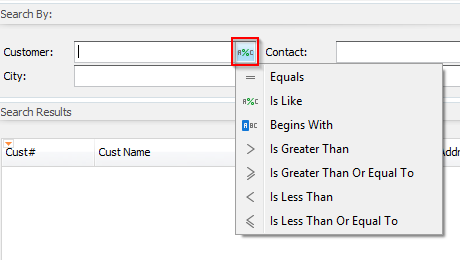
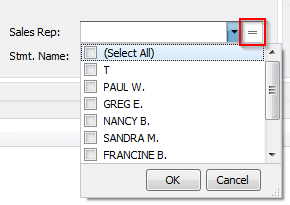
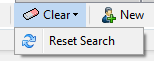
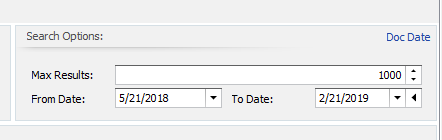
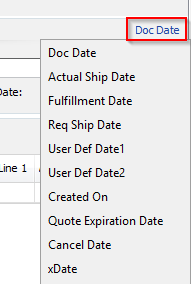
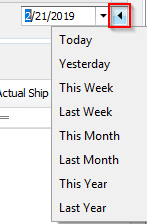
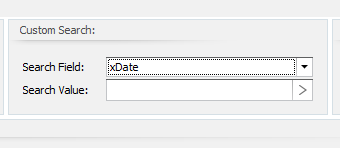
Sarah Schaefer
Comments