Overview
When installing DataCollection on a server we currently do not have an option to install for Local Machine, it always installs for Current User. Below are instructions for copying DataCollection’s connections to the local machine via Regedit so all windows users on that server have access to the connection.
Be careful when making changes to your registry, mistakes can have a large impact on your machine. Only people with experience should open Regedit.
Process
Create the connection in DataCollection on the machine you want to rollout the connection to all users and open Regedit.
Navigate to HKEY_CURRENT_USER\SOFTWARE\DataCollection\Connections.
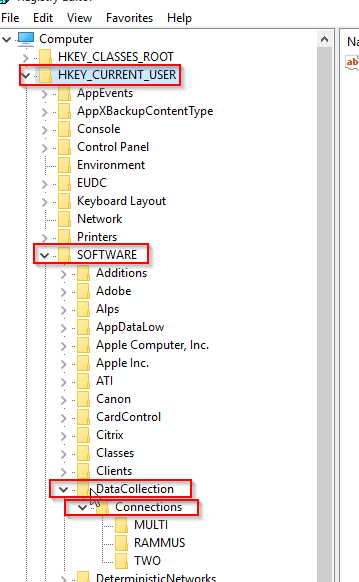
Right-click on the connection name and select Export
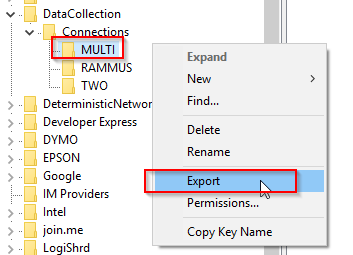
Save the file to a location of your choosing, then find the file you saved and right-click. Select Open With and choose Notepad or Notepad++.
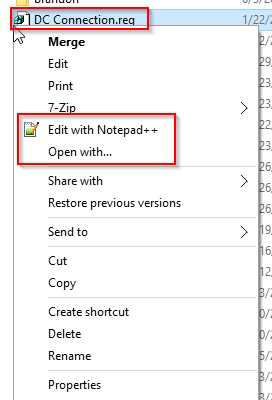
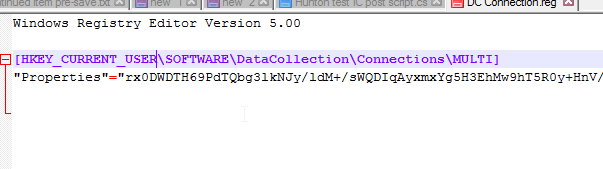
Edit the connection path. It varies slightly if on a 32 bit vs 64 bit machine.
- 32 Bit: [HKEY_LOCAL_MACHINE\SOFTWARE\DataCollection\Connections\MULTI]
- 64 Bit: [HKEY_LOCAL_MACHINE\SOFTWARE\Wow6432Node\DataCollection\Connections\MULTI]
Save the file. Double click on the file and click Yes on the prompt.
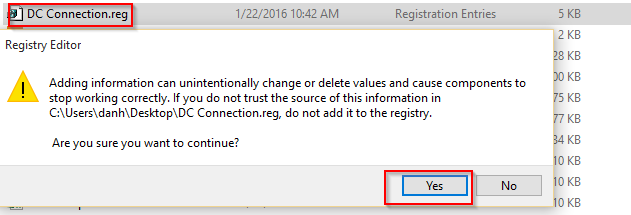
Click OK on the confirmation prompt. To verify your work, open Regedit and navigate to HKEY_LOCAL_MACHINE\SOFTWARE\Wow6432Node\DataCollection\Connections
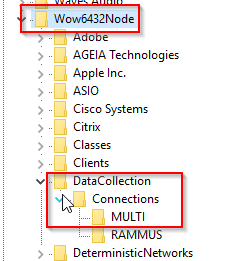
Have a user log into that machine with their windows user and open DataCollection. They should see the connection you created.
SalesPad Support
Comments