Overview
The Item Restrictions module prevents items which meet certain conditions from being added to sales documents for chosen customer addresses. In this document, you will learn how to create restriction groups, how to add item details to the restriction group, and how to add customers to the restriction group. Any relevant securities and settings will be reviewed at the end of the document.
Note: This functionality does not work in SalesPad Mobile.
Usage
Restriction Group
To create a restriction group, click the New Group button. You can edit the Name and Description fields however you would like.
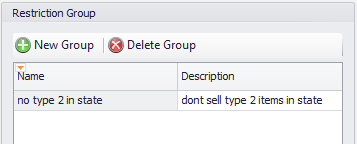
Group Details
The Group Details pane allows users to restrict items by many different criteria (dimensions) in combination with one another. These details will determine what items are invalid for customer addresses in the group. The Row ID field is used to identify the order in which a detail is created. The Parent ID field is used to identify the Row ID that the detail is subordinate to. If a detail has a Parent ID value of -1, then it is not subordinate to any other rows.
The rest of the columns work much like a search engine. The Field Name column determines what dimension a detail is going to search for. These dimensions are pulled from the columns in the GP Item Master table. The Search Op column allows you to select a search operator from a list. The Value column determines the search term, based on the field selected in the Field Name column. The Child Operator column determines how the detail is evaluated with its child rows. The Sibling Operator column determines how the detail is evaluated with the rows that have the same Parent ID.
For example, you can restrict items in the RETAIL price level that were created before 5/20/2016. Row 0 searches for items with a Price_Level that equals RETAIL. Then, you create a child row for that rule that searches for items with a Created_Date earlier than 5/20/2016. Since you want to restrict items by both of these criteria, you will want to set the Child Operator for the Parent rule to AND.
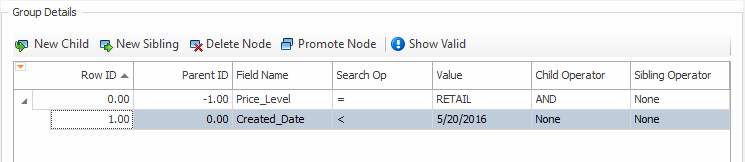
Customer Address
Customer addresses can be manually added to a group by adding a new line and typing in the customer number and address code, or by using the ellipsis to open up a Customer Address search window.
Customer address can be automatically filled in by creating customer search criteria. Editing for this search system works the same as editing for restriction details. Once your customer search criteria is completed, add them to the group with the Add From Search button. Both customer addresses added manually and those added via the search can be deleted from the restriction group.
Purchase Line
Purchase line-level restrictions permit defining a restriction based on purchase line fields. Purchase lines will be restricted based on group details, customer address, and purchase line combinations.
Note: These restrictions are only evaluated on dropship purchase orders.
In this example, Item A100 is restricted on dropship purchase orders for customer aaronfit0001 if the purchase line zip is either 49441 or 49505.
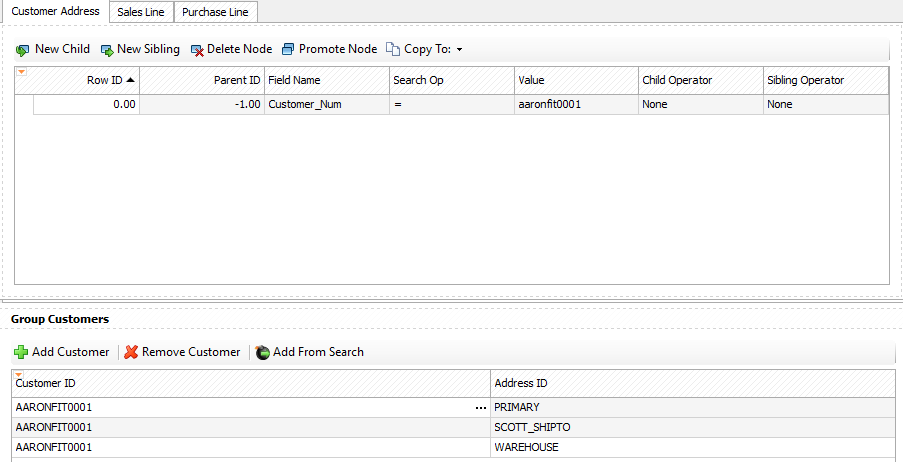
Once the restriction groups are saved, lines added to sales documents via the Sales Document Entry screen will not be able to add or search for items that are restricted by a restriction group the customer address is in.
Sales Line
Sales line-level restrictions allow defining a restriction based on sales line fields. Sales lines will be restricted based on group details, customer address, and sales line combinations.
In this example, Item A100 is restricted for customer aaronfit0001 if the sales line field Is_Promo_Item is 0.

Override
Item Restrictions can be overridden on a dropship purchase order or sales line by using the PO Line Item Restrictions Override and Sales Line Item Restrictions Override plugins.
Restriction override codes can be created from the Item Restrictions screen.
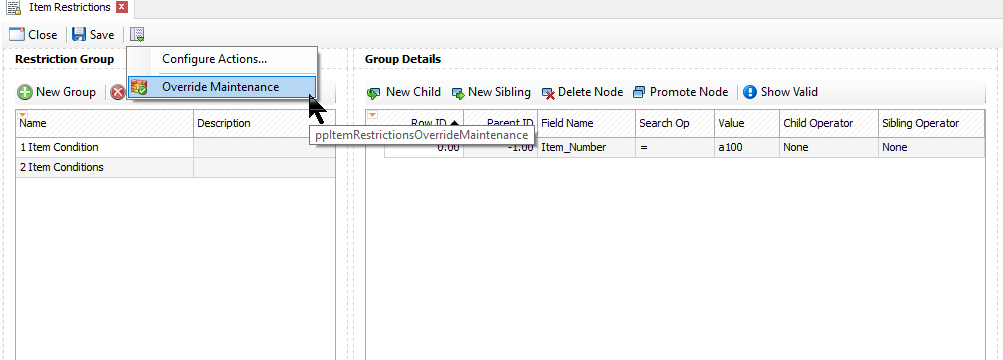
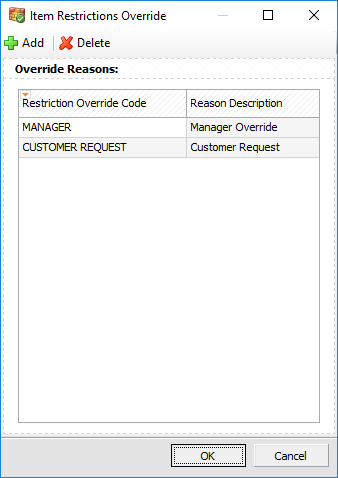
These override codes can be applied to sales lines or purchase orders that are restricted, to allow saving restricted items.

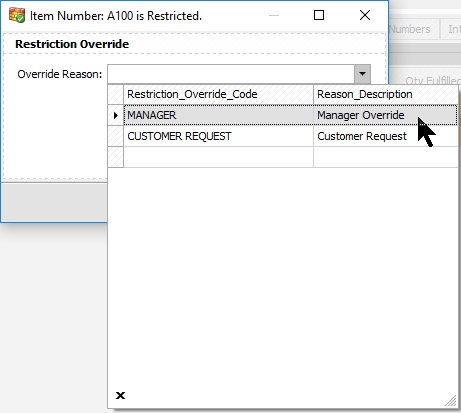
Security Settings
Security
Item Restrictions – Allows users to see and use the Item Restrictions module.
PO Line Item Restrictions Override – Enables a purchase line plugin that allows a user to select an override reason, to allow a restricted item onto a document.
Sales Line Item Restrictions Override – Enables a sales line plugin that allows a user to select an override reason, to allow a restricted item onto a document.
Item Restrictions Override Maintenance – Enables an Item Restrictions plugin that allows a user to define item restriction overrides.
Settings
Enable Item Restriction – Restricts items based on the details in the Item Restrictions module.
Sales Document Evaluate Item Restrictions – If enabled, item restrictions will be evaluated before a line is added to the sales document, and/or before the sales document is saved.
Drop Ship PO Evaluate Item Restrictions – If enabled, item restrictions will be evaluated before a line is added to the purchase order, and/or before the purchase order is saved.
Restricted Item Line Color – Changes the background color of line items that are restricted.
SalesPad Support
Comments