Overview
Process holds are manually set up through Dynamics GP but can be added or removed from documents from within SalesPad. This document explains how to remove a hold from a sales document or add a hold to a sales document.
Usage
Open a sales document. If the document currently has a hold on it, an indication will appear under the Additional Properties on the sales document header:
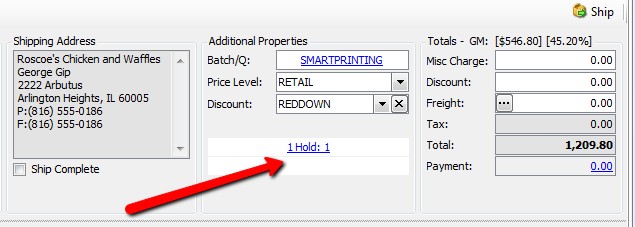
The indication will note the number of holds on the document and list the type(s) of hold(s). To access the hold(s), either open the Holds tab on the sales document directly, or click on the indication to open the Holds tab:
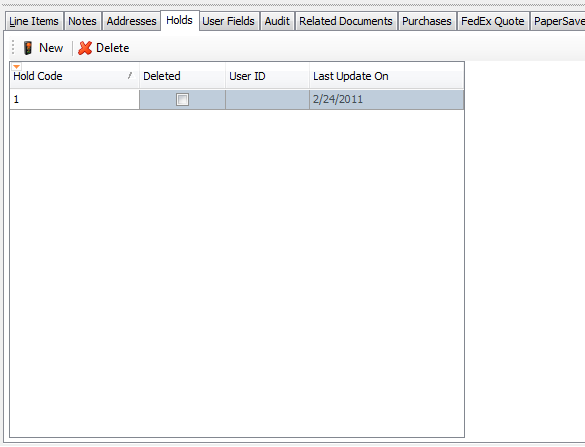
The Holds tab will list any holds on the document, whether or not the hold has been deleted, the user who entered the hold, and when it was last updated.
From this tab you can create a new hold or delete a hold:
New
Clicking the New button will display a list of holds from GP that you can assign to the sales document:
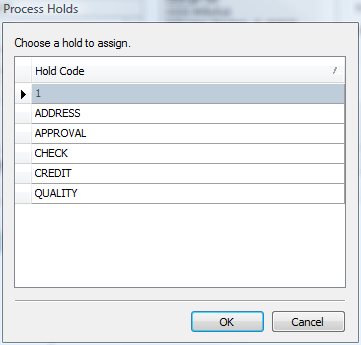
Select a hold type and click OK. The new hold will display on the Holds tab underneath any prior holds.
Delete
Clicking the Delete button or checking the box in the Deleted column will delete the selected hold. The hold will be deleted, but will still display on the document with a line through it. Save the document to finalize this change. To make a hold active again, remove the check from the box or click the Delete button on a deleted hold.
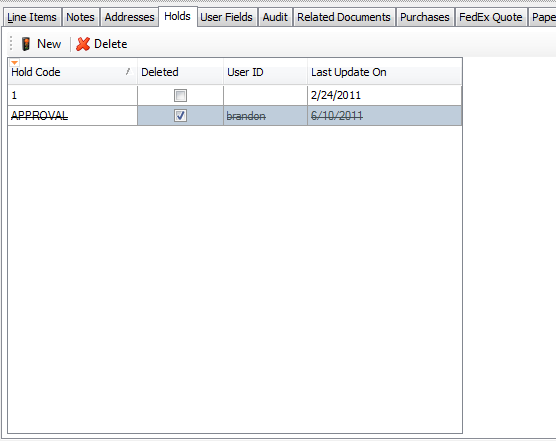
Security
To allow users to view/modify holds, enable Sales Document Holds in the Security Editor. To allow a user the ability to remove their own holds as well as other users’ holds, the sub-settings can be changed:
Can Remove Holds - Allows a user to remove all holds
Can Remove Own Holds - Allows a user to remove their own holds
Note: If you set both options to True, users will be able to remove others’ holds but not their own. To allow all users to remove ALL holds, set Can Remove Holds to True, and Can Remove Own Holds to False.
To allow users to add holds to a sales document, enable Add Sales Document Holds in the Security Editor.
SalesPad Support
Comments